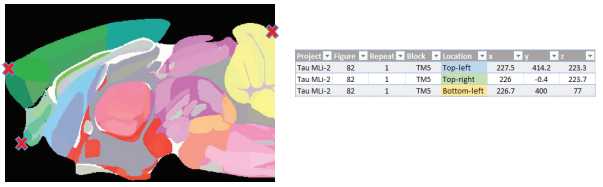QuickNII Brain Atlas Registration
Michael X. Henderson
Abstract
This protocol describes QuickNII brain atlas registration.
Attachments
Steps
QuickNII Brain Atlas Registration
Open the QuickNII program folder.
Open Filebuilder .
Navigate to the QVN folder with the brain image exports from QuPath.
Click all images to be registered, and click “Open”. *It is useful to add a shortcut of the QVN folder to your desktop for simpler navigation.
Press “SAVE XML”. Navigate to the QVN folder and save as "Filebuilder XML". Close FileBuilder.
Open the application QuickNII . Press “Manage Data” > “Load” and load the XML file that was just generated in step 11.
Double click on the first image, and it will show up on the Atlas in QuickNII.
Open Rainbow 2017 atlas in upper left hand corner (1).
You can see the overlay better by dragging the transparency bar (2)
For first section, find anteroposterior position. To do this, drag the sagittal red dot (3) to the correct rostro-caudal position. Click “ Store ” to save the position.
Repeat for the last section. This will bring all other sections to the approximately correct position.
Adjust each individual section to the appropriate place in the atlas by adjusting. These may need to be done iteratively until the correct plane of section is identified.
b. Brain Size e: in the x and y direction (5).
c Rostro-caudal position on: sagittal view.
Left-Right plane ane: Pull Horizontal view bar. Front-back plane lane: Pull Sagittal view bar.

Click “ Store ” before moving off section or it will not save!
Navigate to next section by double clicking on it in the Manage Data window, or by clicking the arrows in the upper right. Edit all sections as noted in step 12 .
Click “Manage Data”.
Click “Export Propagation” and save this XML file as “ QuickN XML.xml " within the QVN folder. *Is not automatically recognized as a .xml file, hence the need to add “.xml” to the end of the name. *Click “Export Slices” if you want atlas images, but this is not necessary for the workflow and will clutter your folder.
Click “Save JSON” and label it “ QuickN JSON ”. This JSON file is used for Visualign .
For QMask, go back to the first section.
Open QMask Coordinates Excel File.