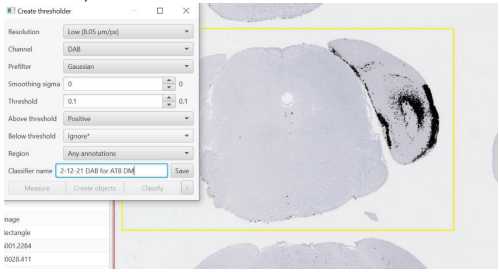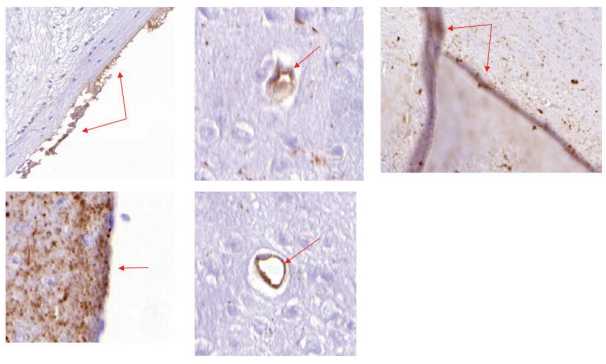QUINT Workflow Appendix
Michael X. Henderson
Abstract
This protocol contains additional details for the modified QUINT workflow.
Attachments
Steps
QuPath: Setting Stain Vectors
Draw a small rectangle over a characteristic DAB or hematoxylin stain.
On Image tab, double-click the Stain you would like to set. Click Yes on the prompt.
Give the new settings a unique name (Project ID). Click OK.
This has only saved the parameters for this particular image. To change all images in a project, go to the Workflow tab. This script can also be added to an analysis script and run at the same time.
“Set color deconvolution stains” should be the last Command. Click on Command, verify that the parameters are correct, and click “Create script.”
In the Script Editor, click Run > Run for Project.
Move all images from Available to Selected, and click “OK.” Modified setting from Aperio Scanner:
Hematoxylin: 0.667, 0.658, 0.349
DAB:0.324, 0.547, 0.772
DAB:0.485, 0.616, 0.620
QuPath: Pixel Classifier Generation
To create a new pixel classifier for segmentation:
It is easiest if the output segmentation from QuPath is black. Click on the “Annotations” tab,
double click on “Positive” and change the color to black. Click “OK”.
Use the rectangle tool to box an are you can use to test the classifier.
Classify > Pixel classification > Create thresholder
Example settings are below, but can be optimized by project. Generally higher resolution is better, but slower to run and will create larger files. We generally use “Very high (1.01 um/px)” resolution. Give the classifier a name and click “Save”. The classifier will be in your project folder under classifiers and can be moved to another qupath project folder to share with another set of images for consistency.