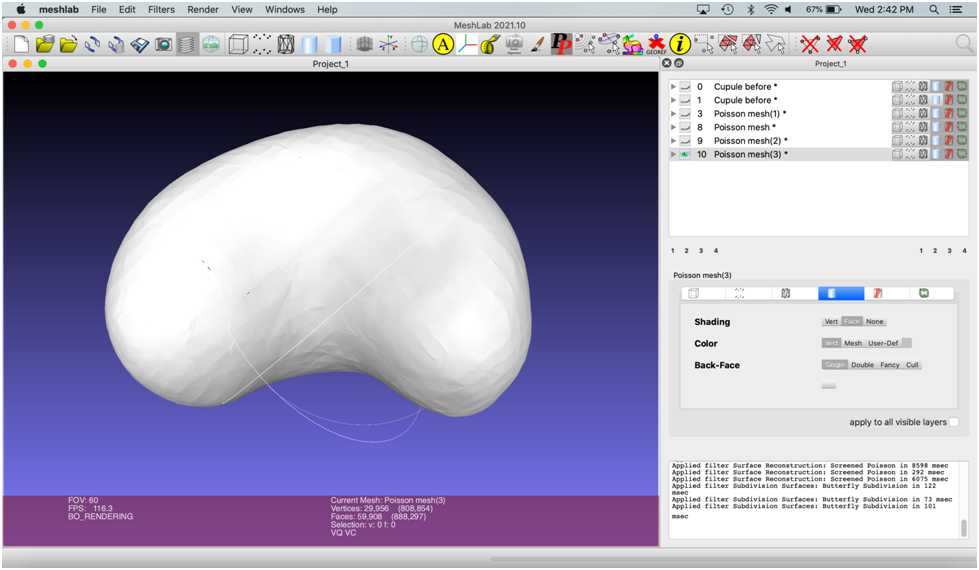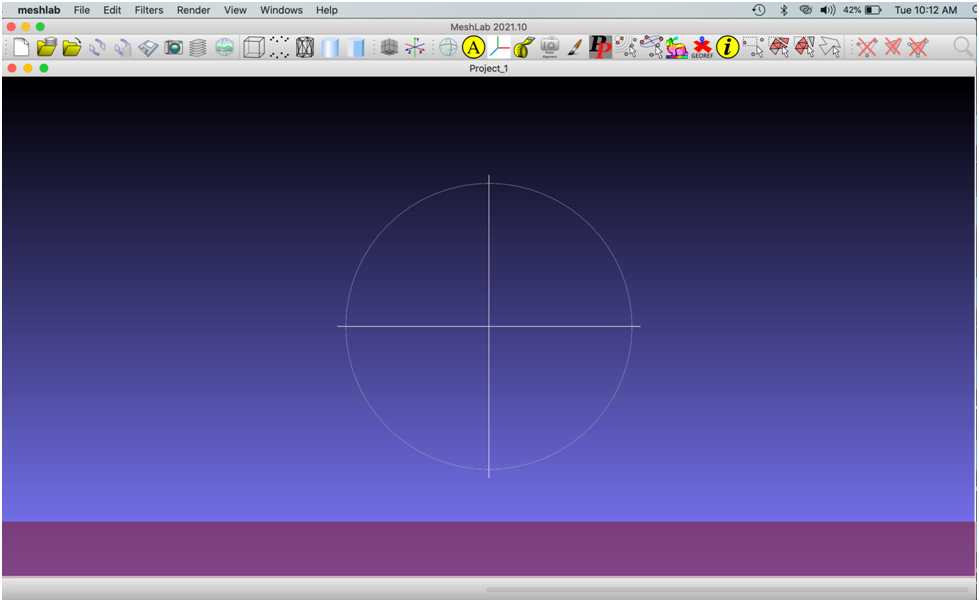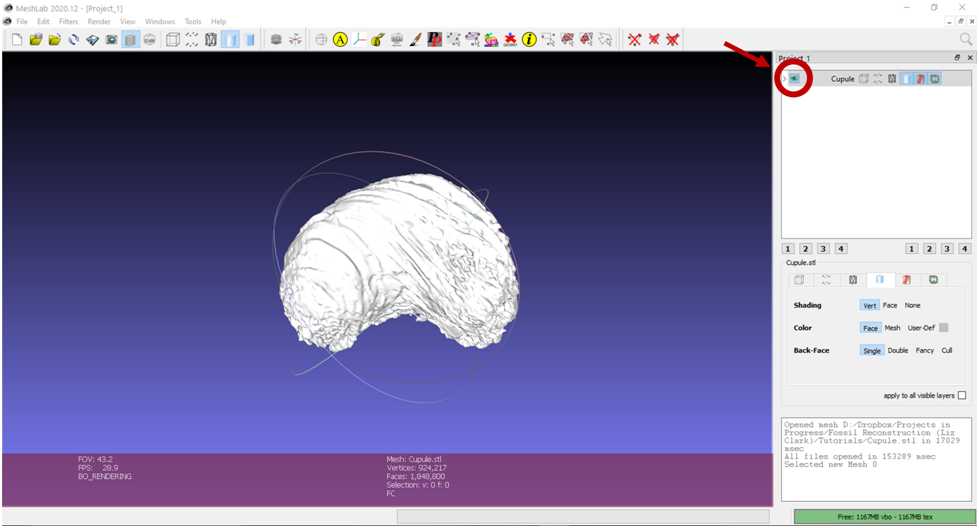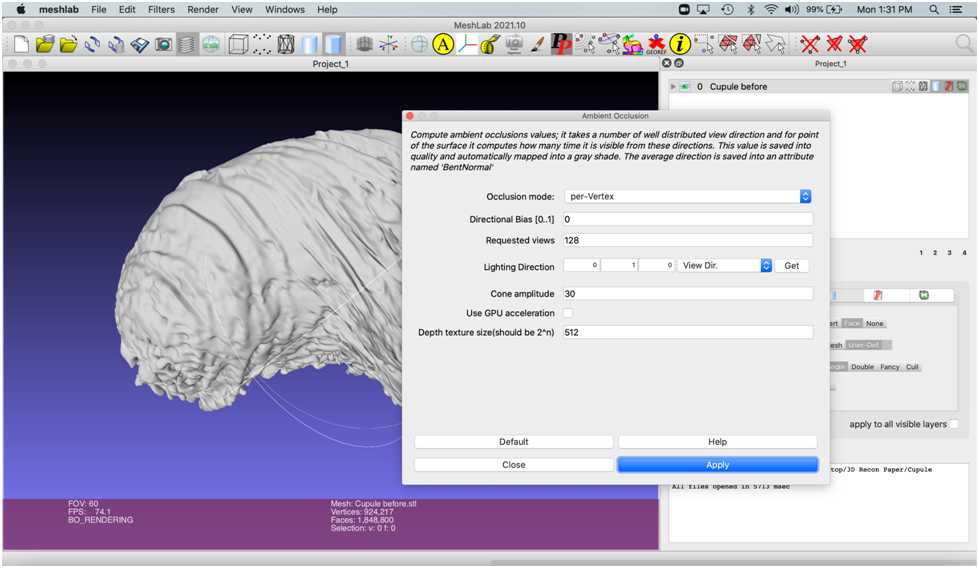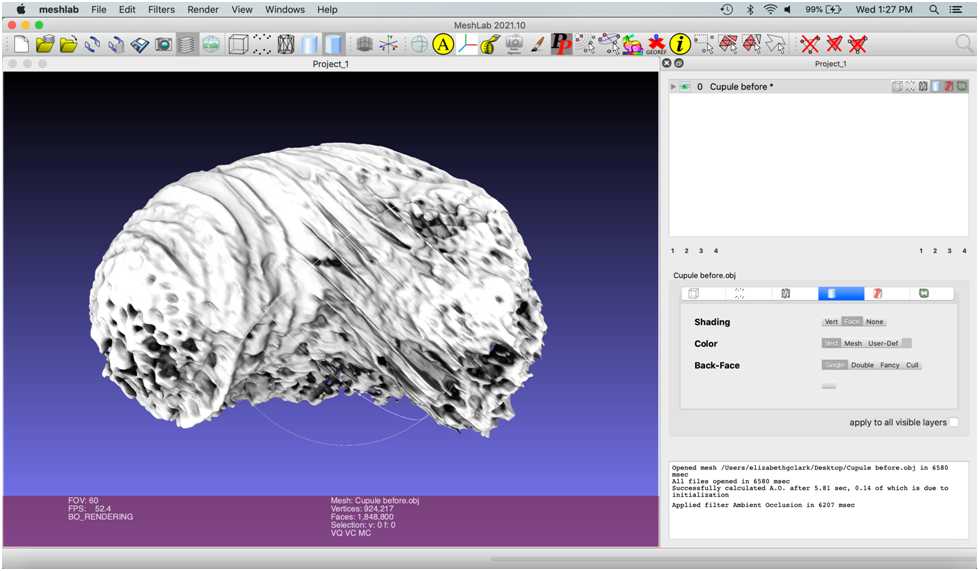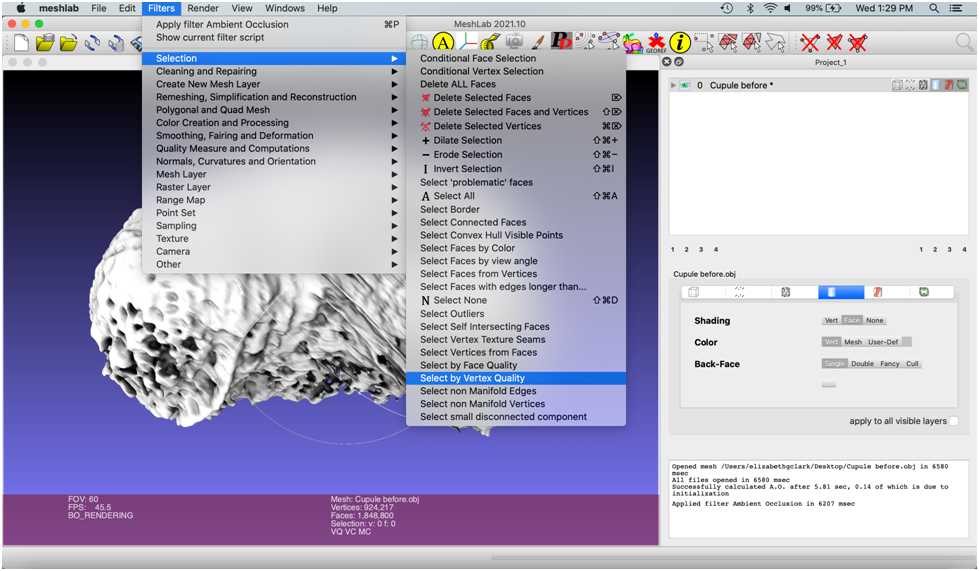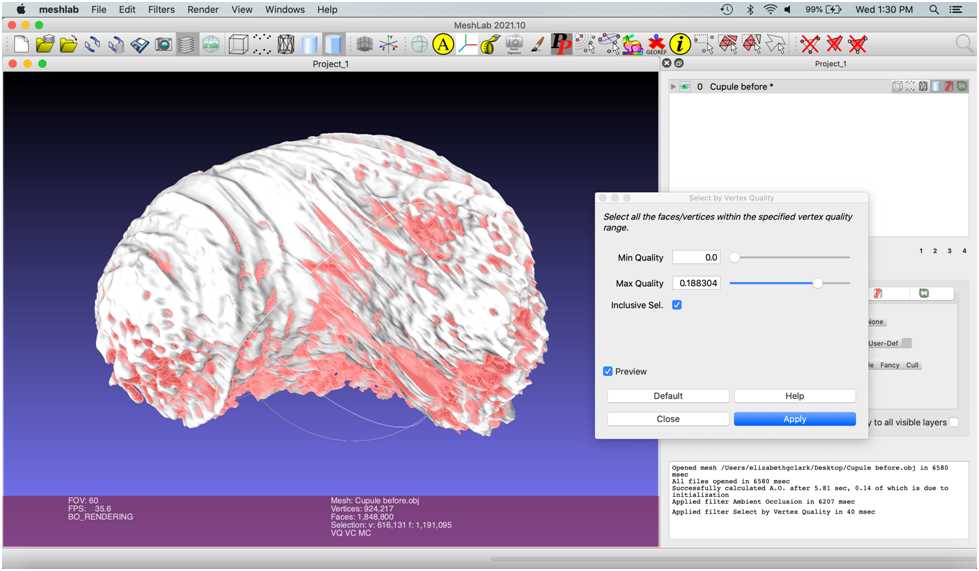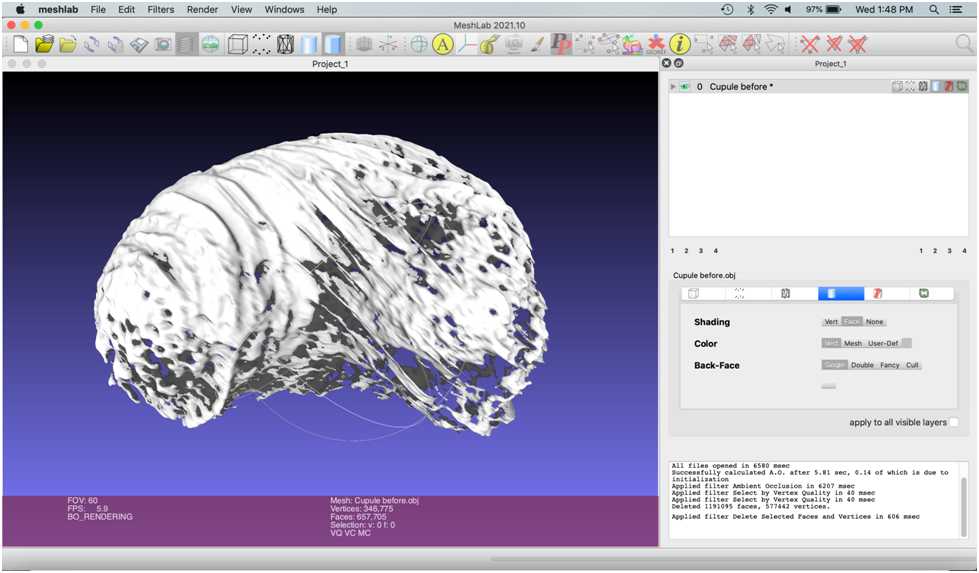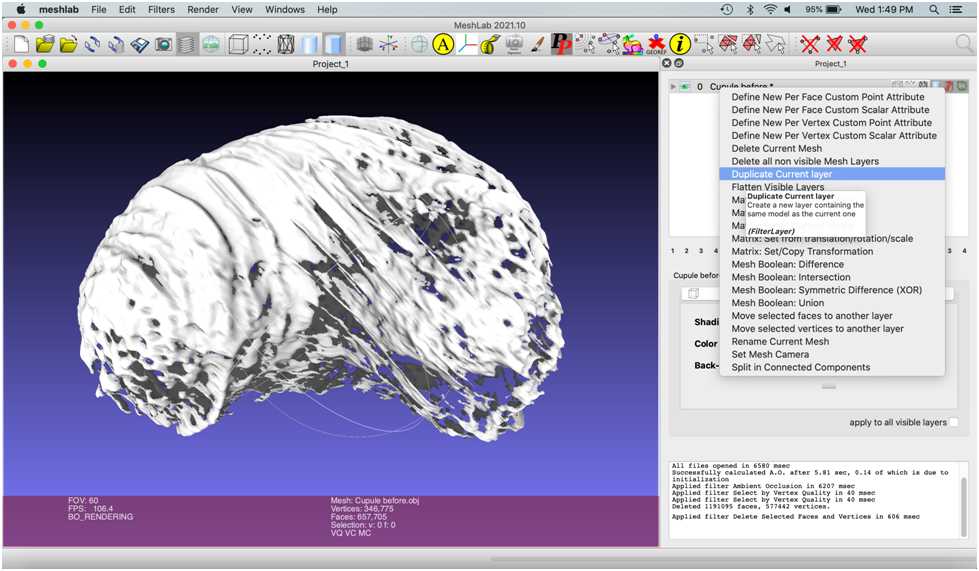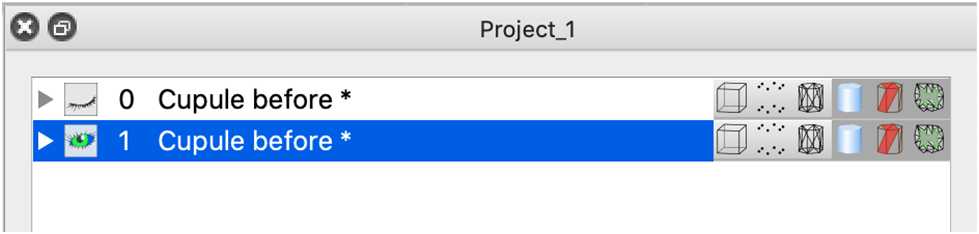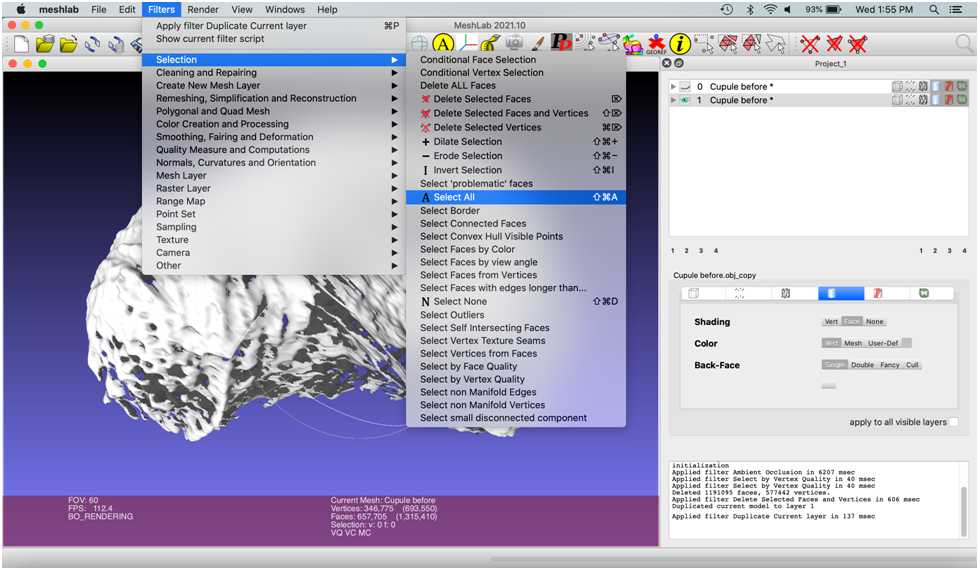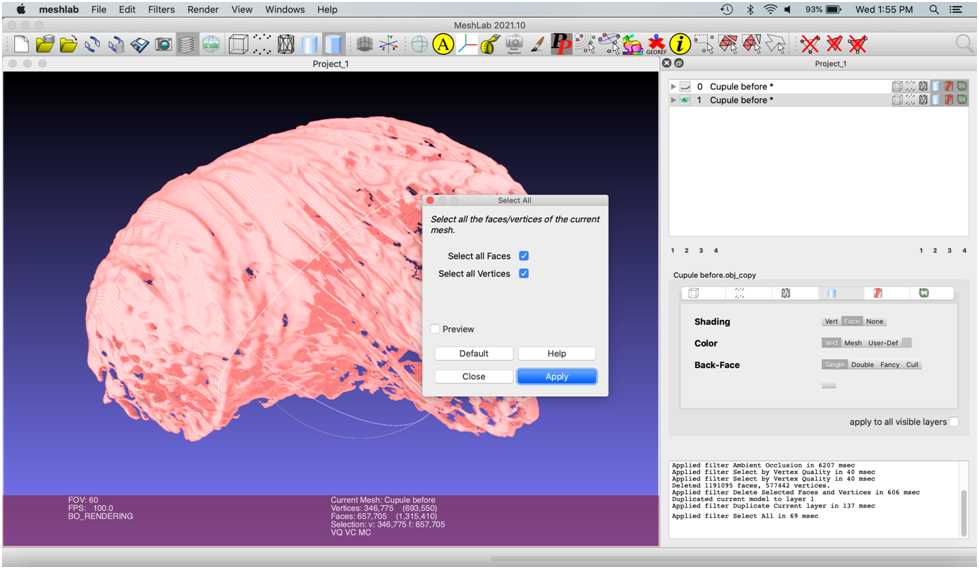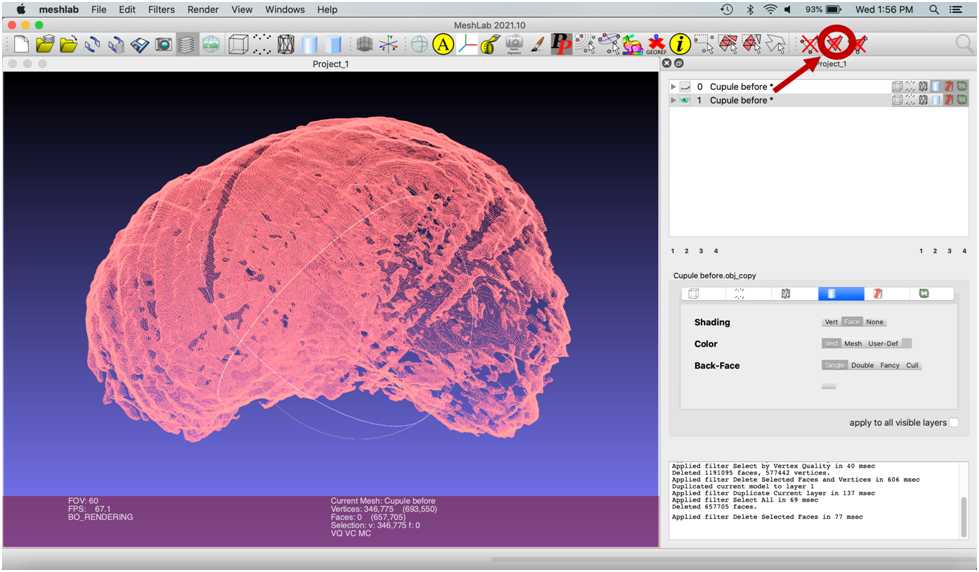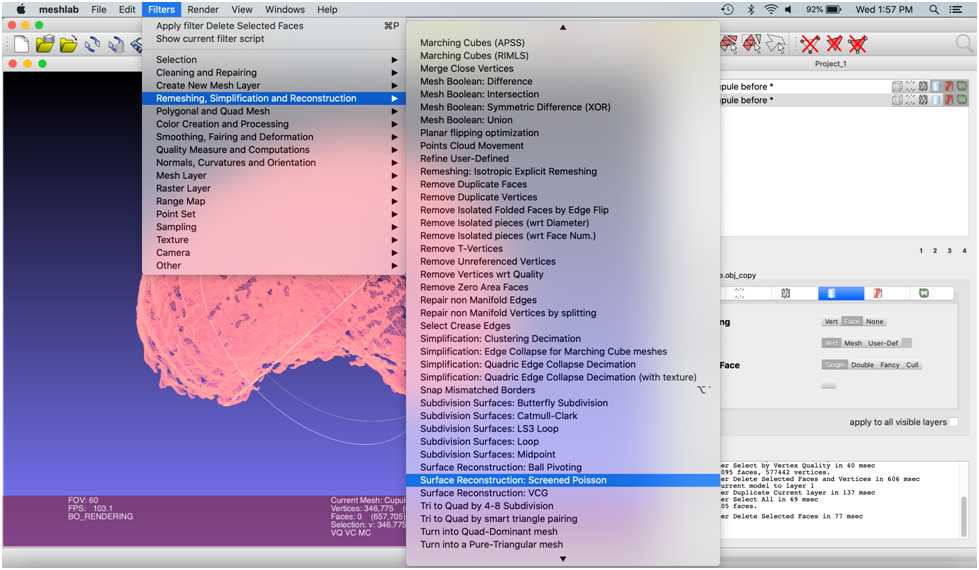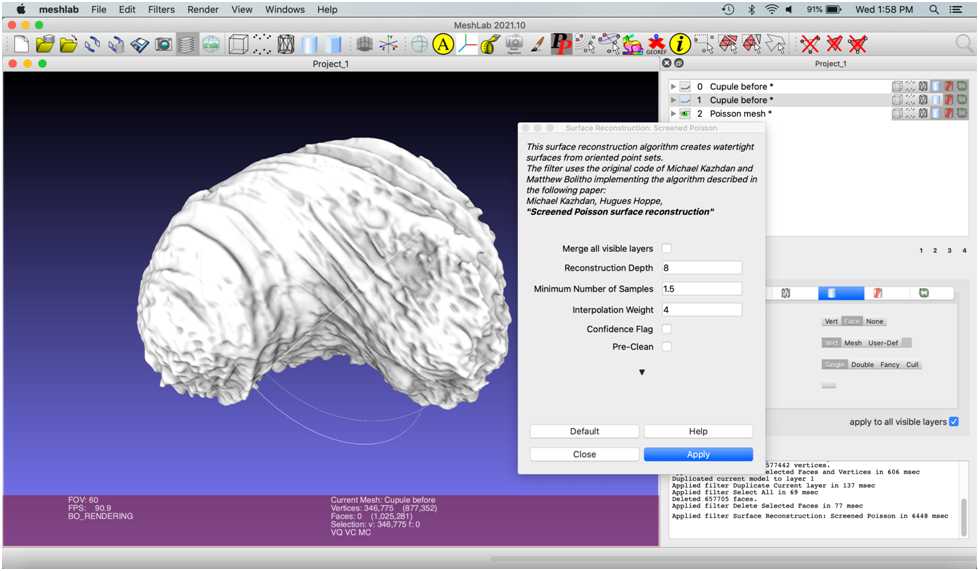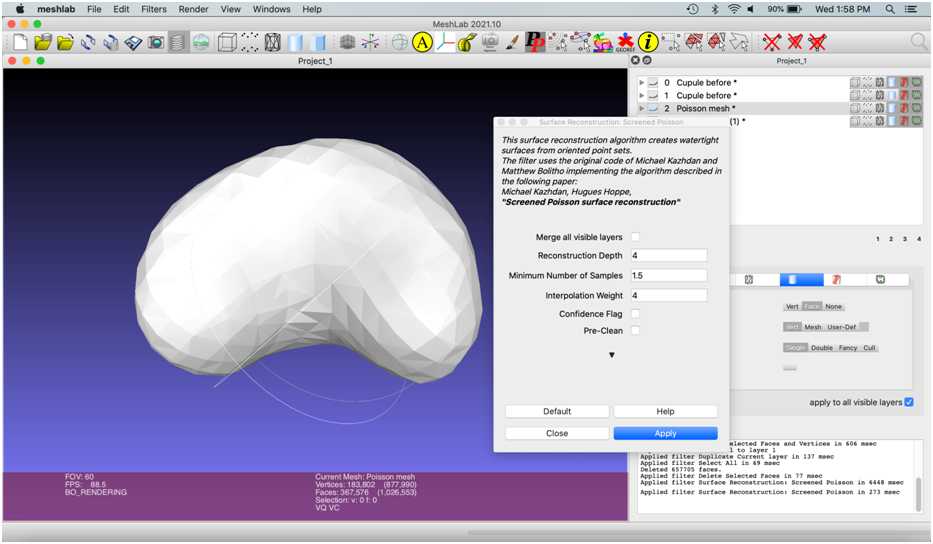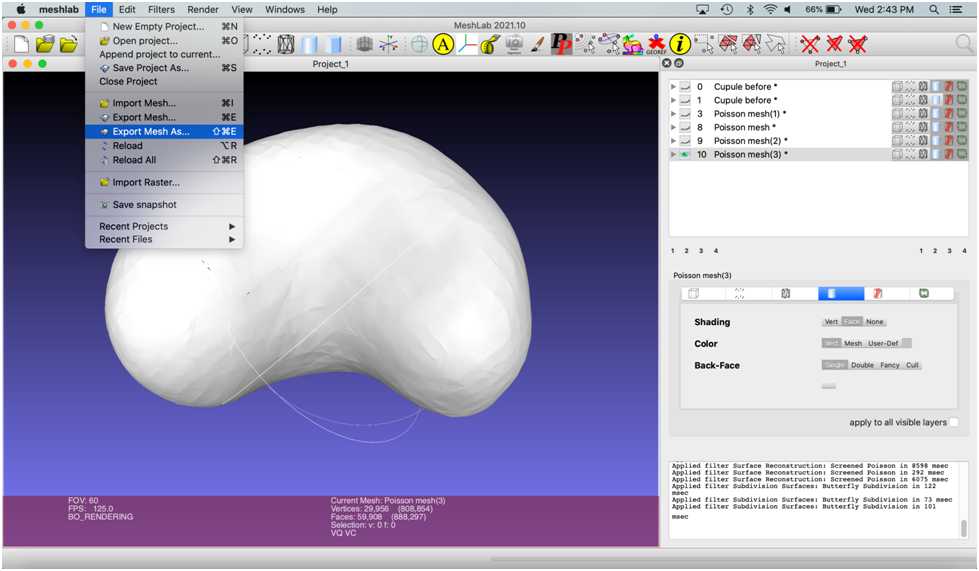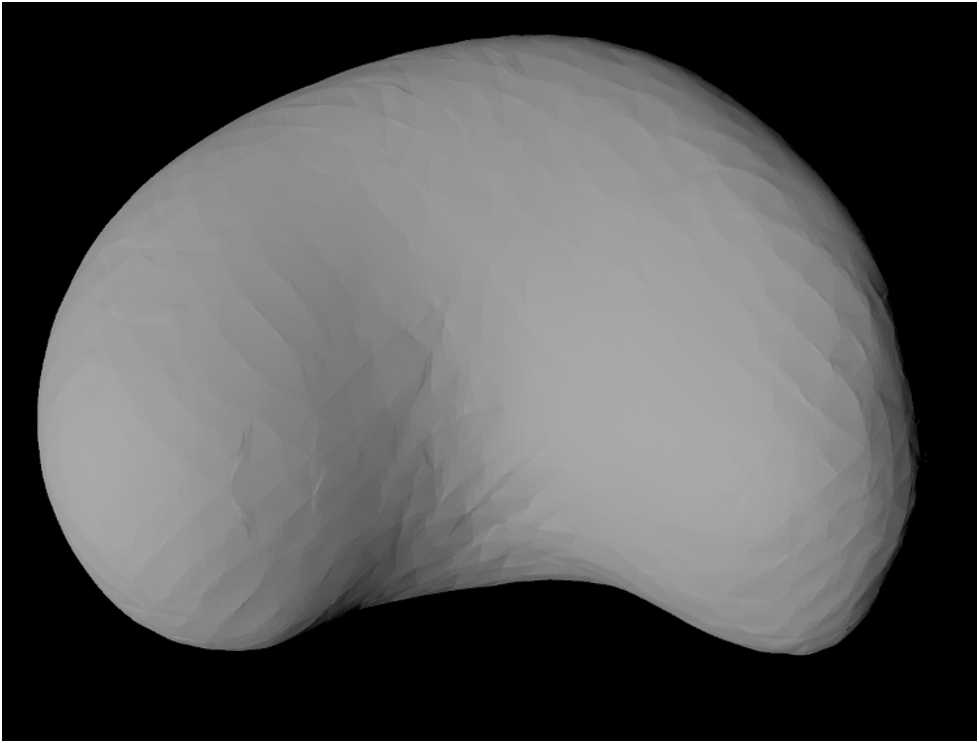3D Mesh Cleanup Tutorial: Fossil Plant Cupule (Beginner)
Elizabeth G. Clark, Kelsey M Jenkins, Craig R Brodersen
Abstract
This protocol details 3D mesh cleanup tutorial of fossil plant cupule (Beginner).
Attachments
Steps
Part 1: The Meshlab Interface
Keep the “unify duplicate vertices” box checked .
The mesh now appears in the project window. You can rotate it by holding left click and dragging the cursor.
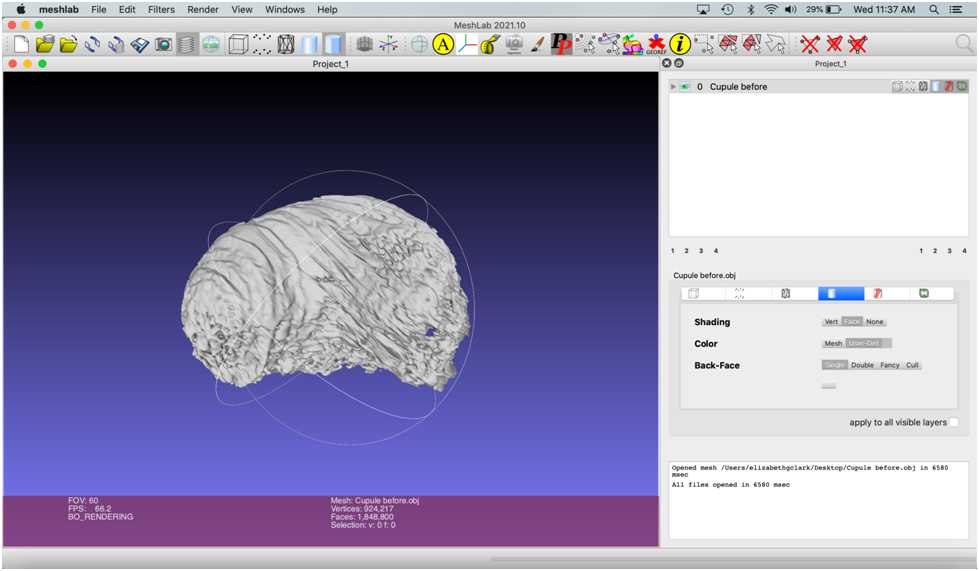
Try repositioning the mesh .
Zoom in by scrolling with the wheel of a mouse, swiping with two fingers (on a Mac trackpad), or holding down shift and left click (in both Mac and PC) while moving the cursor up and down.
Part 2: Shrinkwrapping the Mesh
Create a new, simplified mesh over the surface of the cupule. This is known as “shrinkwrapping.” Shrinkwrapping the mesh smooths the surface and patches holes. Performed by isolating the vertices that make up the external structure of the cupule and using them to make a new mesh layer.
The first step is to hollow out – or remove the faces and vertices - from the inside of the mesh. The program will label which faces and vertices are inside the cupule and which are on the surface by clicking Filters > Color Creation and Processing > Ambient Occlusion .
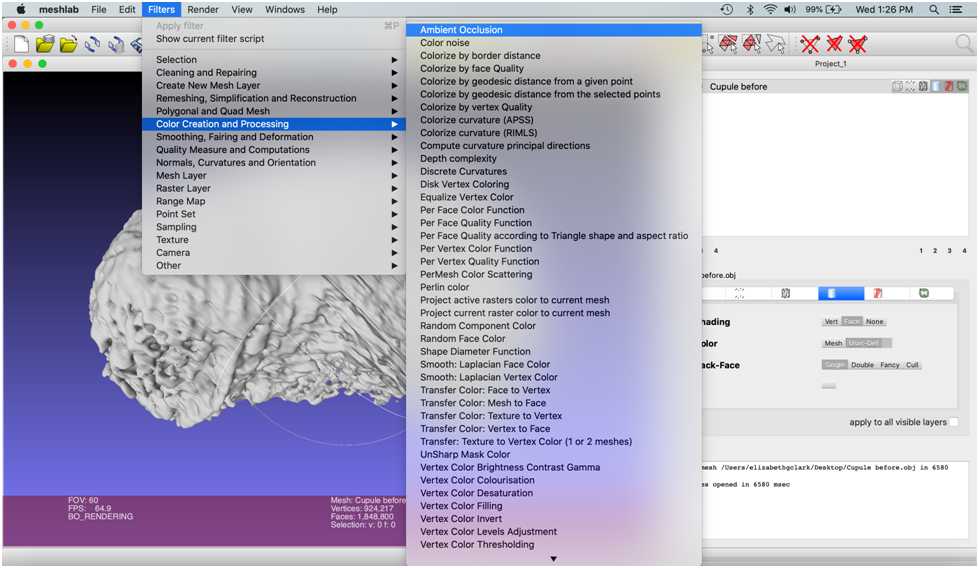
This selects mesh components with greyscale values within a set window. Select the darkest values, since these are the components located on the inside of the mesh.
Next, check the “Preview” box , and a preview of the selected mesh components within that greyscale window will be highlighted in red.
Toggle the “Max Quality” slider until most of the inside components are selected.
Then, zoom out to view the external surface of the object. The goal is to set Max Quality to select the lowest number of faces on the outside while selecting the highest number on the inside: Max Quality was set to 0.188304 in this example. Once you have achieved this balance, hit “Apply.”
The “Reconstruction Depth” ranges from 1-12, with default value as 8. To see what different reconstruction depths look like, re-select the second layer in the object list, “Cupule before,” and run the filter again with a reconstruction depth value of 4 and 12 .
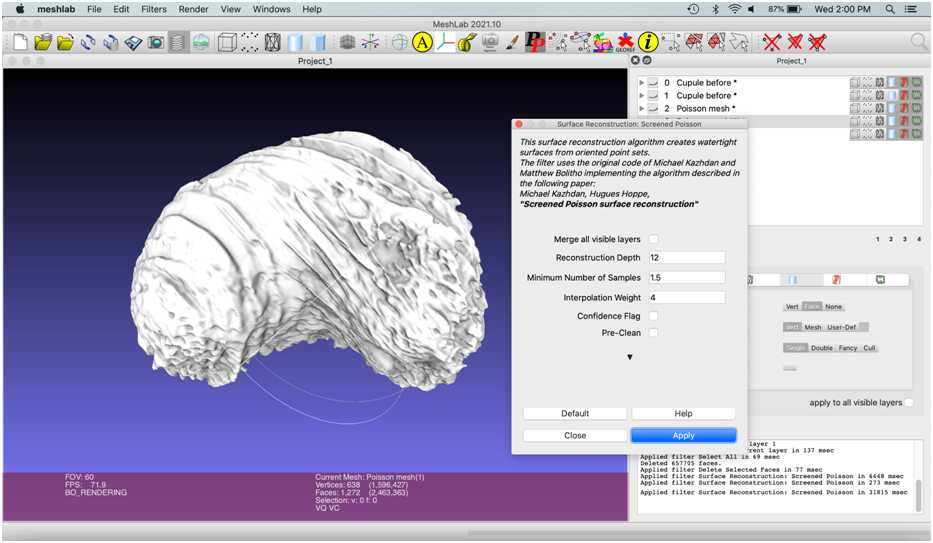
Select the poisson mesh with the reconstruction depth of four and rename this mesh “Cupule remesh”.
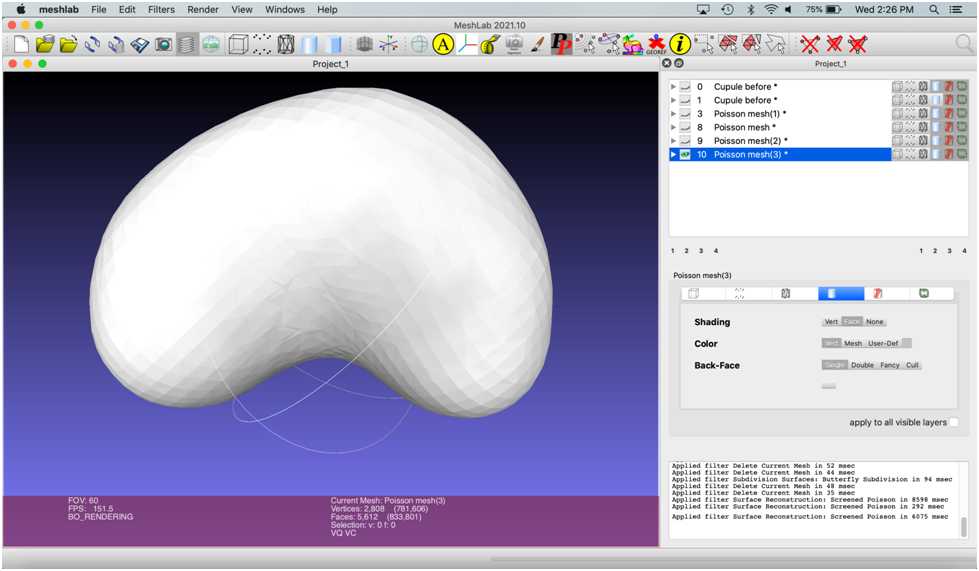
Next, select Filters > Remeshing, Simplification and Reconstruction > Subdivision Surfaces: Butterfly Subdivision .