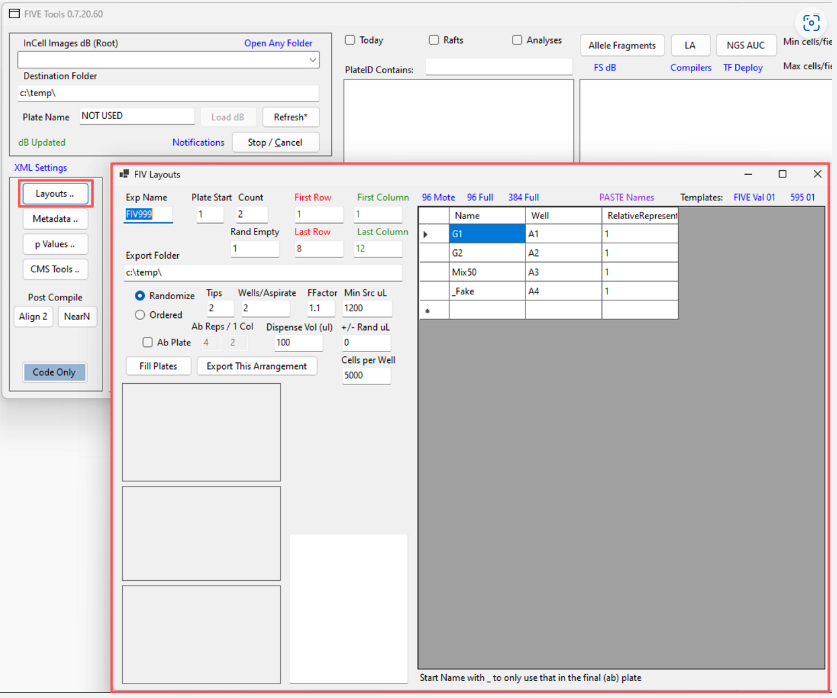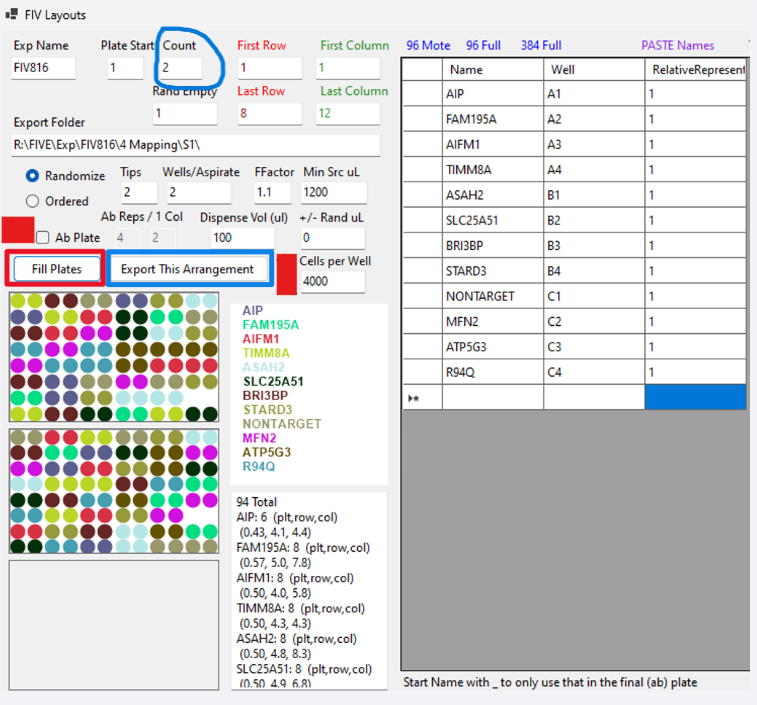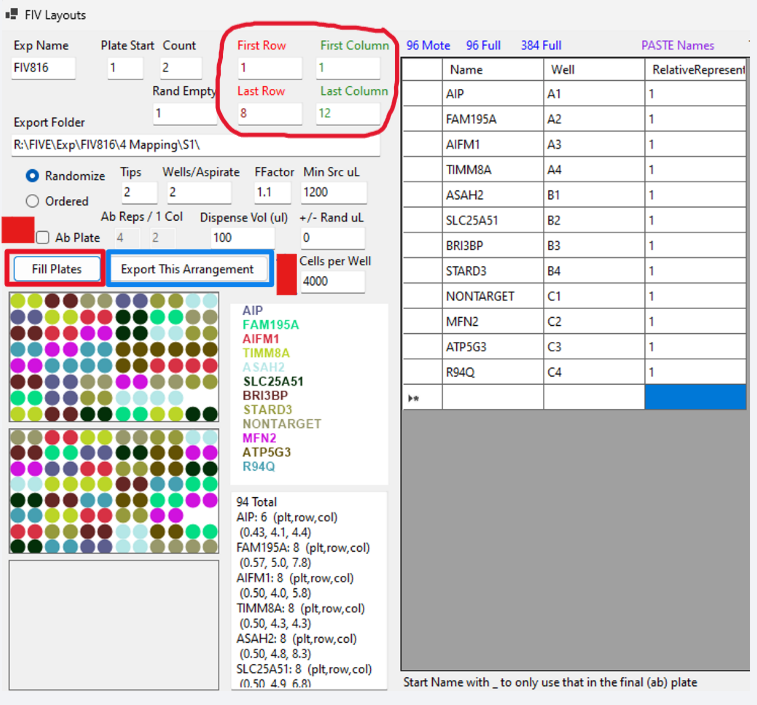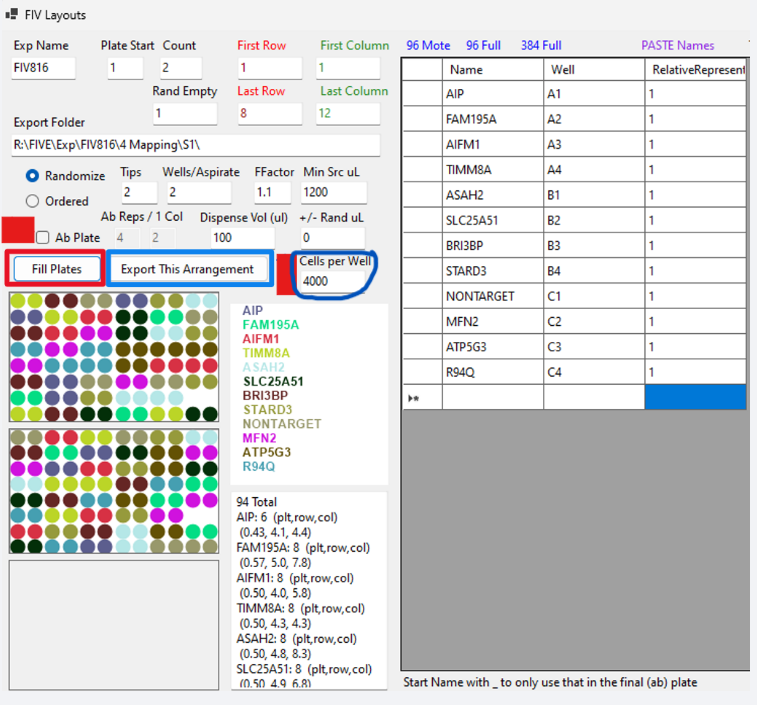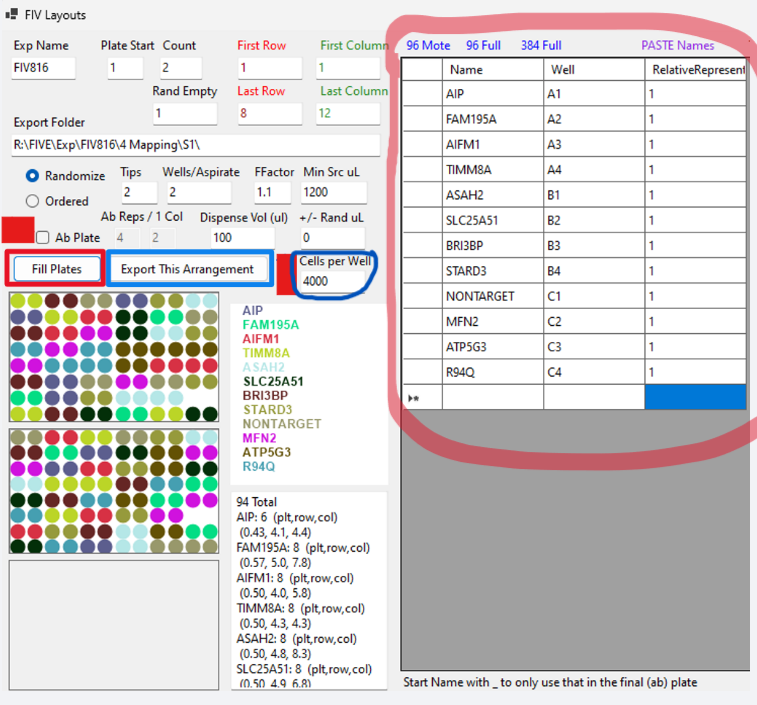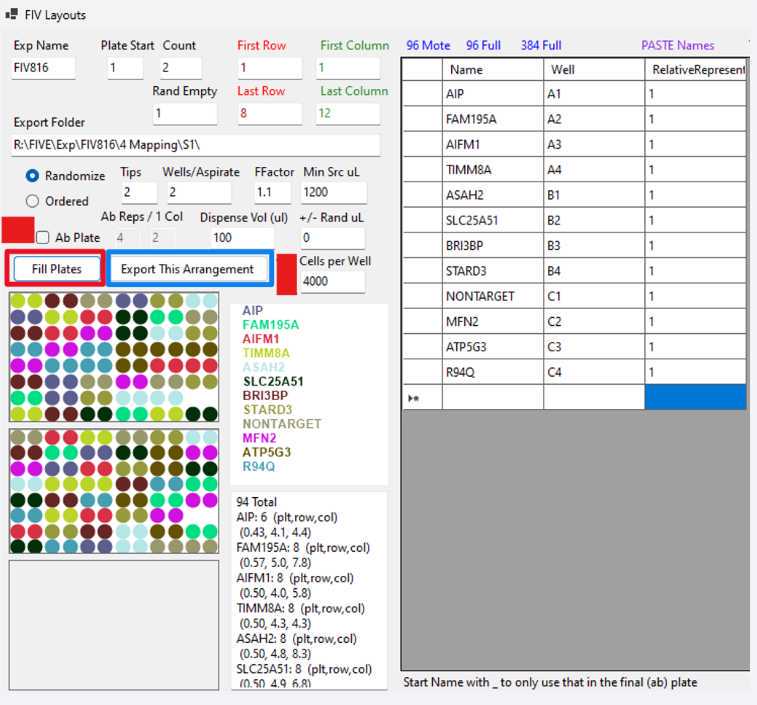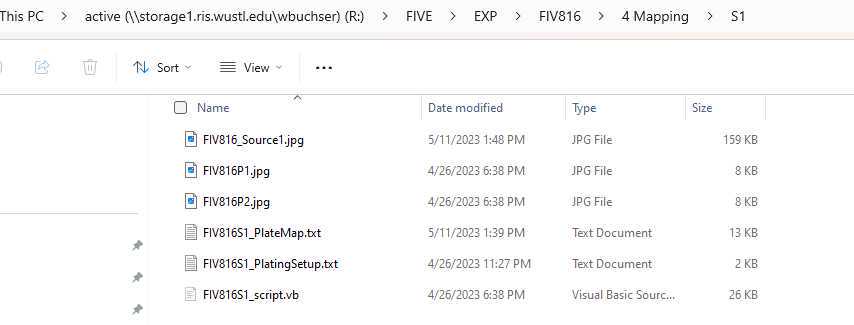Creating Plate Layout in FIVTools
Jason Waligorski
Abstract
Plate layout creator in FIVtools
Steps
Creating Plate Layout in FIVTools
Open FIVTools
Update Exp Name field (highlighted in blue above) to the corresponding FIV experiment Number (make sure to keep “FIV” in the name)
Click once on the Export Folde r field so it updates the folder location based on the corresponding FIV experiment number
Select "384 Full" for a 384 well plate
If doing an antibody plate, check the “Ab Plate” box and:
Make “Count” = 0 for one antibody plate
Make “Count” = 2 for two 96-well plates and an antibody plate
Name can also be manually filled
The Well column can only have row/column combinations of a 12-well plate (A-C, 1-4). Please note which names (experimental conditions) correspond to which wells.
Relative Representation allows you to assign different weights for representation in the 96-well plates
Use the underscore symbol to have a cell type only show up in the antibody plate layout (for example: “_cell type”)
A randomized plate layout will be populated based on your input criteria. Each condition will have a unique color in the layout window. Try to make sure the empty wells (positions with white space/no circles) are not on any edges. Also if doing multiple plates, make sure the empty wells are oriented differently across plates.
After source and destination plates are physically created, excute Biomek plating in accordance with