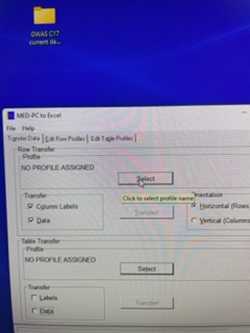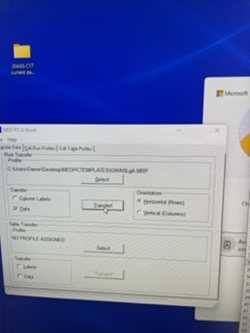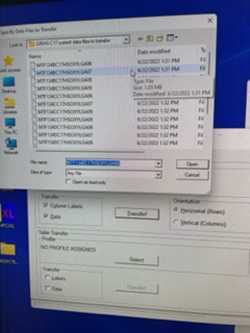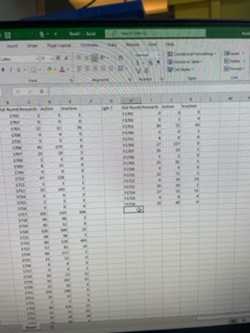MEDPC2XL application use to transfer/convert medpc4 data file info into an excel file, AJA,6-27-2022
Alicia Avelar
Abstract
Protocol for transferring data from MedPC 4 program to Excel files.
Before start
Must use PC, the medpc2xl application will not work on macs.
Make sure theinternet is working.
Have access to dropbox
Steps
Find data files that you want to transfer in dropbox
Find medpc templates folder in dropbox.You will need these to use with the medpc2xl app in order for it to extract the data from the medpc file and transfer it to excel.
Make sure the computer you are working on has fully licensed and updated excel software.
Find the medpc2xl application in the George lab dropbox and download it to the PC you are using if it isn’t already downloaded. (I have already done this step on the new tech computer in the small anteroom of the GWAS room in MTF)
Put the raw data files from the George lab dropbox onto the computer in a file where you can find them easily. (I’ve been downloading the files and temporarily putting them in a folder on the desktop during transfer and then deleting later to not use up all the computer memory)

If working on the new tech computer in MTF, open excel on the computer.
Then, in the internet browser, open the Team GWAS- behavior data- behavior data excel sheet for the current cohort (Oxy C 17 right now).Then in the upper left hand corner find the option to open in excel on the web and click it. (for me, the George lab dropbox is synced to my home PC and the behavior data files opens easily, but the MTF tech computer didn’t allow that.On the MTF new tech computer, open dropbox through the internet browser.If you figure out an easier way please let me know.)
Go to your open excel file and click the cell/box where you want the data to be transferred.(very important or you might copy over other data or lose track of where your data transferred to.I like to label which session the data belongs to and then click the cell to the right of it to stay organized and I made a medpc2xl tab to do this in our GWAS behavior data excel sheet)
Right underneath the profile button on the left click the boxes for column labels and data
After all the data is transferred double-check that it is saved in dropbox.
You can transfer on a PC and then copy the data into the appropriate SA raw columns on a PC or a mac if you don’t have time to do it all in one sitting.