Searching and Evaluating Publications and Preprints Using Europe PMC
Summer Rosonovski, Summer Rosonovski, Maria Levchenko, Maria Levchenko, Michele Ide-Smith, Michele Ide-Smith, Lynne Faulk, Lynne Faulk, Melissa Harrison, Melissa Harrison, Johanna McEntyre, Johanna McEntyre
Abstract
In the field of life sciences there is a growing need for literature analysis tools that help scientists tackle information overload. Europe PubMed Central (Europe PMC), a partner of PubMed Central (PMC; National Library of Medicine, 2022), is an open access database of over 41 million life science publications and preprints, enriched with supporting data, reviews, protocols, and other relevant resources. Europe PMC is a trusted repository of choice for many life science funders (Europe PMC, 2022a), offering a suite of innovative search tools that allow users to search and evaluate the literature, including finding highly cited articles, preprints with community peer reviews, or papers referencing a proteomics dataset in the figure legend. In addition, Europe PMC utilizes text-mining to help researchers identify key terms and find data and evidence in the literature. First-time users often do not utilize the wealth of tools Europe PMC offers and can feel overwhelmed about how to perform the most effective search. This protocol, describing how to search and evaluate publications and preprints using Europe PMC, demonstrates how to carry out more efficient and effective literature searches using the tools provided by Europe PMC. This includes discovering the latest findings on a research topic, following research from a specific author, journal, or preprint server, exploring literature on a new method, expanding your reading list with relevant articles, as well as accessing and evaluating publications and preprints of interest. © 2023 EMBL-EBI. Current Protocols published by Wiley Periodicals LLC.
Basic Protocol 1 : Finding articles and preprints on a topic of interest
Basic Protocol 2 : Accessing an article
Basic Protocol 3 : Browsing the article
Basic Protocol 4 : Evaluating the article
Basic Protocol 5 : Refining search results
Basic Protocol 6 : Finding research by author
Basic Protocol 7 : Finding a specific article
Basic Protocol 8 : Finding information about a methodology
Basic Protocol 9 : Finding evidence of biological interactions, relations, and modifications
Basic Protocol 10 : Finding data behind a publication
Basic Protocol 11 : Expanding a reading list and building a bibliography
Basic Protocol 12 : Staying on top of the current literature
INTRODUCTION
For researchers, staying current with the literature in their field is a crucial task. However, scientists are facing many challenges when it comes to staying ahead of the information overload. For instance, finding evidence of biological events, interactions, or relations is an important part of literature analysis, but it often relies on manual literature searches and curation, making it difficult to scale and requiring a significant time commitment. The explosion in the amount of data reported in the literature due to technological advancements in high throughput technologies (Regnard, 2021), makes it difficult to identify references to relevant datasets from the large corpus of publications. Another example is the challenge of tracking preprints. During the COVID-19 pandemic, use of preprints for reporting new findings accelerated dramatically; however, preprints remain scattered across many platforms and are difficult to search alongside traditional peer reviewed publications. In addition, as preprints continue to gain popularity, new ways of effectively evaluating the literature beyond the traditional journal-organized peer review is required. This publication describes how to use the suite of tools provided by Europe PubMed Central (Europe PMC) for analyzing and evaluating life science literature. Europe PMC is a global, free database of life science publications and preprints, all freely accessible via the website, RESTful application programming interface (API), and bulk download (Europe PMC, 2022c). As a part of the PubMed Central (PMC; National Library of Medicine, 2022) and International archive network (NIH/NLM, 2022), Europe PMC provides access to over 8 million full-text articles and over 40 million abstracts from PubMed/MEDLINE (NIH/NLM, 2022), PubMed Central (National Library of Medicine, 2022), Agricola (AGRICOLA, 2022), various preprint servers, and other trusted sources. Preprints can be searched alongside journal articles, and are linked to scientific commentary, peer reviews and recommendations, as well as traditional and alternative metrics. Publications and preprints in Europe PMC are linked to open data from over 40 life science databases, supporting reuse and reproducibility. Europe PMC uses text mining and machine learning techniques to annotate publications with relevant biological terms and concepts, from chemicals and cell lines to gene mutations, target-disease associations, and protein interactions, helping to extract evidence from the literature. Not all Europe PMC tools are available on all articles due to licensing constraints, for example, figure previews and annotations cannot be displayed unless the article is published under a CC-BY license (Creative Commons, 2019).
In this article, we provide detailed protocols describing how to effectively search and evaluate publications and preprints using Europe PMC. Basic Protocol 1 walks the user through the steps to find articles and preprints on a particular topic of interest using the Europe PMC main search bar. It covers accessing the Europe PMC home page, doing a basic keyword literature search, and an exact phrase search. Basic Protocol 2 describes how to access the article full text and walks the user through the article layout. Basic Protocol 3 explains how to browse through the specific article sections, explore figures, and quickly scan the article for biological concepts of interest. Basic Protocol 4 describes how a user can access version history, peer review status and materials, as well as impact metrics to help with article or preprint evaluation. Basic Protocol 5 explains how users can assess the relevance of search results and refine their search strategy. Basic Protocol 6 describes how to search for records by a particular author, including search by Open Researcher and Contributor IDentifier (ORCID; ORCID, 2022). Basic Protocol 7 walks the user through the steps to find a specific article using the main search bar and Advanced search. Basic Protocol 8 explores how a user can limit their search to a particular article to find information about a methodology, explore methods, reagents, and biologicals used in the article, as well as access additional protocols. Basic Protocol 9 shows the user how to find evidence in the literature, including biological interactions, relations, and modifications, using literature analysis tools developed by Europe PMC. Basic Protocol 10 highlights how to access the data behind the publication or find literature citing particular datasets. Basic Protocol 11 describes how users can expand their reading list with similar or citing articles and build a bibliography using tools provided by Europe PMC. Basic Protocol 12 describes how to set up alerts for new publications on a particular topic to stay on top of the current literature.
Basic Protocol 1: FINDING ARTICLES AND PREPRINTS ON A TOPIC OF INTEREST
In this protocol, we explain how to find articles and preprints on a topic of interest by searching the Europe PMC database using the main search bar. Alternatively, users can search for articles on a particular topic using Europe PMC Advanced search. This protocol describes how to find relevant articles and preprints using a keyword search or exact phrase search, and how to navigate the search results page.
Necessary Resources
Hardware
Device capable of supporting a Web browser and an Internet connection
Software
Up-to-date Web browser (e.g., Firefox, Apple Safari, Google Chrome)
1.Open the Europe PMC homepage http://europepmc.org in a browser of your choice (Fig. 1).
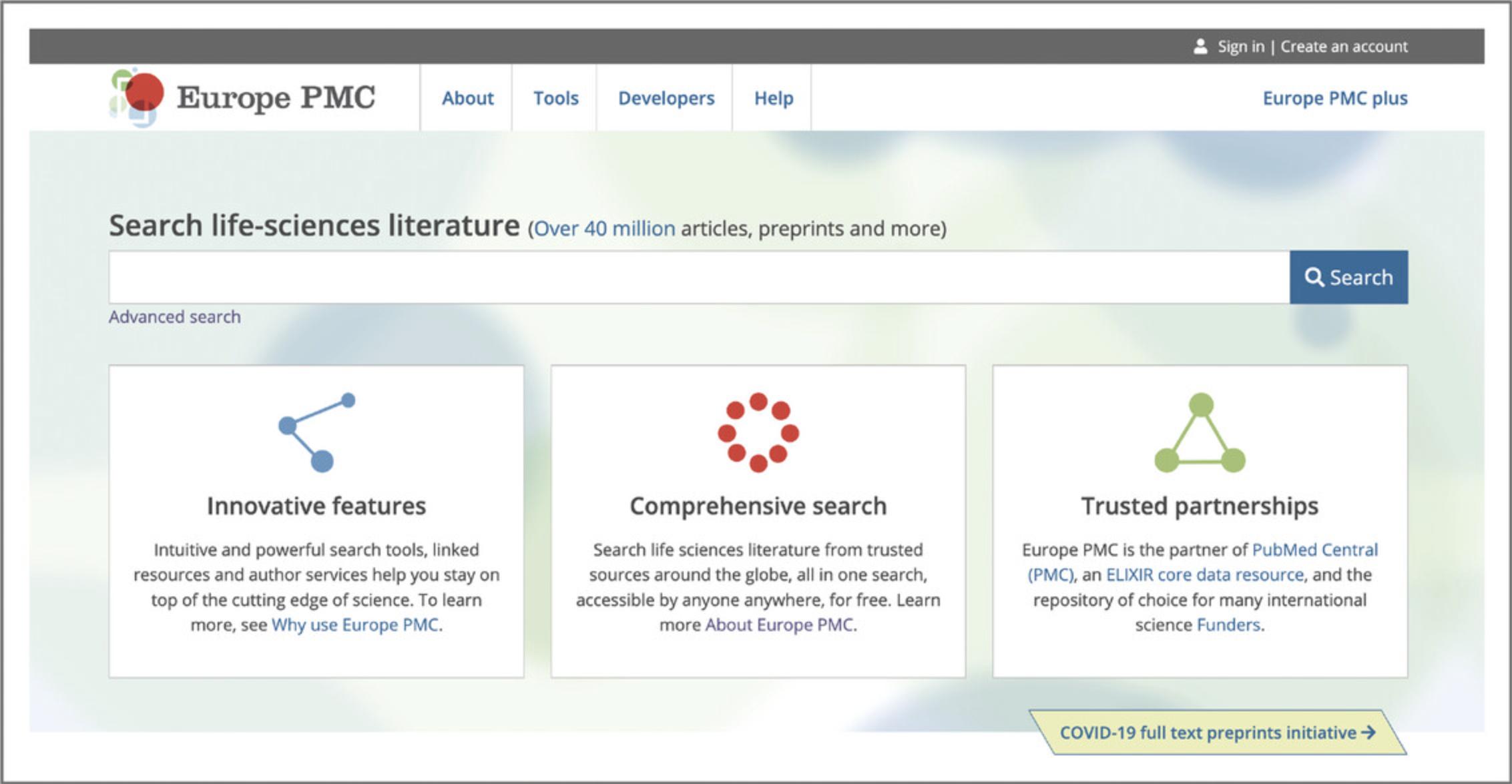
2.To perform a simple search, type a keyword, or a string of terms, such as metastatic bone cancer , into the main search bar and select the ‘Search’ button.
3.It is also possible to search for an exact phrase match using quotation marks, for example “tRNA function”. Exact search retrieves publications where the entire phrase is present in the same sequence as specified.
4.To retrieve a broader number of results, search terms are modified by the search engine to be case insensitive, special characters are replaced, and stop words and punctuation are removed.
5.Search results are displayed on the search results page (Fig. 2). The results page shows the total number of results, the list of the first 25 results, as well as the navigation to further results pages. The results page also provides options to change sort order, export results, and refine search using filters (described in Basic Protocol 2).
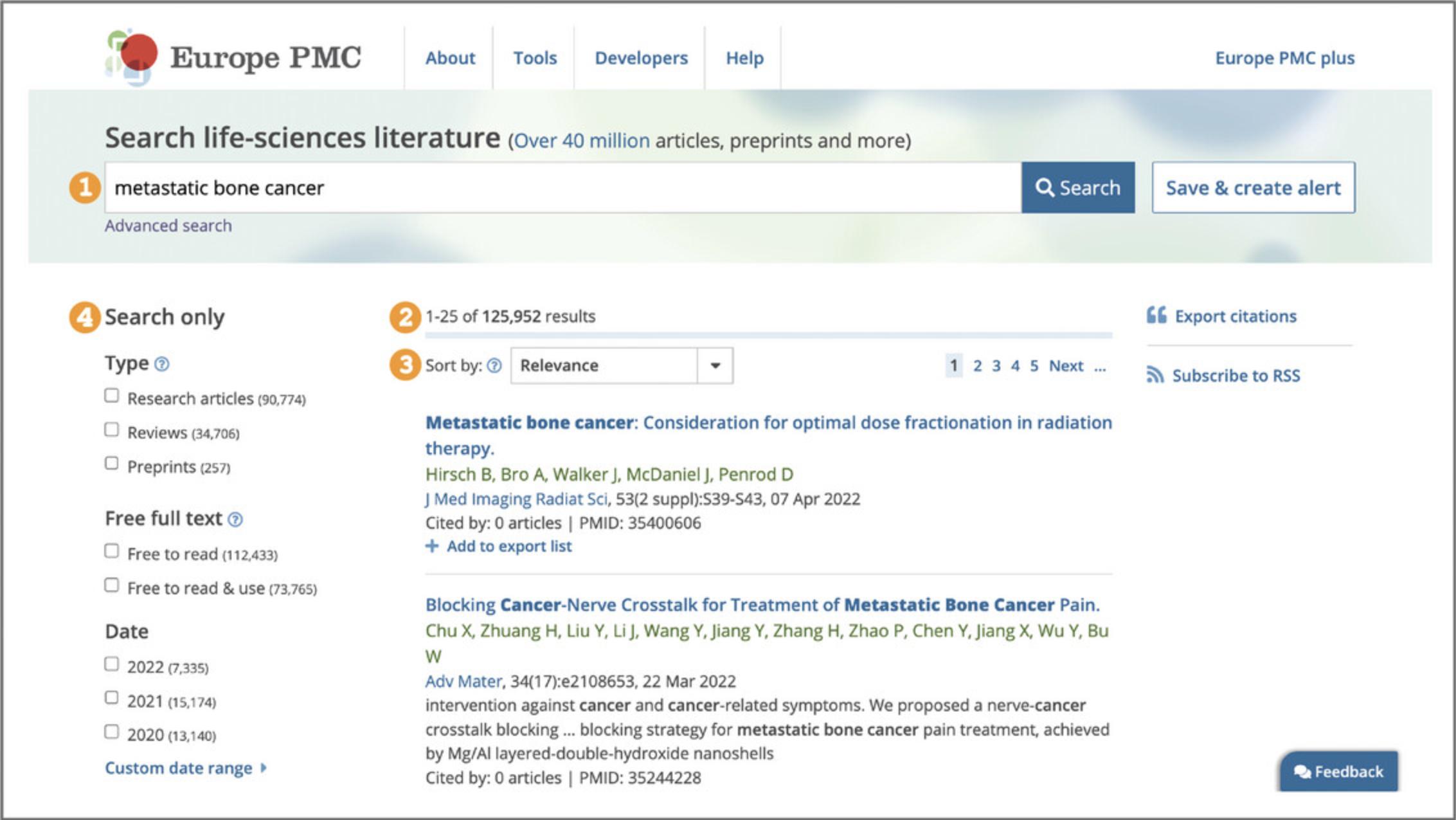
6.For each record on the results page (Fig. 3), the title, authors, journal or preprint server, volume, issue, pagination, publication date, and identifiers, e.g., PubMed identifier (PMID), PubMed Central identifier (PMCID), unique preprint identifier generated by Europe PMC (PPR), are displayed where available.
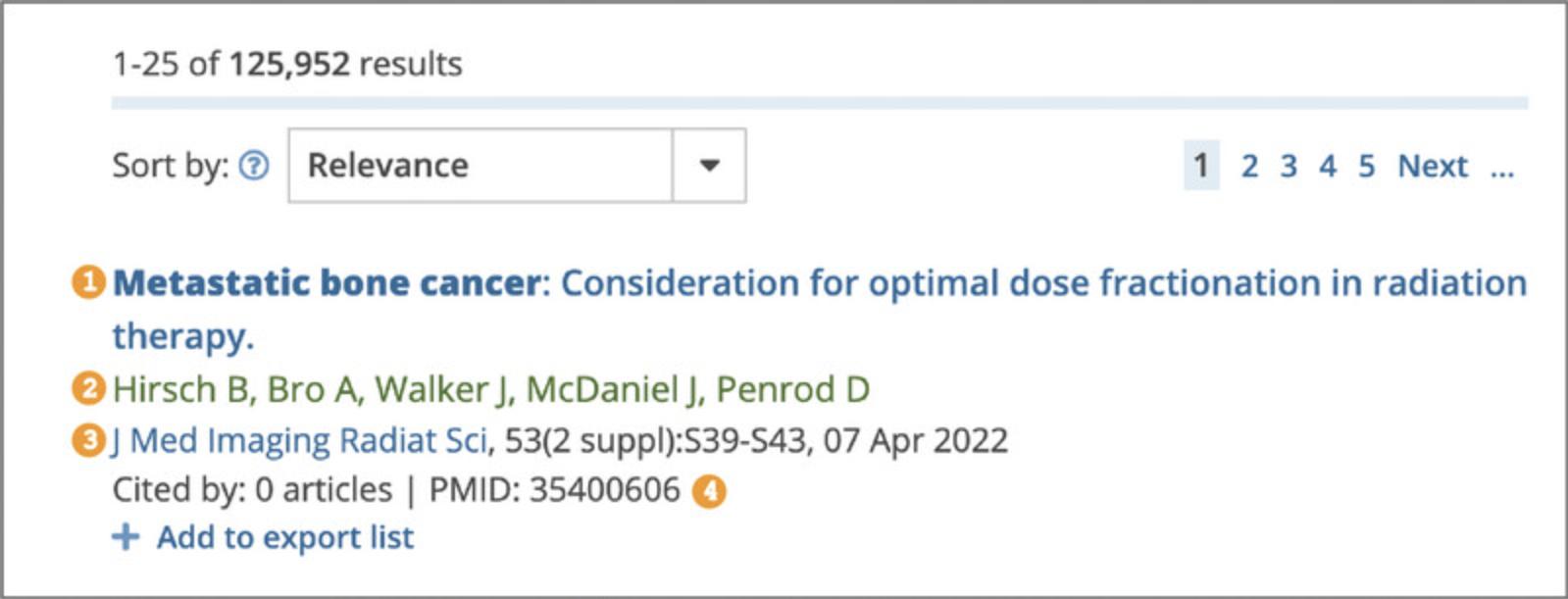
Basic Protocol 2: ACCESSING AN ARTICLE
This protocol walks the user through the steps to access an article or preprint in Europe PMC, including free full text, where available.
Necessary Resources
Hardware
Device capable of supporting a Web browser and an Internet connection
Software
Up-to-date Web browser (e.g., Firefox, Apple Safari, Google Chrome)
1.Users can access further information about the article or preprint, including abstract and full text, where available, by navigating to the article page via the result title hyperlink from the search results page.
2.All the content related to the article is provided on the same page, including data, reviews, citations, and other useful resources (Fig. 4).
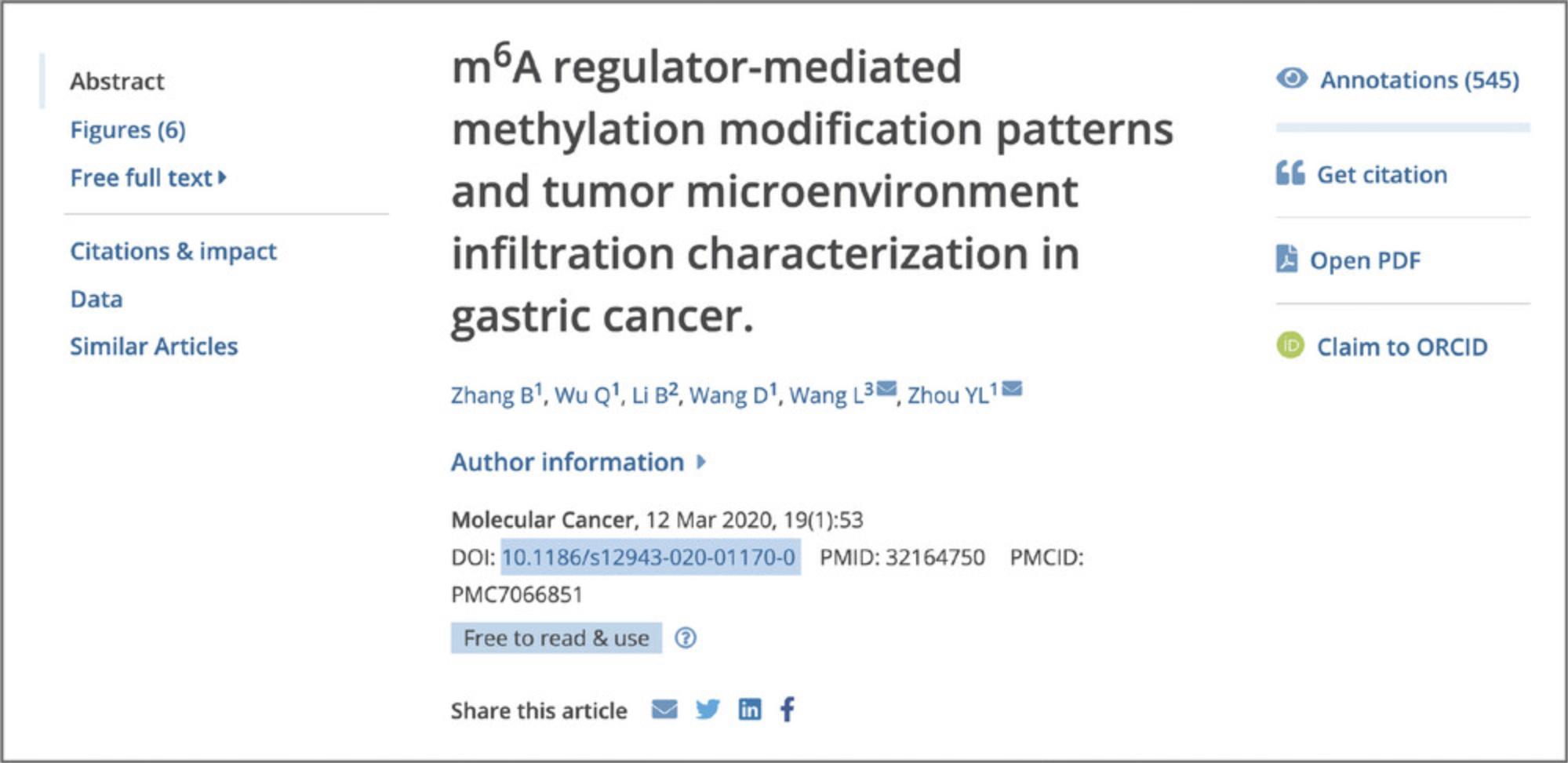
3.To access the full text of the publication, use the navigation bar on the left-hand side and select ‘Free full text’ or ‘Full text’. If the free full text is available in Europe PMC, a ‘Free full text’ link is provided on the article page in the navigation bar on the left (Fig. 5A). If a free, legal copy of the full text is found on an external website, a ‘Full text’ link is shown along with a padlock icon on green background (Fig. 5B). If the full text is only available at the publisher website, a ‘Full text’ link is shown along with an external link icon (Fig. 5C).
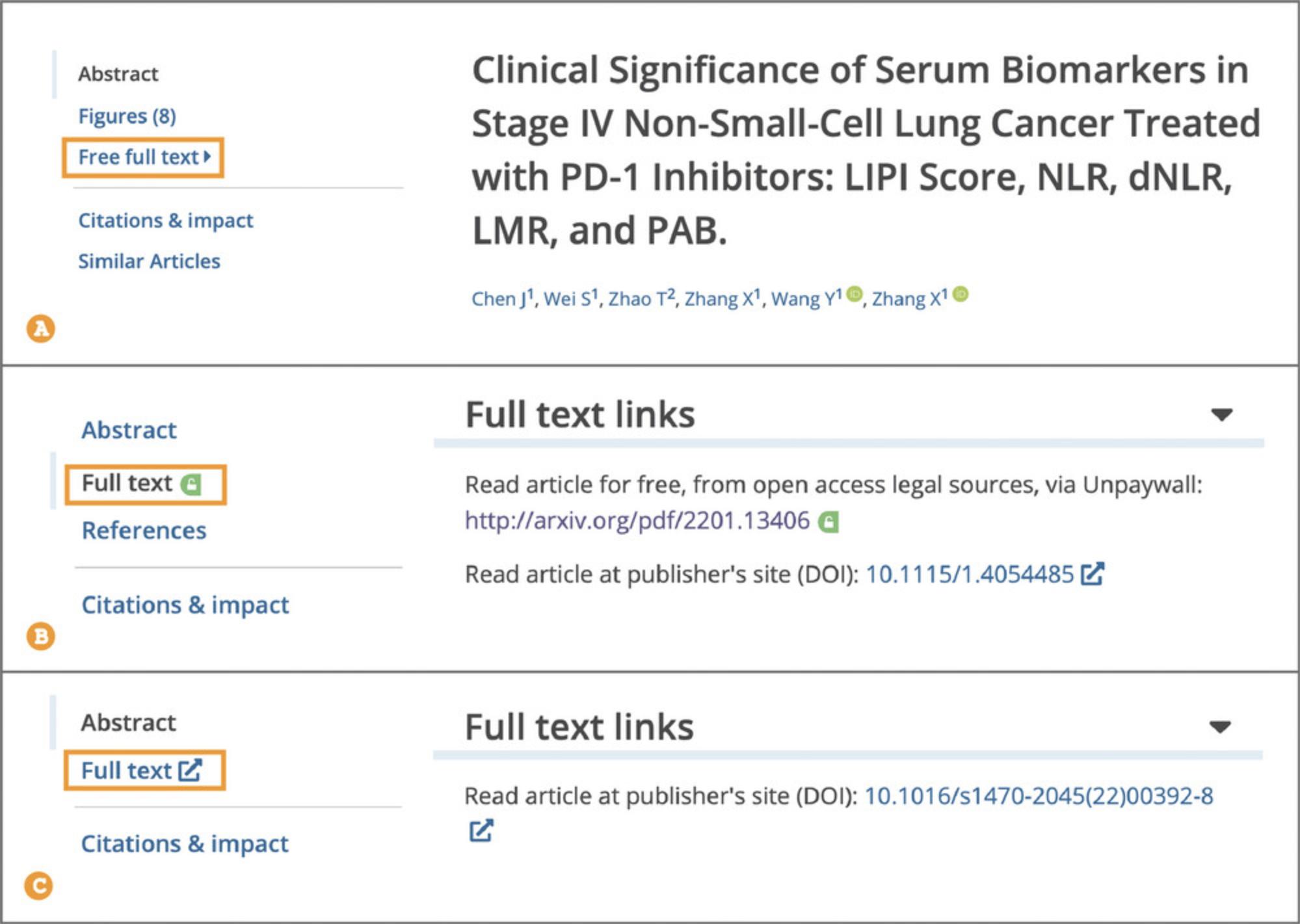
4.Where full text is available in Europe PMC, you can access a PDF version of the full-text article by selecting the ‘Open PDF’ option via the Tools bar on the right-hand side (Fig. 4).
Basic Protocol 3: BROWSING THE ARTICLE
This protocol describes how to browse through the article sections, explore figures, and scan the article for genes, diseases, organisms, and other concepts of interest.
Necessary Resources
Hardware
Device capable of supporting a Web browser and an Internet connection
Software
Up-to-date Web browser (e.g., Firefox, Apple Safari, Google Chrome)
1.When browsing the full text of a publication, use the navigation bar to jump straight to the section of interest (Fig. 6). The publication sections, such as ‘Introduction’, ‘Methods’, ‘Results’, or ‘Discussion’, can be accessed after expanding the Free full text section.
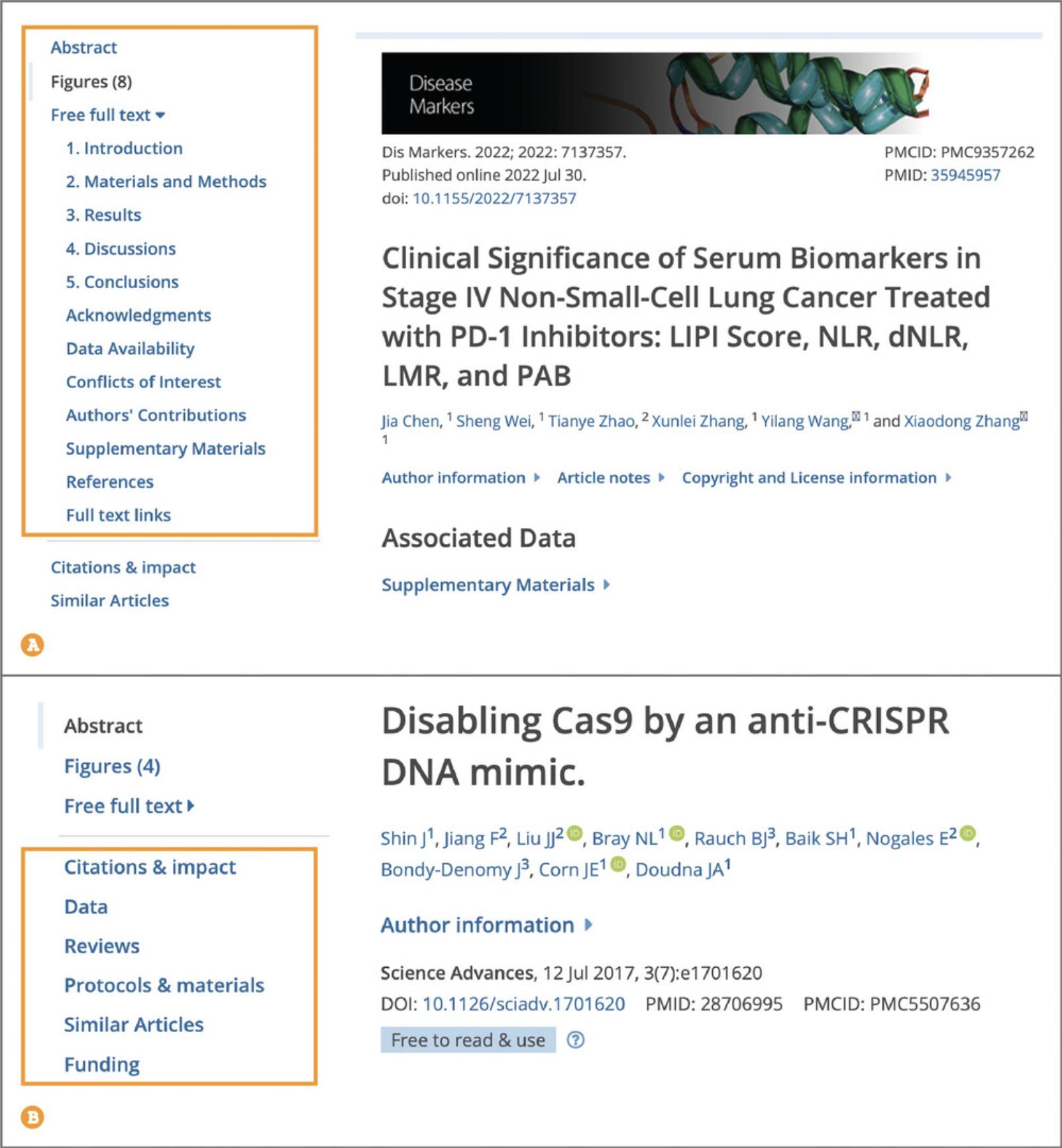
2.To view publication figures at a glance, go to the ‘Figures’ section from the navigation bar or scroll below the abstract (Fig. 7). Use arrows to navigate between figure thumbnails. To get an expanded view, including the figure legend, select the individual figure thumbnail. To view a figure of interest in context, open the ‘Show in full text’ link.
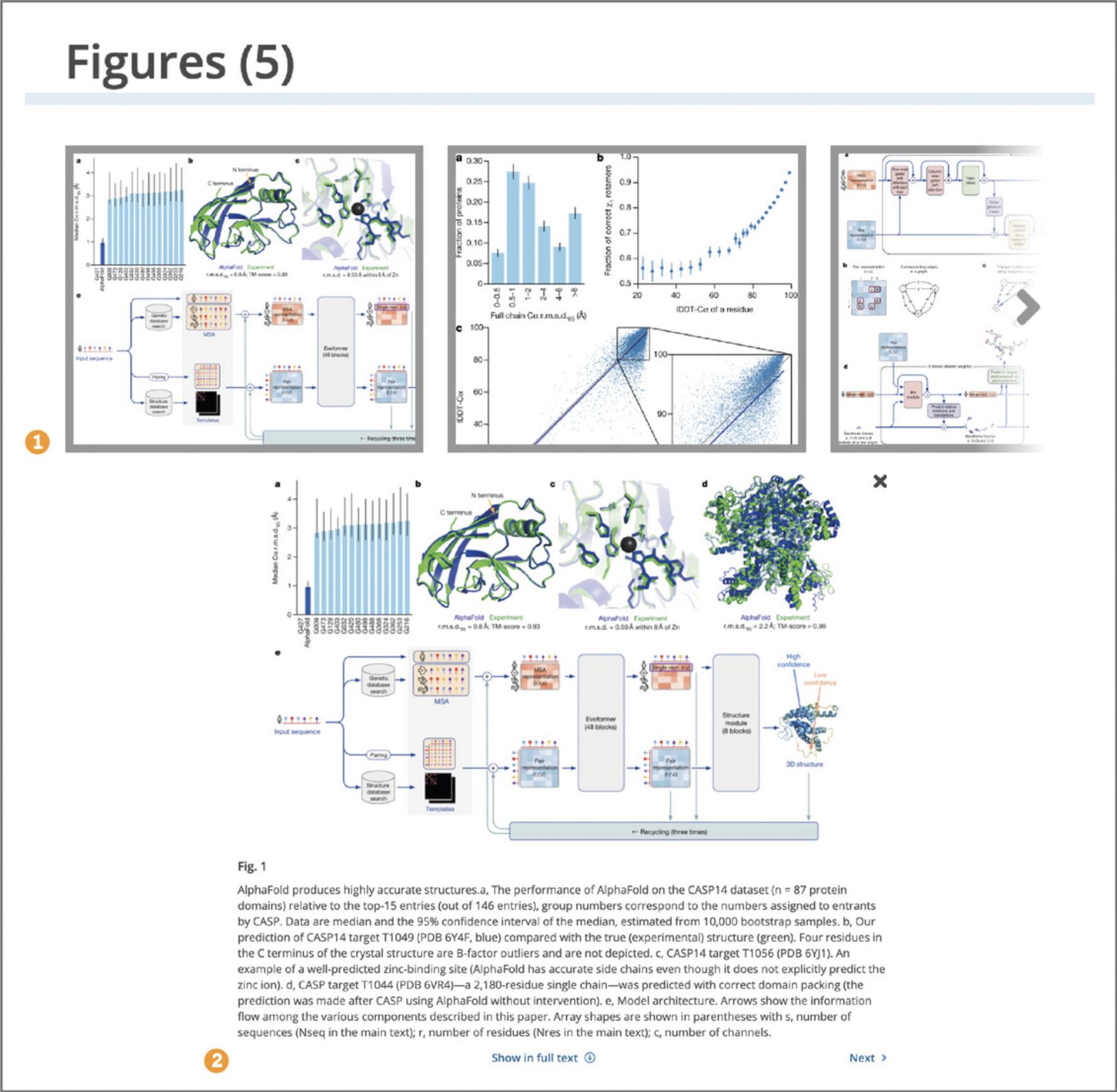
3.To quickly scan the article for relevant concepts, such as organisms, chemicals, diseases, or genes and proteins, open the ‘Annotations’ panel from the tools bar on the right-hand side (Fig. 8).
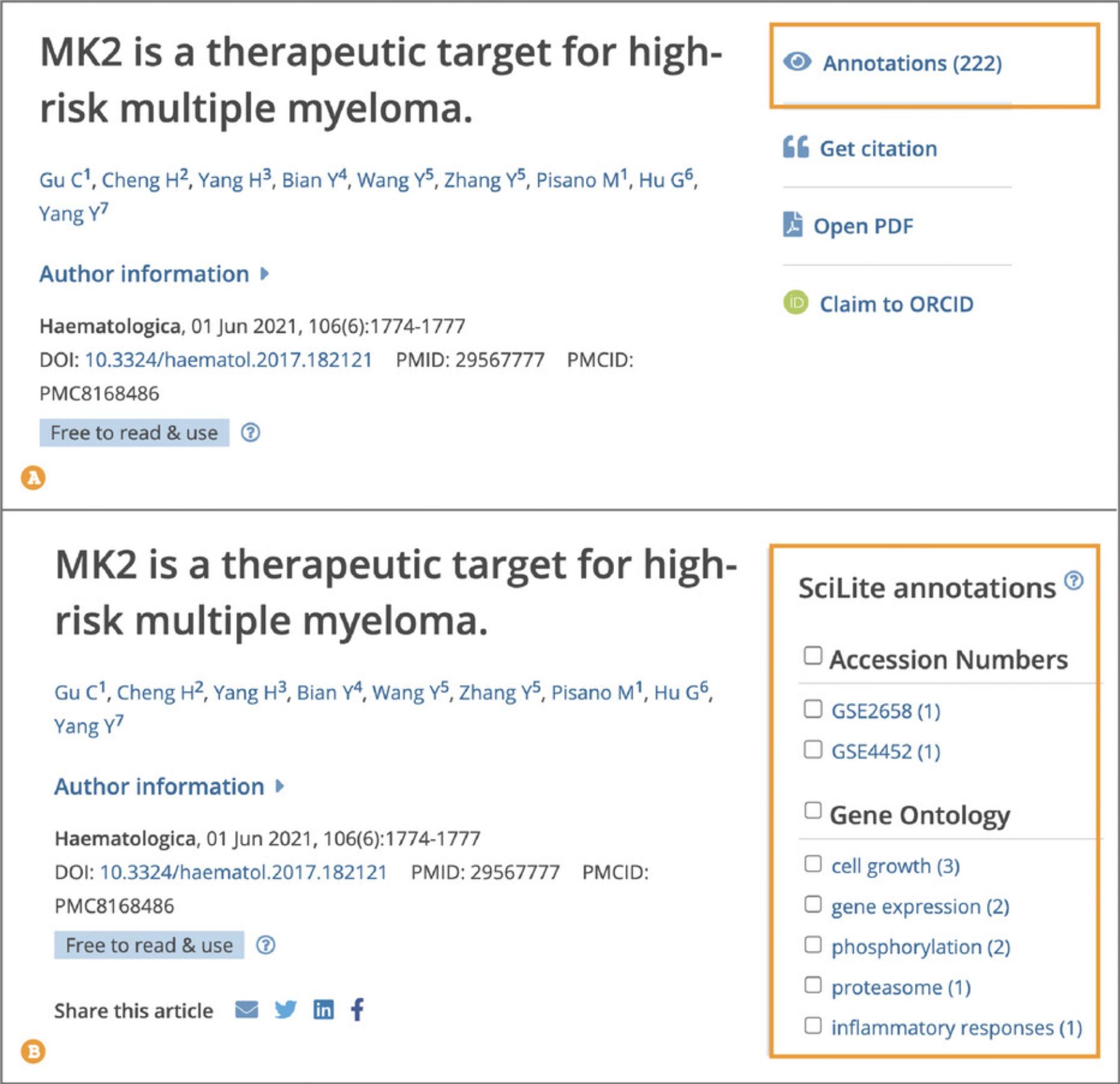
4.To highlight relevant annotations in the text, select the term or several terms of interest in the ‘Annotations’ panel. You can navigate through annotated concepts by using the ‘Find’ option, which will locate the next mention of the concept in the article text (Fig. 9).
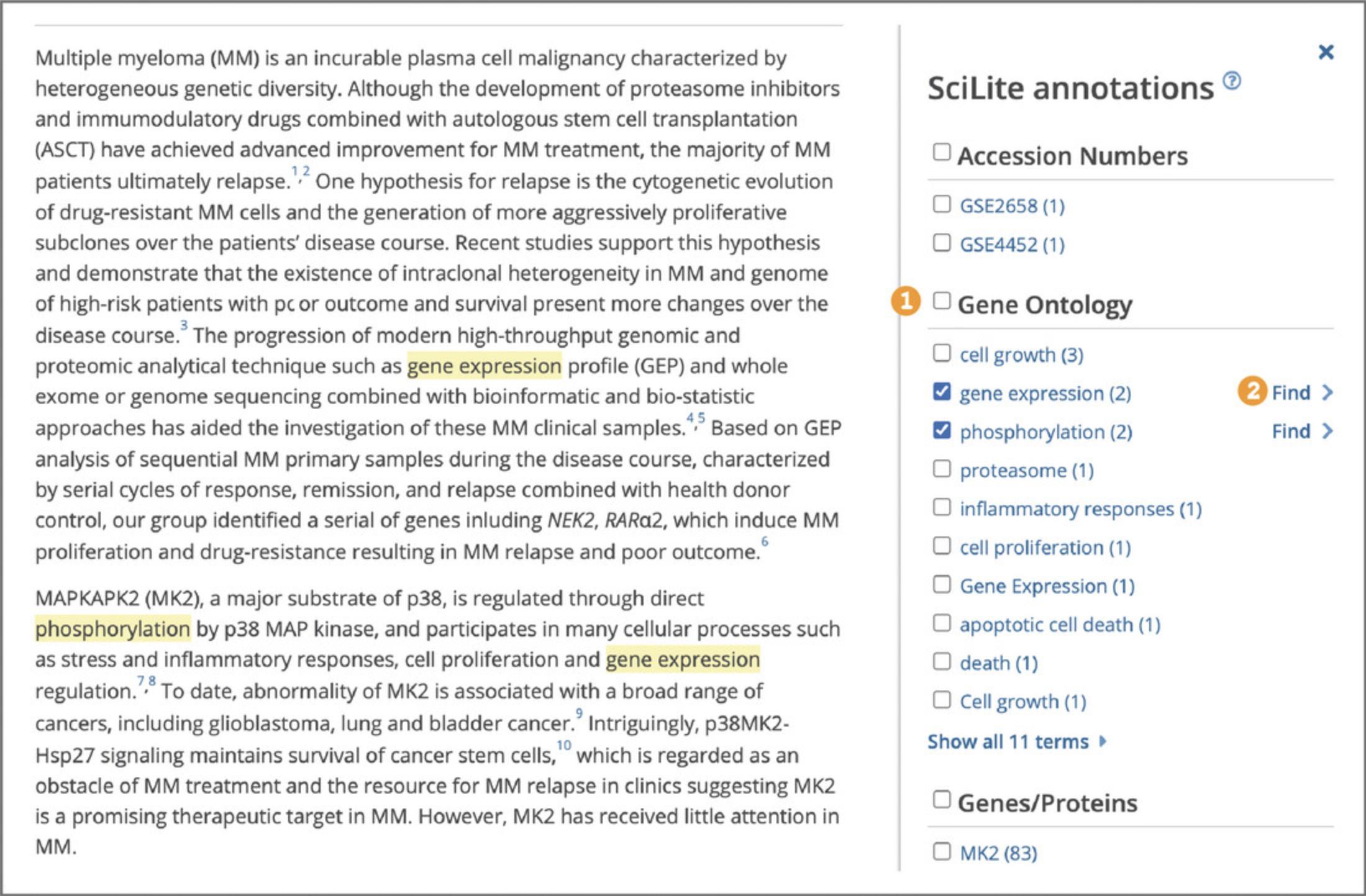
Basic Protocol 4: EVALUATING THE ARTICLE
This protocol describes how to access version history, peer review status and materials, as well as citations and other impact metrics to evaluate articles and preprints of interest.
Necessary Resources
Hardware
Device capable of supporting a Web browser and an Internet connection
Software
Up-to-date Web browser (e.g., Firefox, Apple Safari, Google Chrome)
1.To distinguish preprints from peer-reviewed articles in Europe PMC, search results look for a green Preprint label (Fig. 10A). Preprint records also display an orange notification box on the preprint page that warns the reader that the preprint may not have been peer reviewed (Fig. 10B).
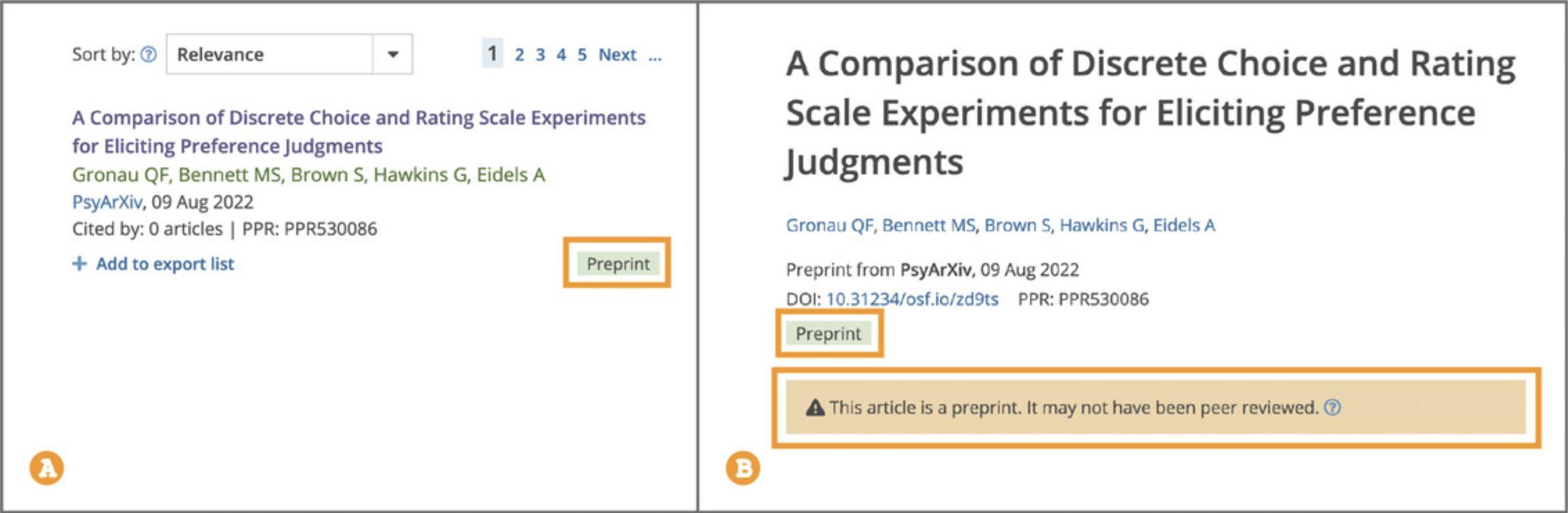
2.To access the peer-reviewed journal version of the preprint (if available) open the ‘journal published article’ link in the orange notification box. You can access other preprint versions from the ‘Preprint version history’ drop down menu. The current preprint version is indicated in the green Preprint label (Fig. 11).
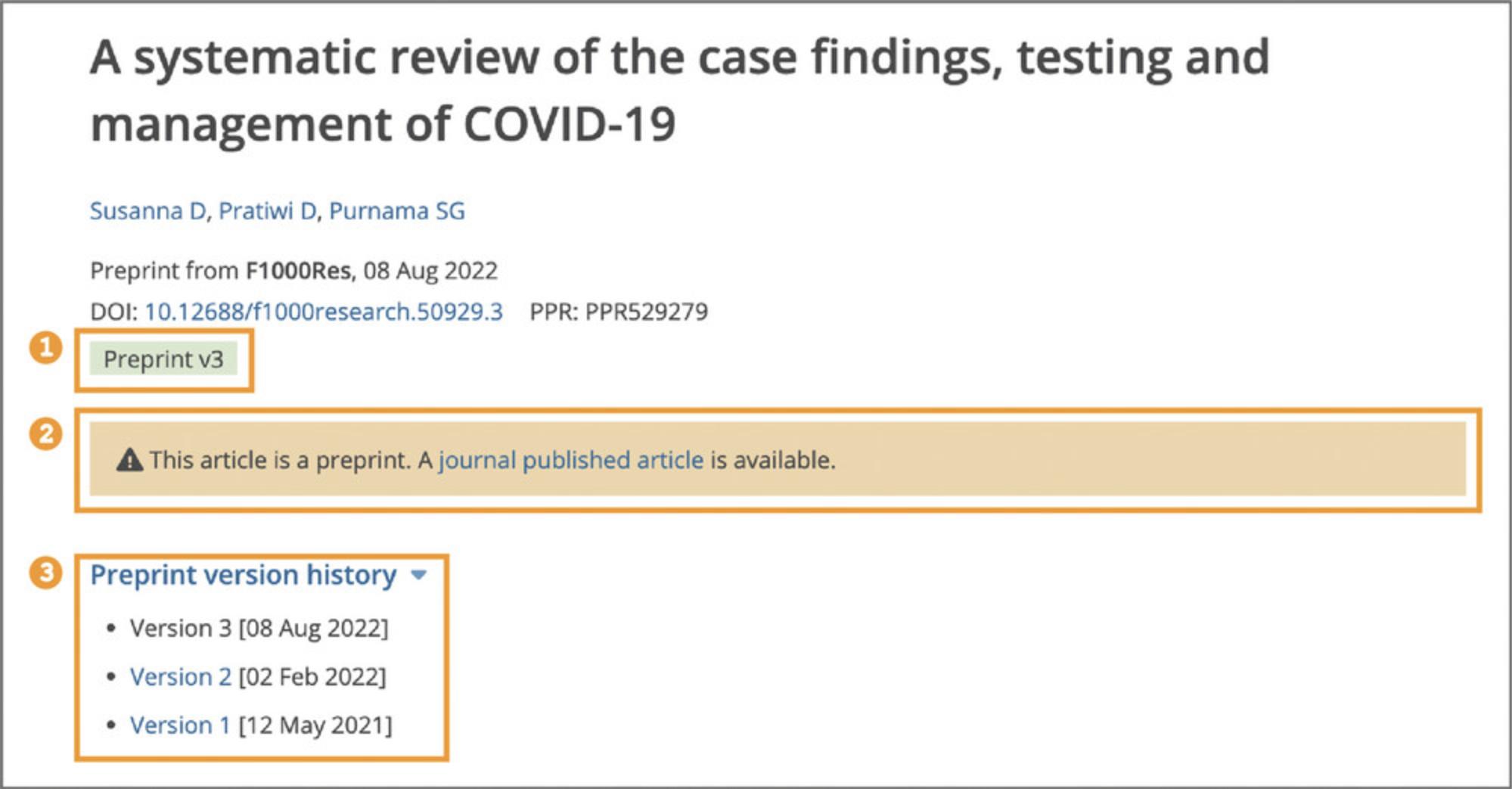
3.To view preprint and journal article peer reviews, recommendations, and scientific commentaries from services such as Publons (Publons, 2022), Faculty opinions (Faculty Opinions, 2022), preLights (preLights, 2022), Peer Community In (Peer Community In, 2022), PREreview (PREreview, 2022), Sciety (Sciety, 2022), and others, select the ‘Reviews’ section displayed in the left-hand side navigation bar (Fig. 6B). Links to the open peer review materials and recommendations available via these services are listed in the ‘Reviews’ section (see Fig. 12).
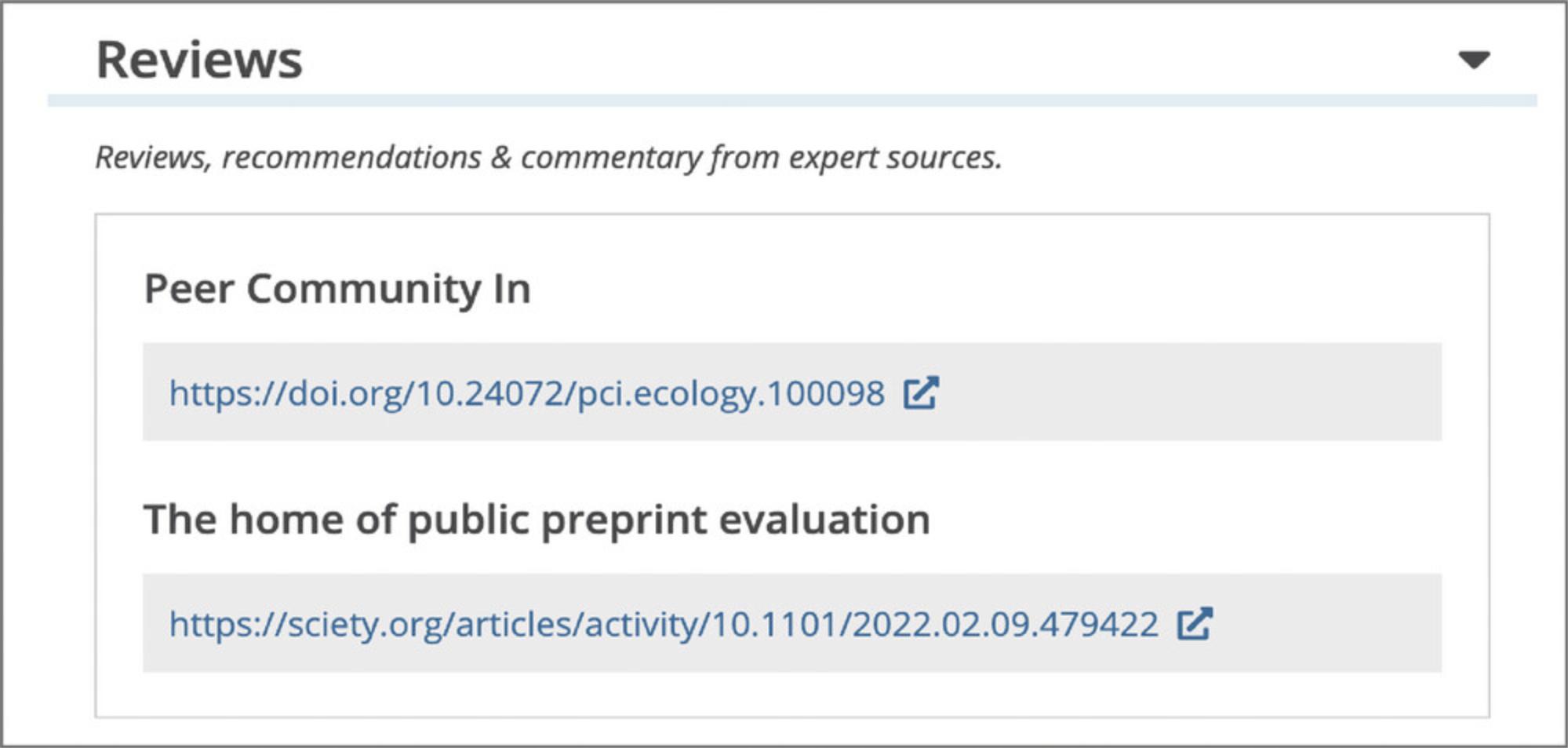
4.You can access article citations and alternative metrics by selecting the ‘Citations & impact’ section displayed in the left-hand side navigation bar (Fig. 6B). This section displays the number of citations of the article in each year since publication, alternative metrics provided by Altmetric (Altmetric, 2022), Smart citations by scite.ai (Scite, 2022), or other citations, for example from data resources or Wikipedia pages (Wikipedia, 2022), as well as article recommendations (Basic Protocol 4, see step 3). A list of citing articles is also provided below (Fig. 13).
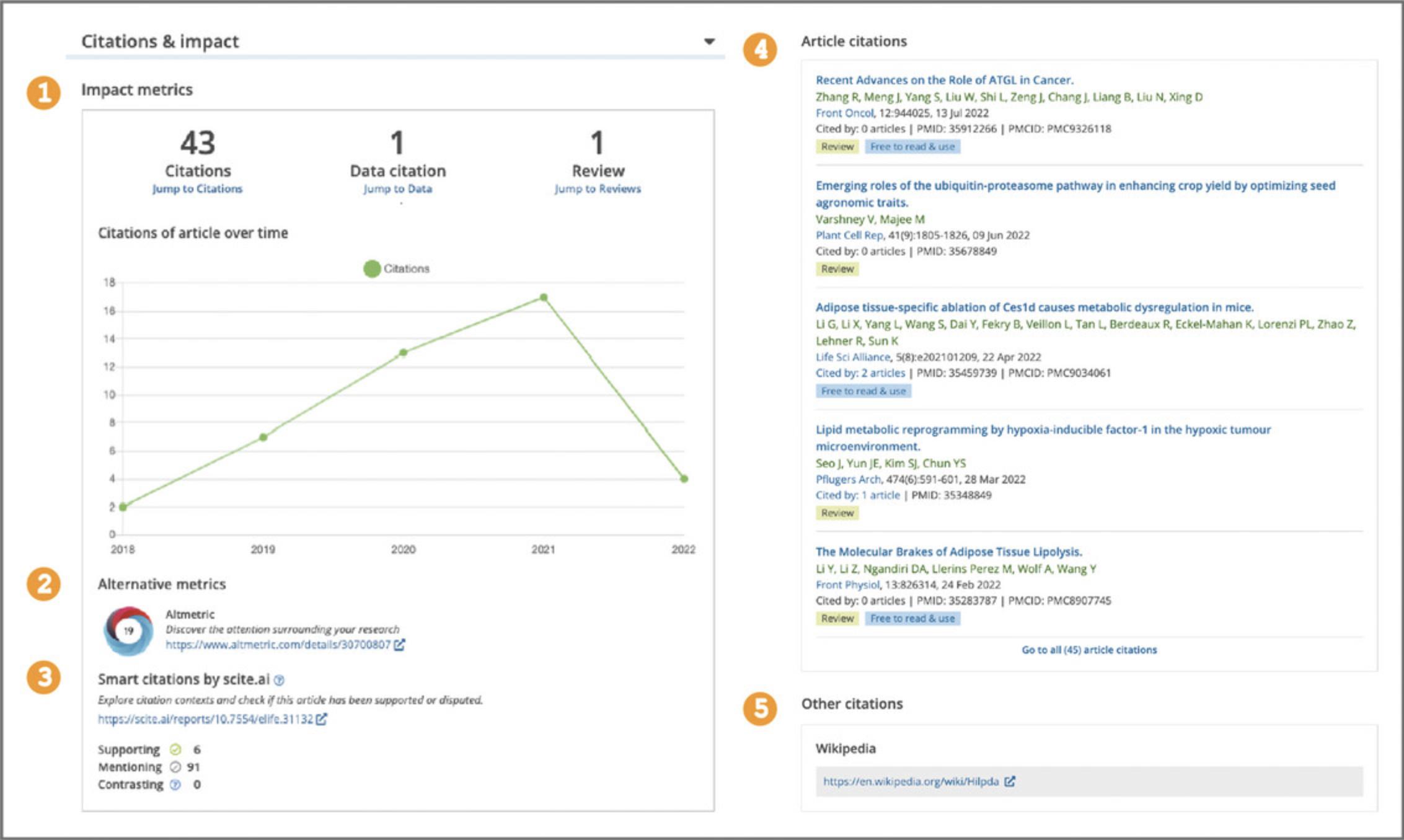
Basic Protocol 5: REFINING SEARCH RESULTS
This protocol describes how to use the sort order, search filters, and Boolean search to refine results and change the way that results are sorted.
Necessary Resources
Hardware
Device capable of supporting a Web browser and an Internet connection
Software
Up-to-date Web browser (e.g., Firefox, Apple Safari, Google Chrome)
1.To help users assess the accuracy of their search, results are displayed in the order of ‘Relevance’. It is also possible to sort your results by ‘Most recently added’ (the date the article was included in Europe PMC), ‘Times cited’, and ‘Date published’. To change the order of results, use the ‘Sort by’ drop-down menu and select the desired option (Fig. 14).
1.High search term frequency (the more a search term appears in the article, the higher the article ranks); 2.High number of different search terms (the more of your search terms appear in the article, the higher the article ranks); 3.Rare search terms (rarer search terms appearing in the article makes the article rank higher, for example, amongst results for maffucci OR syndrome search, articles containing maffucci will rank higher than articles containing syndrome , as maffucci is a rarer term; 4.Short content (shorter articles containing the keywords will be ranked higher than longer articles, as the statistical probability of the terms appearing in shorter texts is smaller and thus, they are considered to be more relevant); 5.Recent publication date.
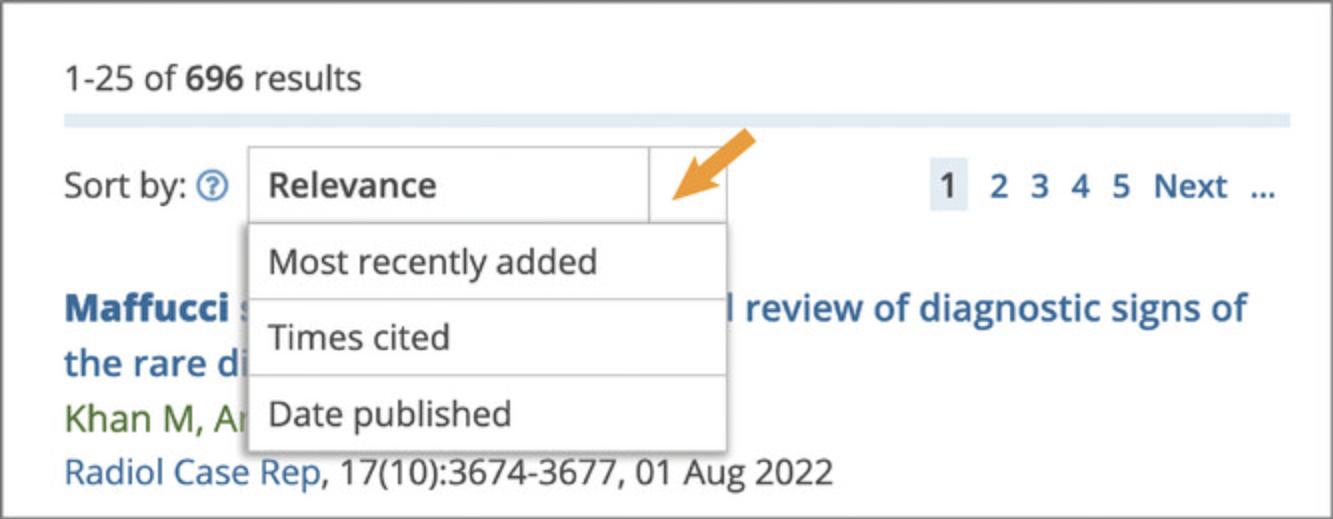
2.To further assess the relevance of your search results you can look at the search snippets, sentences from the article that match your keyword(s) search, with keyword(s) appearing in bold (Fig. 15A). Snippets provide useful context for the search, making it possible to judge if it is a negligible mention or an essential reference.
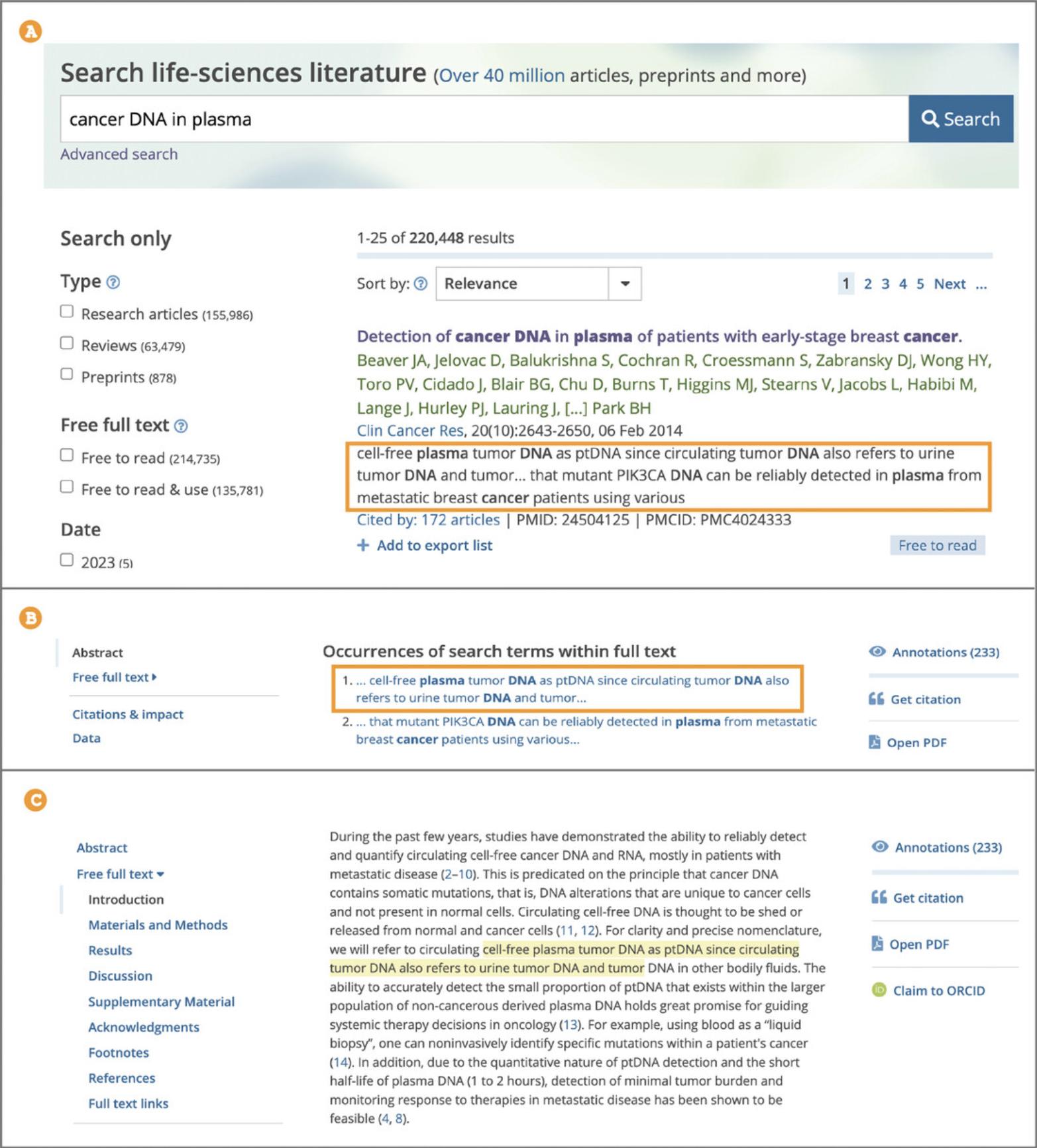
3.To see the snippets in context and find them within the article text, from the search results list select the title of the search result you are interested in, as shown in Figure 15A; this will open the article page. Scroll down below the abstract to ‘Occurrences of search terms within full text’, as shown in Figure 15B, which shows two excerpts from the article that contain your search terms. Select the snippet you want to view. This will take you to where the snippet is located within the full text, Figure 15C.
4.Where necessary, search results can be further refined using the following filters: ‘Type’, ‘Free full text’, and ‘Date’ (Fig. 16).
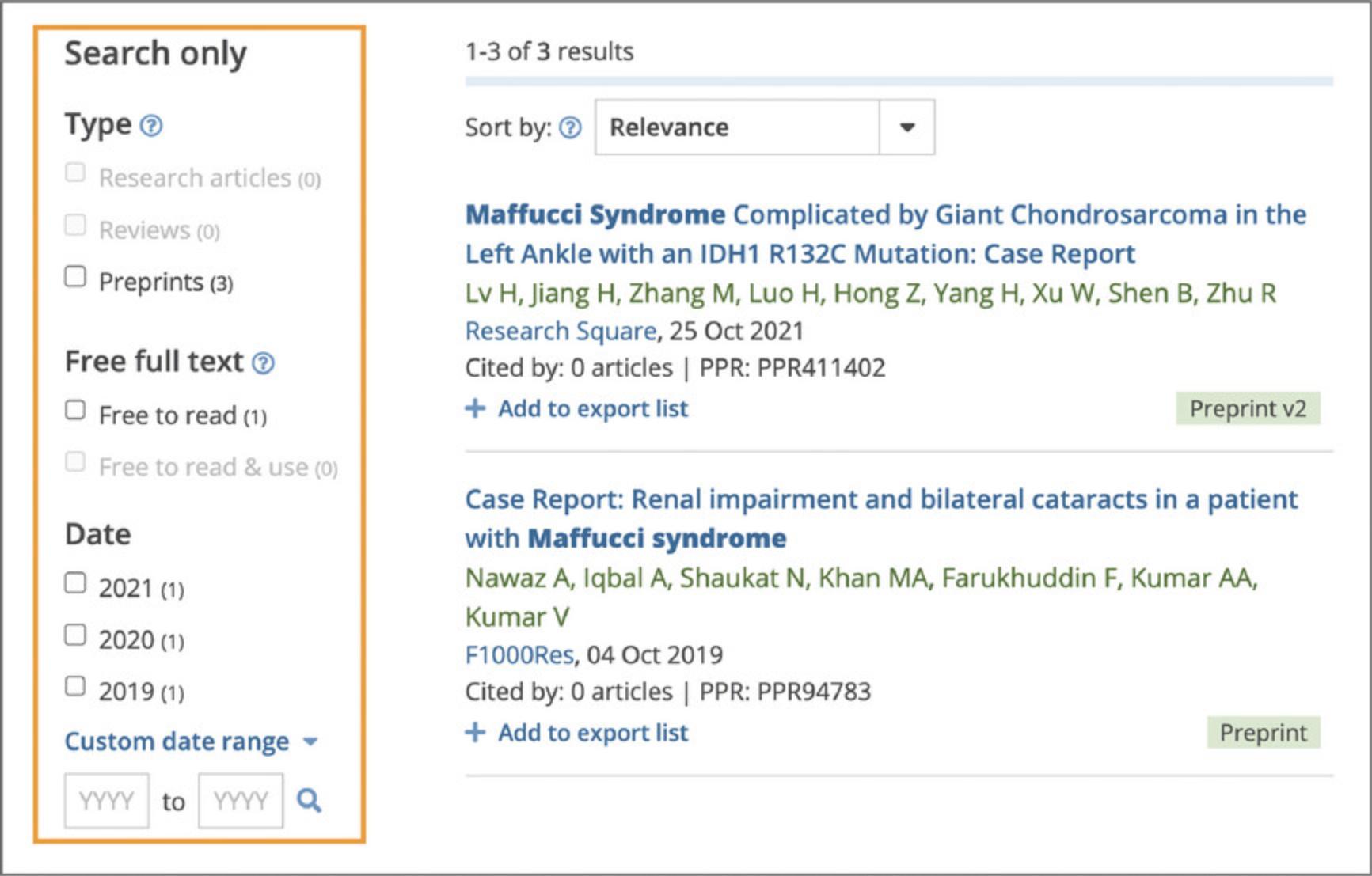
5.Use the ‘Type’ filter to limit the type of articles returned by your search to one of the following options:
- Research articles: Journal articles presenting the results of experimental research;
- Reviews: Reviews on a topic covering a broad set of previously published articles;
- Preprints: Research articles that have not yet undergone formal peer review and have been submitted to public preprint servers.
6.When selecting the ‘Preprints’ type filter it is possible to further limit your results using the ‘Journal published’ sub filter (Fig. 16). This will return preprints that are linked to a subsequent peer-reviewed journal publication.
7.Use the ‘Free full text’ filter to limit your search to ‘Free to read’ or ‘Free to read and use’ articles available in Europe PMC.
- ‘Free to read’ filter includes articles that have free full text openly available in Europe PMC.
- ‘Free to read and use’ filter includes articles that are made available under a Creative Commons license, or similar license. These articles are a part of the Europe PMC open access subset and can be reused, for example, to adapt a figure for a different publication, translate the original publication into another language, or include part of the publication in a textbook (Europe PMC, 2022d).
8.Use the ‘Date’ filter to limit your search to articles that were published within a specific year or a year range. You can select one or multiple boxes for the three most recent publication years. Alternatively, select the ‘Custom date range’ option, input publication years you are interested in, and use the search icon to search within the specific range (Fig. 16).
9.In addition to using search filters, search can be refined by combining search terms with Boolean operators, AND , OR , NOT. For example, microvesicles AND exercise , pathogens OR bacteria , sepsis NOT covid (Fig. 17).
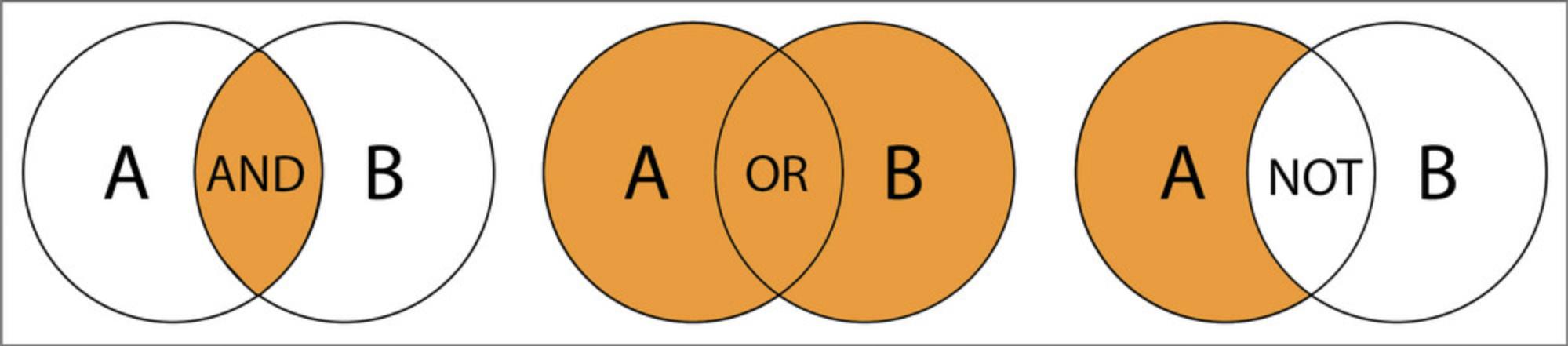
Basic Protocol 6: FINDING RESEARCH BY AUTHOR
This protocol describes how the user can search for research publications and preprints by a particular author using Europe PMC.
Necessary Resources
Hardware
Device capable of supporting a Web browser and an Internet connection
Software
Up-to-date Web browser (e.g., Firefox, Apple Safari, Google Chrome)
1.Type author's last name and first name or initial(s), for example John Smith or Smith J , into the Europe PMC main search bar. Up to two authors with a matching name will be displayed at the top of the search results in the ‘Suggested authors’ box as shown in Figure 18.
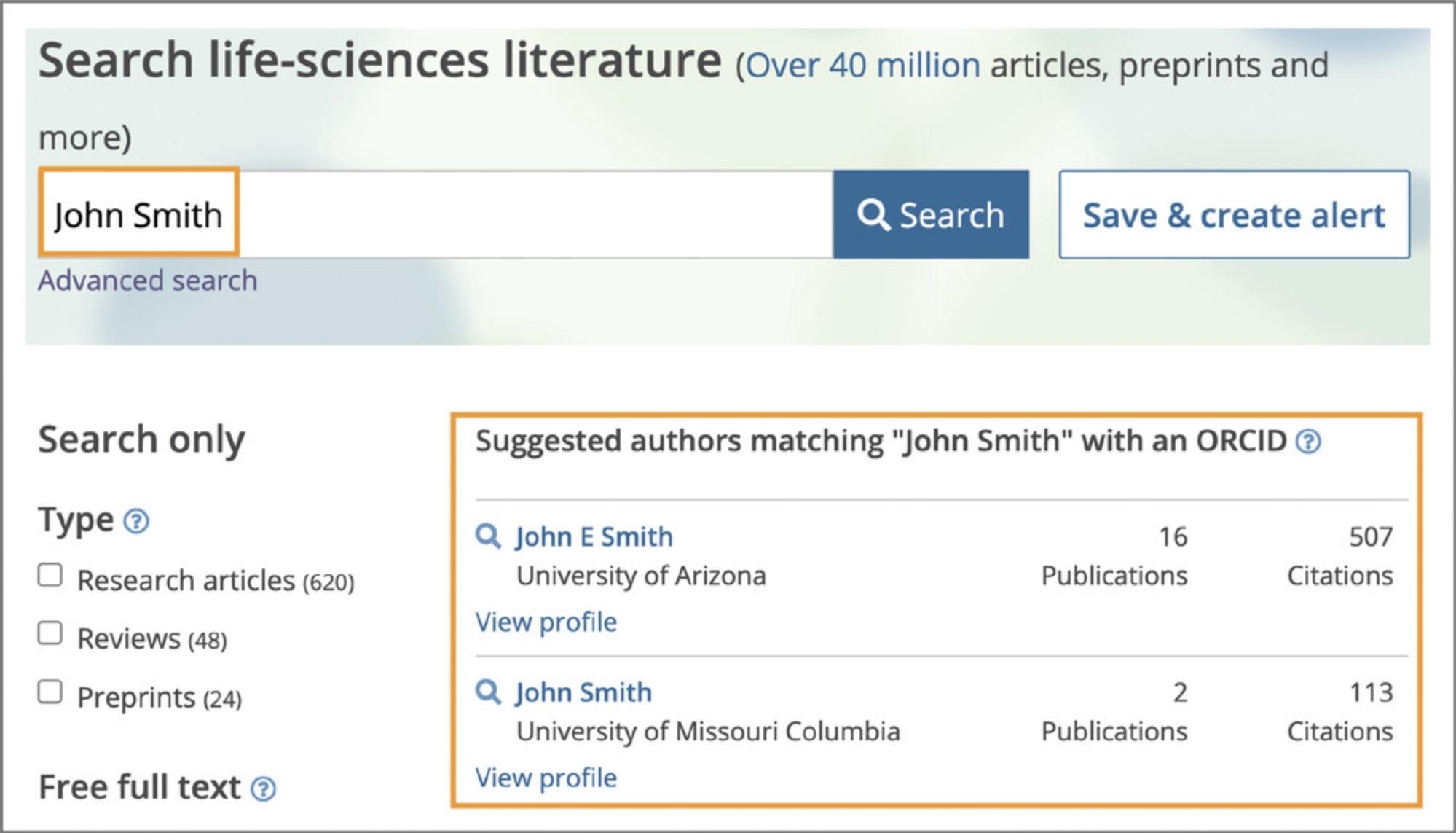
2.To limit your search to one of the suggested authors, use the hyperlinked author name in the ‘Suggested authors’ box. This will initiate an ORCID author search. It is also possible to search directly for a specific ORCID ID. To search for an author by ORCID, type the ORCID ID, such as 0000-0002-1611-6935 , in the main search bar.
Basic Protocol 7: FINDING A SPECIFIC ARTICLE
This protocol provides the user complete instructions on how to find a specific article based on bibliographic details, for example, title, journal, author, publication year.
Necessary Resources
Hardware
Device capable of supporting a Web browser and an Internet connection
Software
Up-to-date Web browser (e.g., Firefox, Apple Safari, Google Chrome)
1.To find an article by title, copy and paste the title as your keywords into the search bar, for example Protecting the Mitochondria in Cardiac Disease.
2.To find a specific article it may be simpler to use the Europe PMC Advanced search, especially if using a combination of bibliographic details, such as title, journal, author, and/or publication date, as it allows you to search in specific fields without needing to know the search syntax. Europe PMC Advanced search is a more targeted search; it is used to refine a search to return more relevant articles. To open Advanced search, use the hyperlink below the main search bar (Fig. 19A). Use the ‘Bibliographic Fields’ section at the top of the Advanced search page to construct your search. For example, if you know that the article title contains breast cancer , it has been published by an author named Easton in The New England Journal of Medicine , and the publication date is 2021 , you can input these details into corresponding bibliographic search fields of the Advanced search (Fig. 19B). Once you have added all bibliographic details, use the ‘Search’ button at the top of the Advanced search page.
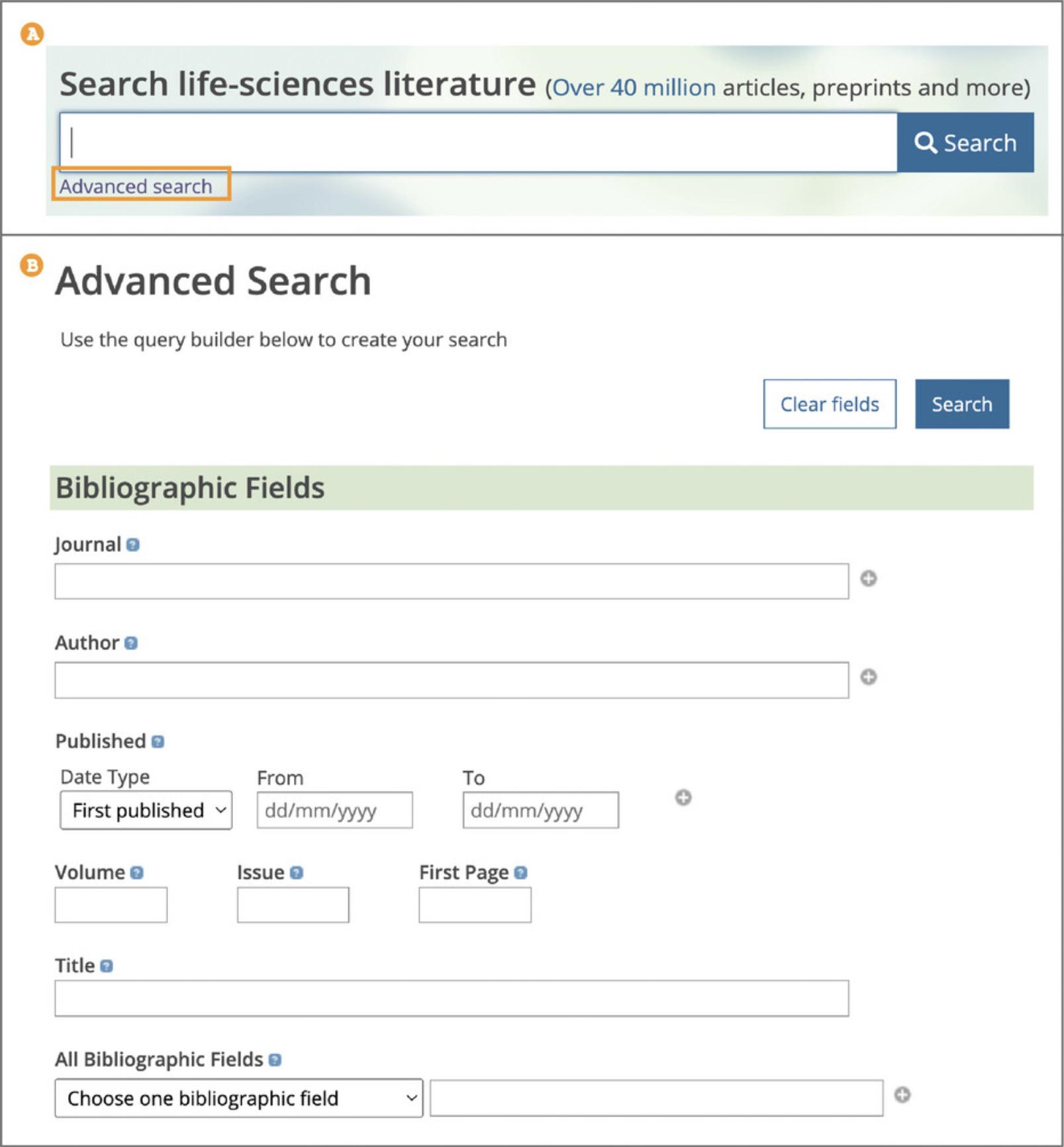
Basic Protocol 8: FINDING INFORMATION ABOUT A METHODOLOGY
This protocol describes how to use a section-specific search to find examples of applying a particular method, exploring the methodology used in the article in more detail, and accessing additional protocols and relevant resources for your own research.
Necessary Resources
Hardware
Device capable of supporting a Web browser and an Internet connection
Software
Up-to-date Web browser (e.g., Firefox, Apple Safari, Google Chrome)
1.To search for a method by keyword or phrase, follow steps described in Basic Protocol 1.
2.To limit your search for a method of interest to a relevant article section, such as ‘Materials & Methods’, ‘Supplementary Data’, ‘Figures’, or ‘Tables’, use the Advanced search. When on the Advanced search page (see step 2, Basic Protocol 7) scroll down to the ‘Filters’ section (Fig. 20A). Under the ‘Article Sections’ heading use the ‘Choose a section type’ drop-down box to select a section of interest (Fig. 20B). Enter key terms or a phrase into the text box. It is possible to search across more than one section. Use the ‘+’ button to add another Section field. Scroll to the bottom of the Advanced search page and use the ‘Search’ button.
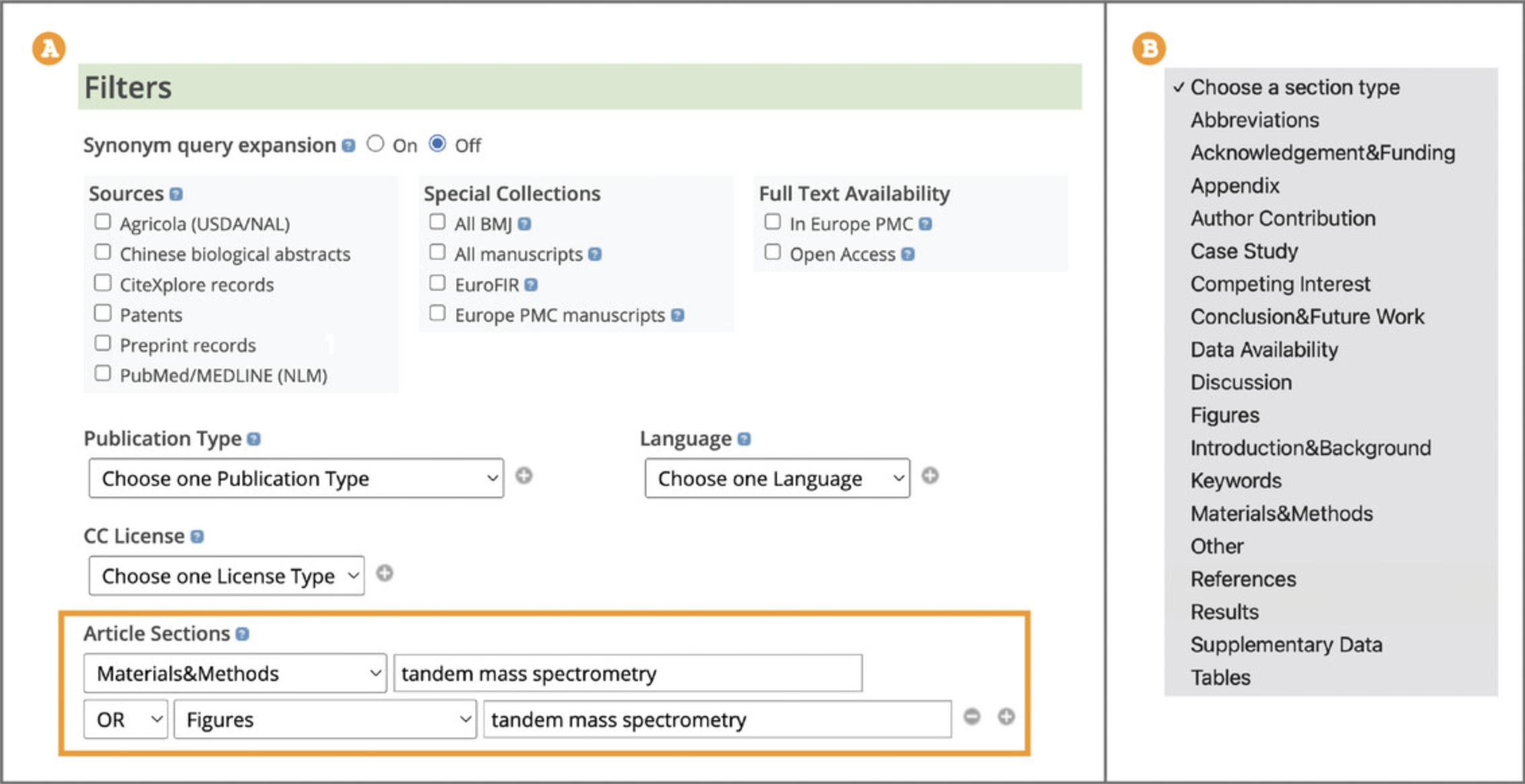
3.To examine materials and methods used in a publication, open the article page and use the navigation bar to jump to the section of interest, such as ‘Materials & Methods’, in the full text of the article (see step 1, Basic Protocol 3 for guidance on using the navigation bar).
4.You can find additional information on protocols, reagents, cell lines, and other resources used or generated in the publication by opening the ‘Protocols & materials’ section in the left navigation bar on the article page (Fig. 21).
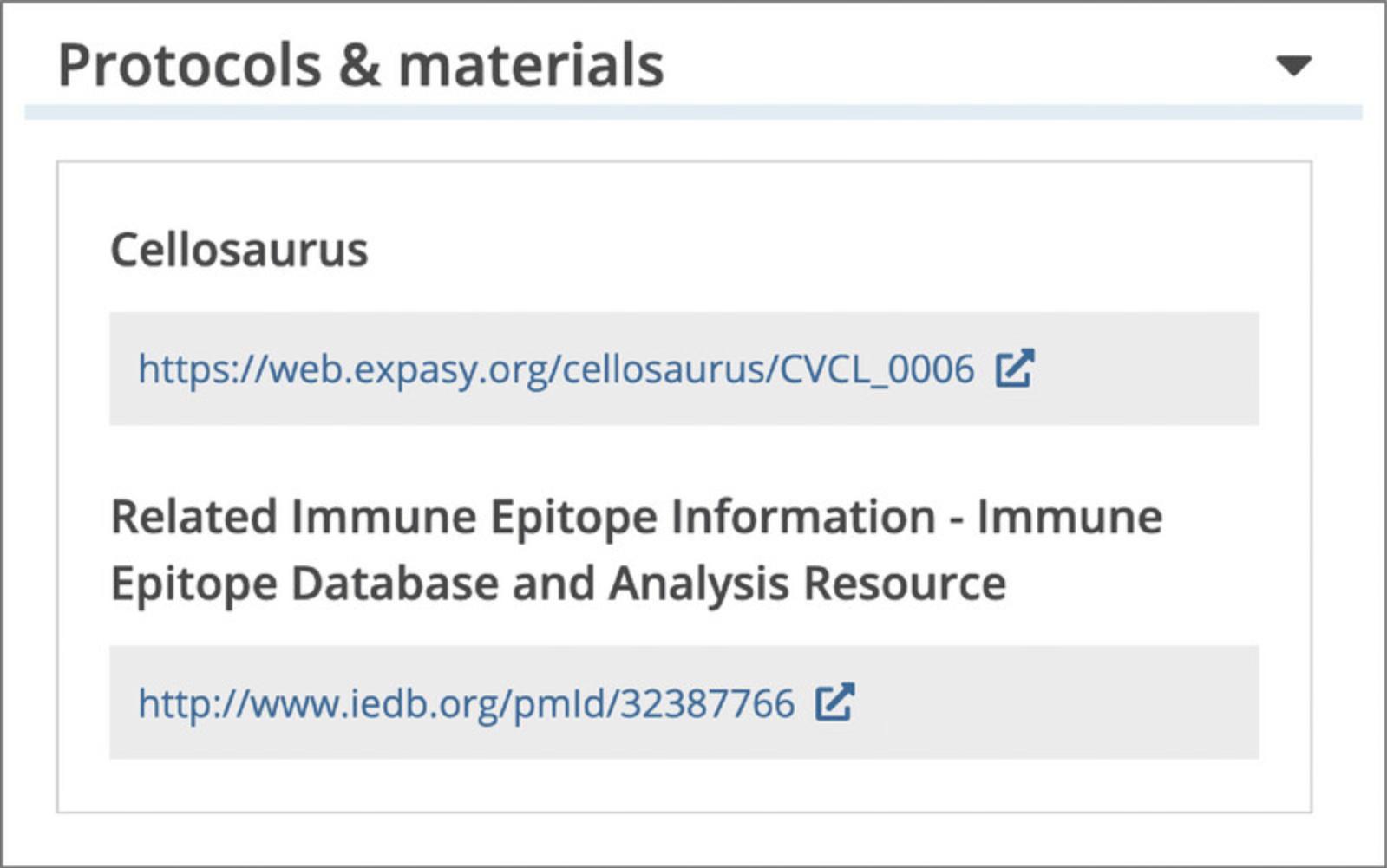
5.To identify experimental methods, cell lines, chemicals, clinical drugs, or organisms in the article text, open the ‘Annotations’ panel and select terms of interest (described in steps 3-4, Basic Protocol 3).
Basic Protocol 9: FINDING EVIDENCE OF BIOLOGICAL INTERACTIONS, RELATIONS, AND MODIFICATIONS
This protocol explains how to find current published research presenting scientific evidence, such as gene-disease relations or protein interactions, to support and extend your research, for example if the gene you are researching is involved in any diseases. Here we describe the steps to identify publications mentioning biological events, including interactions, relations, and modifications, as well as ways to access further data on the interaction of interest.
Necessary Resources
Hardware
Device capable of supporting a Web browser and an Internet connection
Software
Up-to-date Web browser (e.g., Firefox, Apple Safari, Google Chrome)
1.To find publications reporting evidence of biological interactions, relations, and modifications use the Advanced search. When on the Advanced search page (see step 2, Basic Protocol 7) scroll down to the ‘Annotations’ section (Fig. 22). Under the ‘Annotations Type’ heading use the ‘Choose one Annotation Type’ drop-down box to select annotations of interest. Available annotation types include: Transcription factors–Gene targets, Protein–protein Interactions, Genetic mutations, Biological events (Phosphorylation), Gene–Disease associations, Gene Function, and others. Use the ‘+’ button to add more annotation types. Use the ‘Search’ button at the bottom of the Advanced search page.
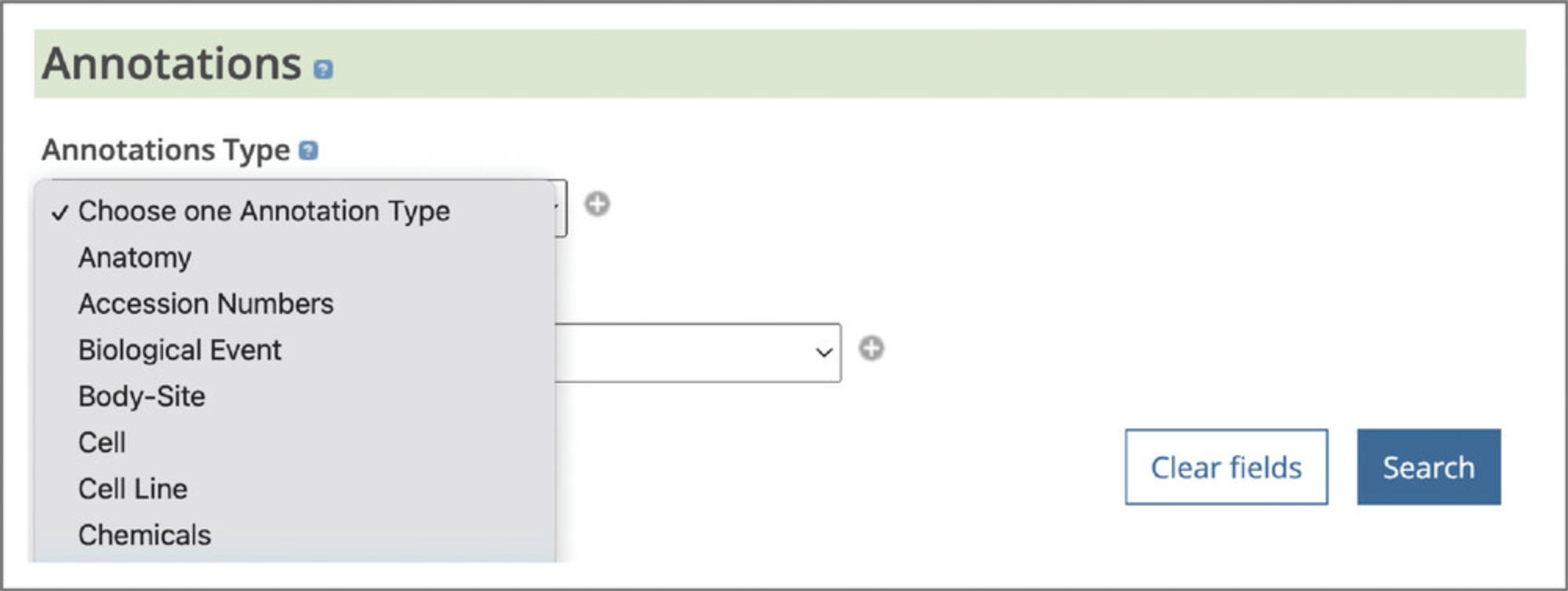
2.To identify biological interactions, relations, and modifications in the article text, open the ‘Annotations’ panel and select concepts of interest (described in steps 3-4, Basic Protocol 3).
3.To access further evidence for the annotation of interest, hover over the highlighted concept in the text or in the ‘Annotations’ panel to open a pop-up window. The pop-up window displays a link to the related database record (Fig. 23). For example, protein interaction annotations will be linked to a corresponding record in the IntAct database, providing interaction details, such as interaction type, detection method, or host organism (IntAct, 2022).
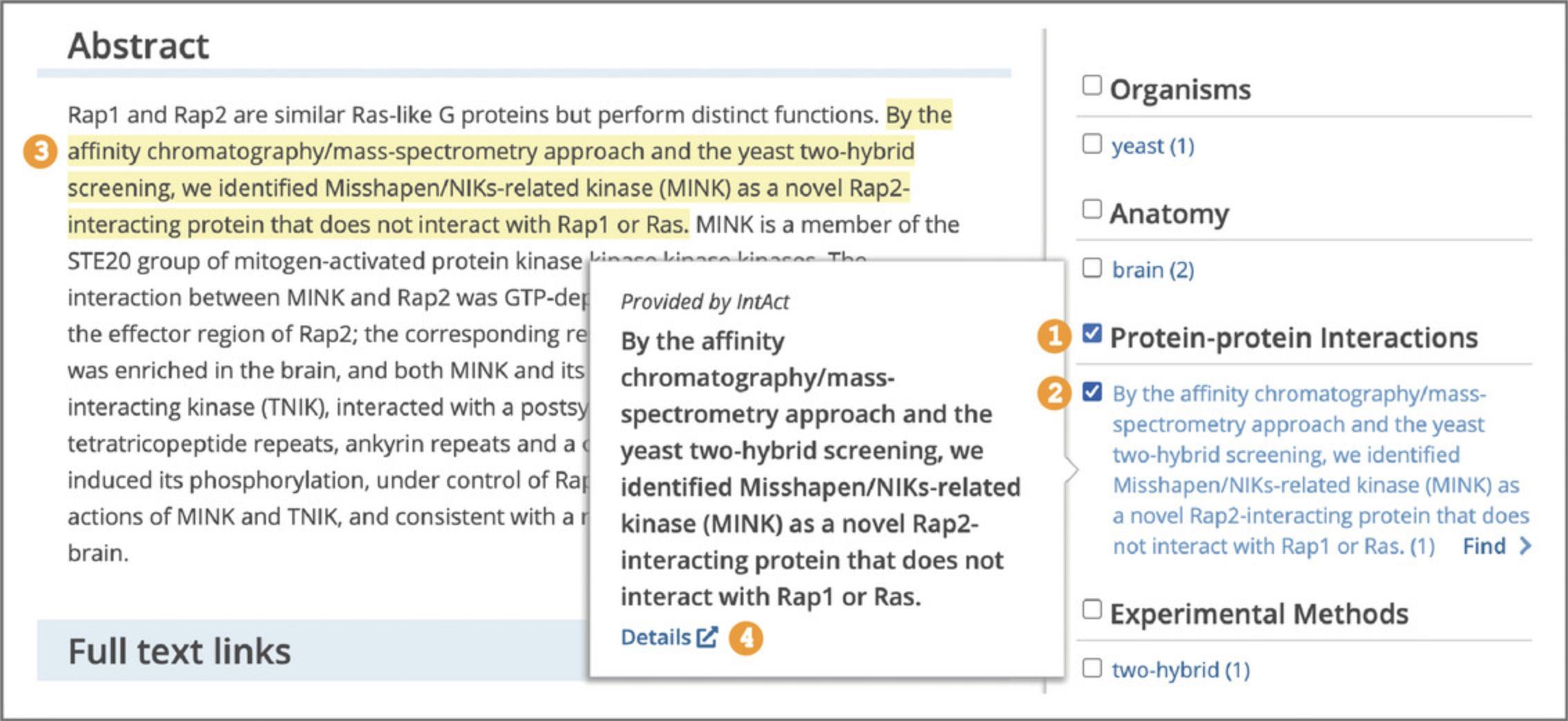
Basic Protocol 10: FINDING DATA BEHIND A PUBLICATION
Modern biological studies often generate several types of data that may reside in different places, creating a challenge to locate all the data pertaining to a study. This protocol explains how to access and examine the data relevant to the publication, find articles citing a particular data type, such as electron microscopy tomograms, or find articles referenced by a particular data resource, such as FlyBase (FlyBase, 2022).
Necessary Resources
Hardware
Device capable of supporting a Web browser and an Internet connection
Software
Up-to-date Web browser (e.g., Firefox, Apple Safari, Google Chrome)
1.To access the data relevant to the publication, open the article page and use the navigation bar to locate the ‘Data’ section. The ‘Data’ section encompasses links to supplemental and supporting data listed in the ‘Data behind the article’ section, and related or curated data listed in the ‘Data that cites the article’ section (Fig. 24). To access and examine the data, open the hyperlink to the data record in an external repository.
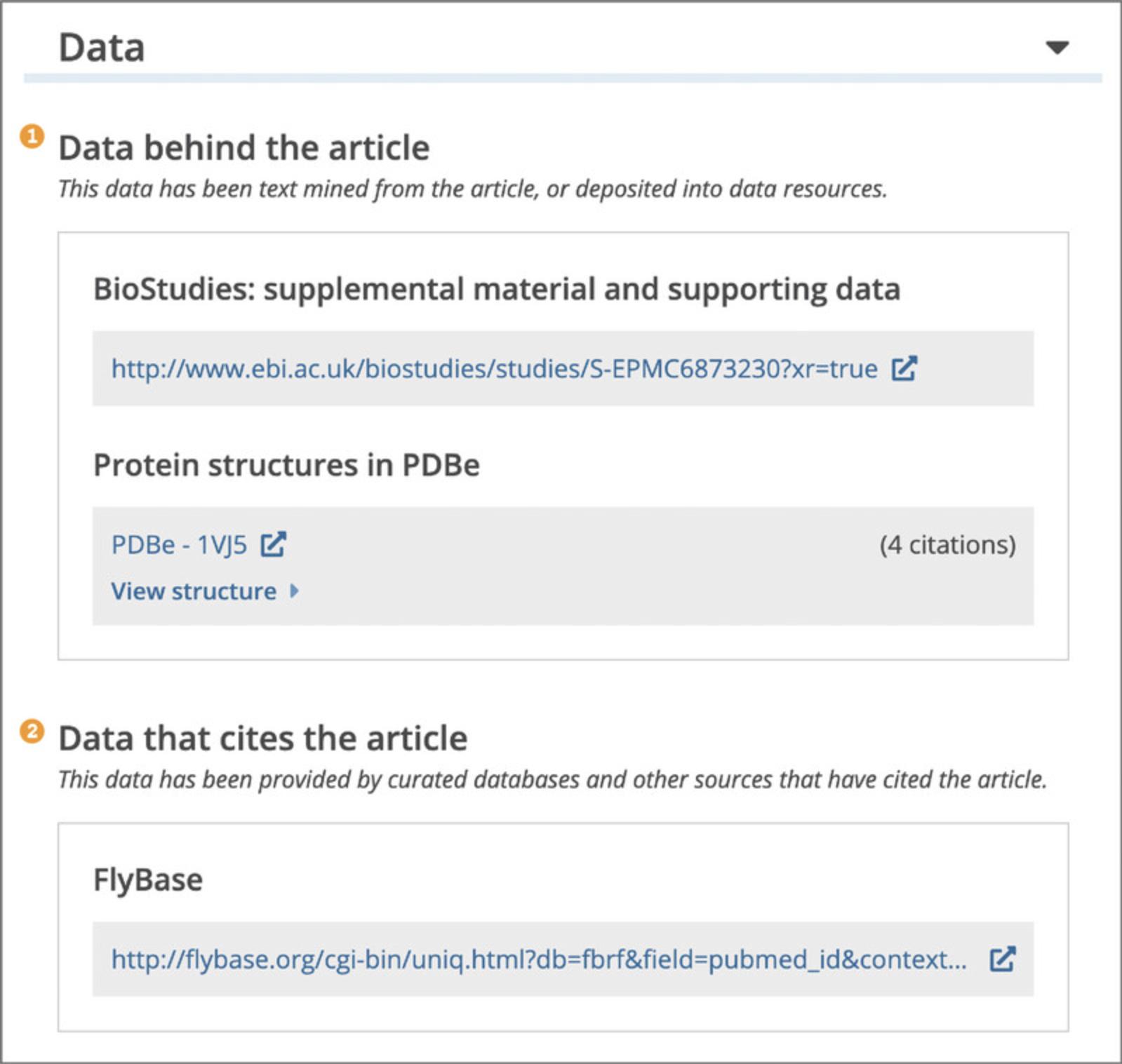
2.To find publications citing data from a specific resource, use the Advanced search. When on the Advanced search page (see step 2, Basic Protocol 7) scroll down to the ‘Data Links and Data Citations’ section (Fig. 25).
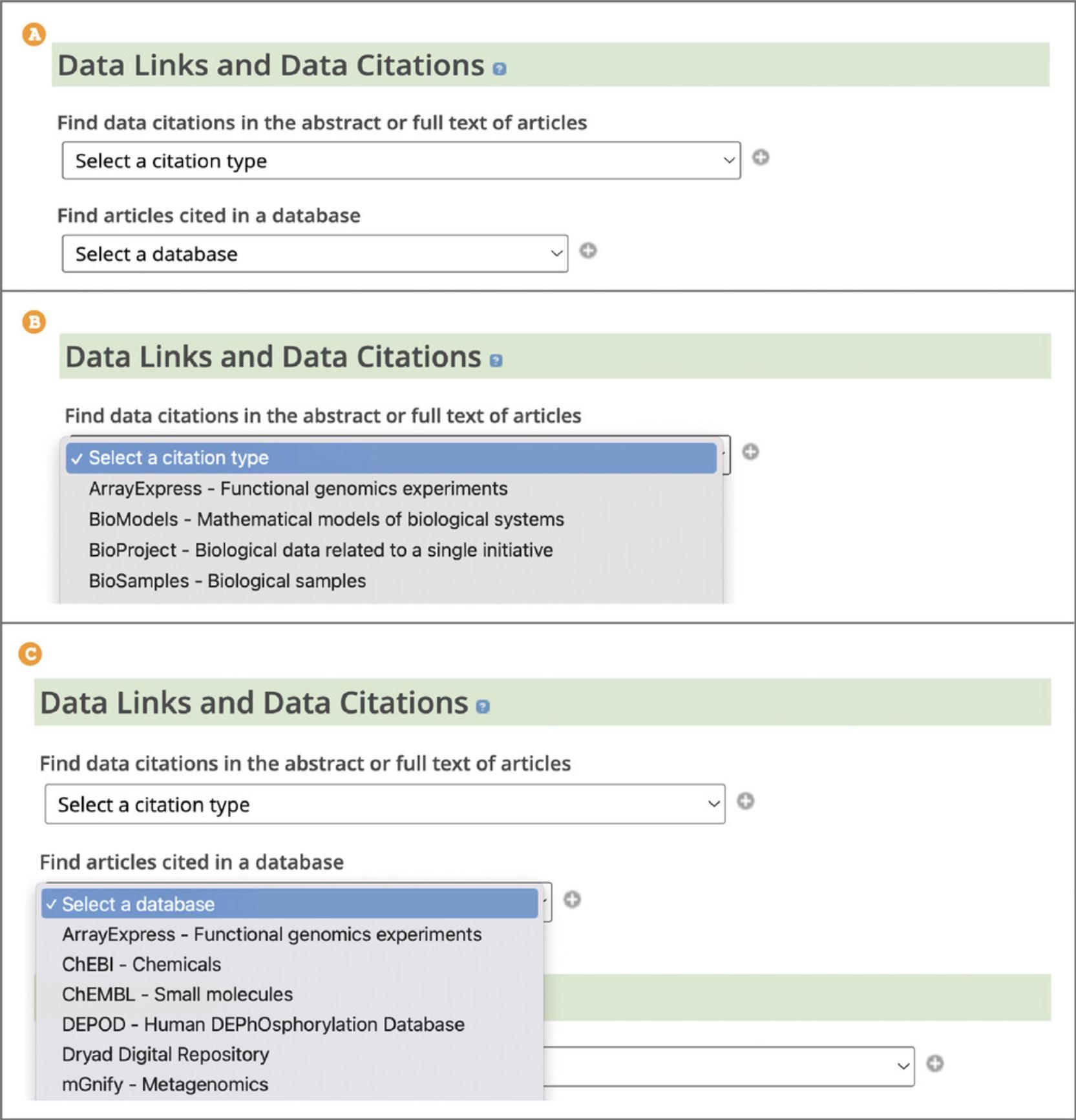
3.To find articles citing a particular data type, such as functional genomics experiments or non-coding RNA sequences, under the ‘Find data citations in the abstract or full text of articles’ heading use the ‘Select a citation type’ drop-down box to select the data citation of interest (Fig. 25). Use the ‘+’ button to add more data types. Use the ‘Search’ button at the bottom of the Advanced search page.
4.To find articles referenced by a particular data resource, such as FlyBase (FlyBase, 2022), UniProt (UniProt, 2022), or OMIM (OMIM, 2022), under the ‘Find articles cited in a database’ heading use the ‘Select a database’ drop-down box to select the database of interest (Fig. 25). Use the ‘+’ button to add more data types. Use the ‘Search’ button at the bottom of the Advanced search page.
Basic Protocol 11: EXPANDING A READING LIST AND BUILDING A BIBLIOGRAPHY
This protocol provides the user with multiple ways to expand their reading list by looking at references, citing, and similar articles, and explains how to add articles of interest to a citation manager to build and maintain a bibliography.
Necessary Resources
Hardware
Device capable of supporting a Web browser and an Internet connection
Software
Up-to-date Web browser (e.g., Firefox, Apple Safari, Google Chrome)
1.To read publications cited by the article or preprint of interest, select the ‘Free full text’ section in the navigation bar to expand it and then open the ‘References’ section (Fig. 6A). To access an article from the reference list, open the ‘[Europe PMC free article]’ or ‘[Abstract]’ hyperlink for references that are available in Europe PMC. You can alternatively access the reference from the publisher website or via Google Scholar by selecting ‘[Crossref]’ or ‘[Google Scholar]’ hyperlink.
2.To expand your reading list with articles that cite the publication of interest, use the navigation bar to go to the ‘Citations & impact’ section (Fig. 6B). Scroll to ‘Article citations’ section, which will display the five most recently published articles citing the article you were reading. To view the full list of citing articles open the ‘Go to all [number of] article citations’ link at the bottom of the ‘Article citations’ section, which will take you to the Europe PMC search page displaying all citing articles.
3.To expand your reading list with similar articles, use the navigation bar to jump to the ‘Similar articles’ section (Fig. 6B). ‘Similar articles’ provides a list of the top five similar articles to the one you are reading.
4.To add an article you are reading to a citation manager of choice, use the ‘Get citation’ option from the right hand toolbar. This will open a pop-up box with options to quickly save citation details or to export citation in a format of choice (Fig. 26). Format options include BibTex format (suitable for export to Mendeley and Papers), RIS format (suitable for export to EndNote, Mendeley, and Refworks), Text to download citation details in .txt format, and XML for abstracts or open access full-text articles, where available (EndNote, 2022; Mendeley, 2022; Papers, 2022; RefWorks, 2022).
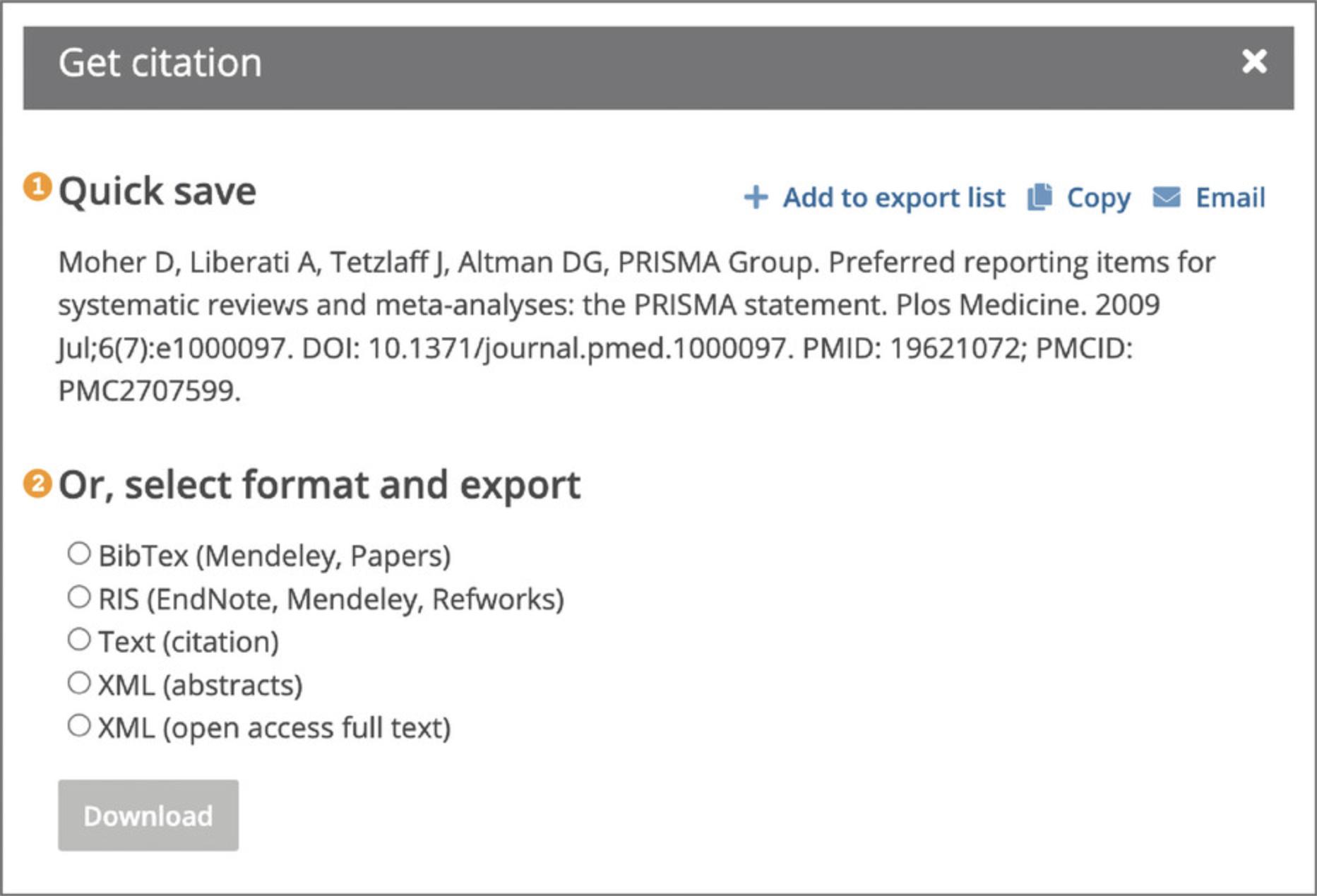
5.To add a list of publications to a citation manager of choice from the search results page listing publications of interest, select the ‘Export citations’ link on the left-hand side (Fig. 27A). This will open a pop-up box, where you can select citations for export and choose the desired format (Fig. 27B).
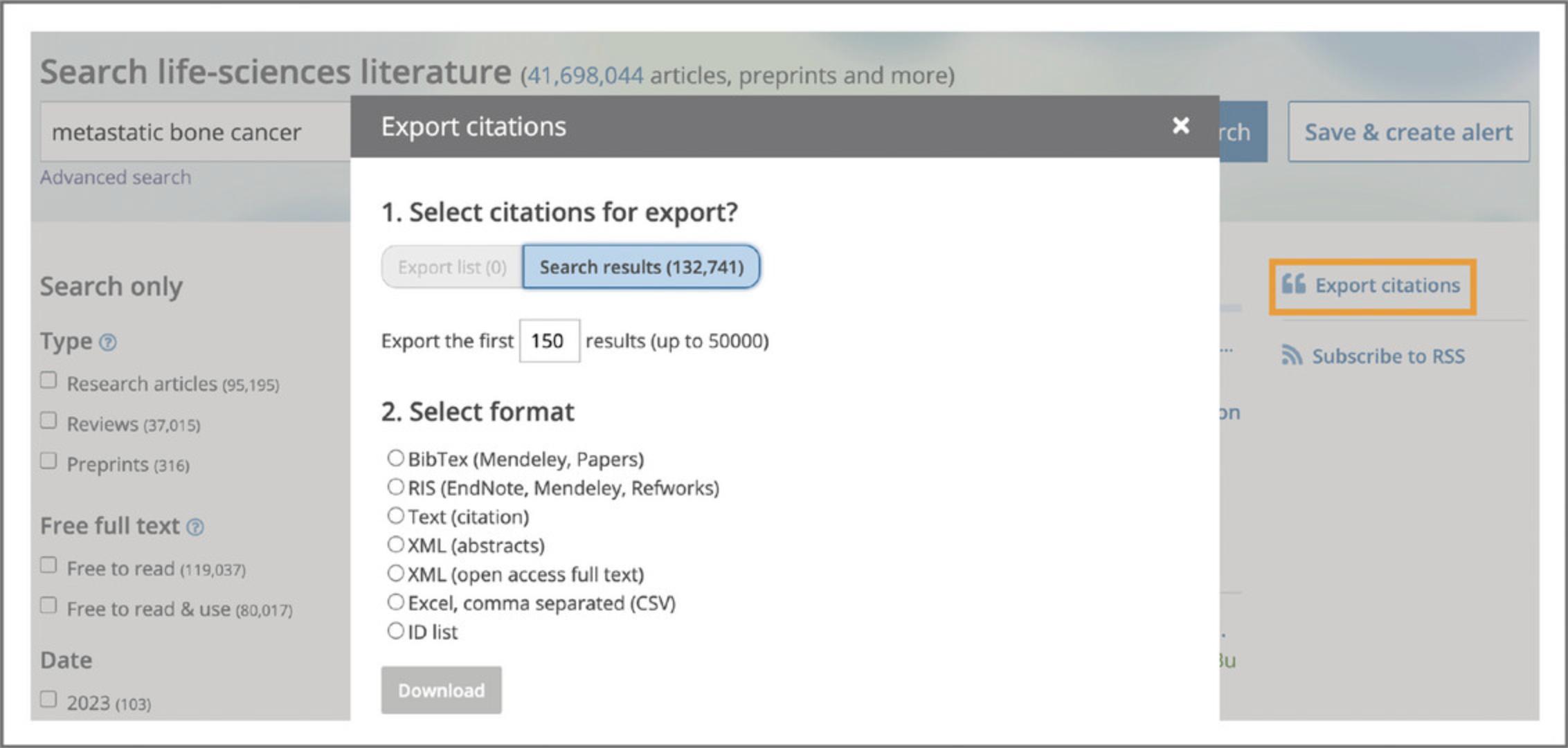
Basic Protocol 12: STAYING ON TOP OF THE CURRENT LITERATURE
This protocol walks the user through setting up an email alert to keep them up to date with the current literature in their fields of interest. Alerts can be set to stay on top of the new preprints, reviews, and journal articles on a particular topic, to follow an author, research group, or an institution, or to track journals or preprint servers covering a particular research field.
Necessary Resources
Hardware
Device capable of supporting a Web browser and an Internet connection
Software
Up-to-date Web browser (e.g., Firefox, Apple Safari, Google Chrome)
1.To stay on top of new published literature you can set up email alerts for new results of keyword searches. To set up an alert for your search of choice select ‘Save & create alert’ in the box beside the main search bar on the search results page (Fig. 28A).
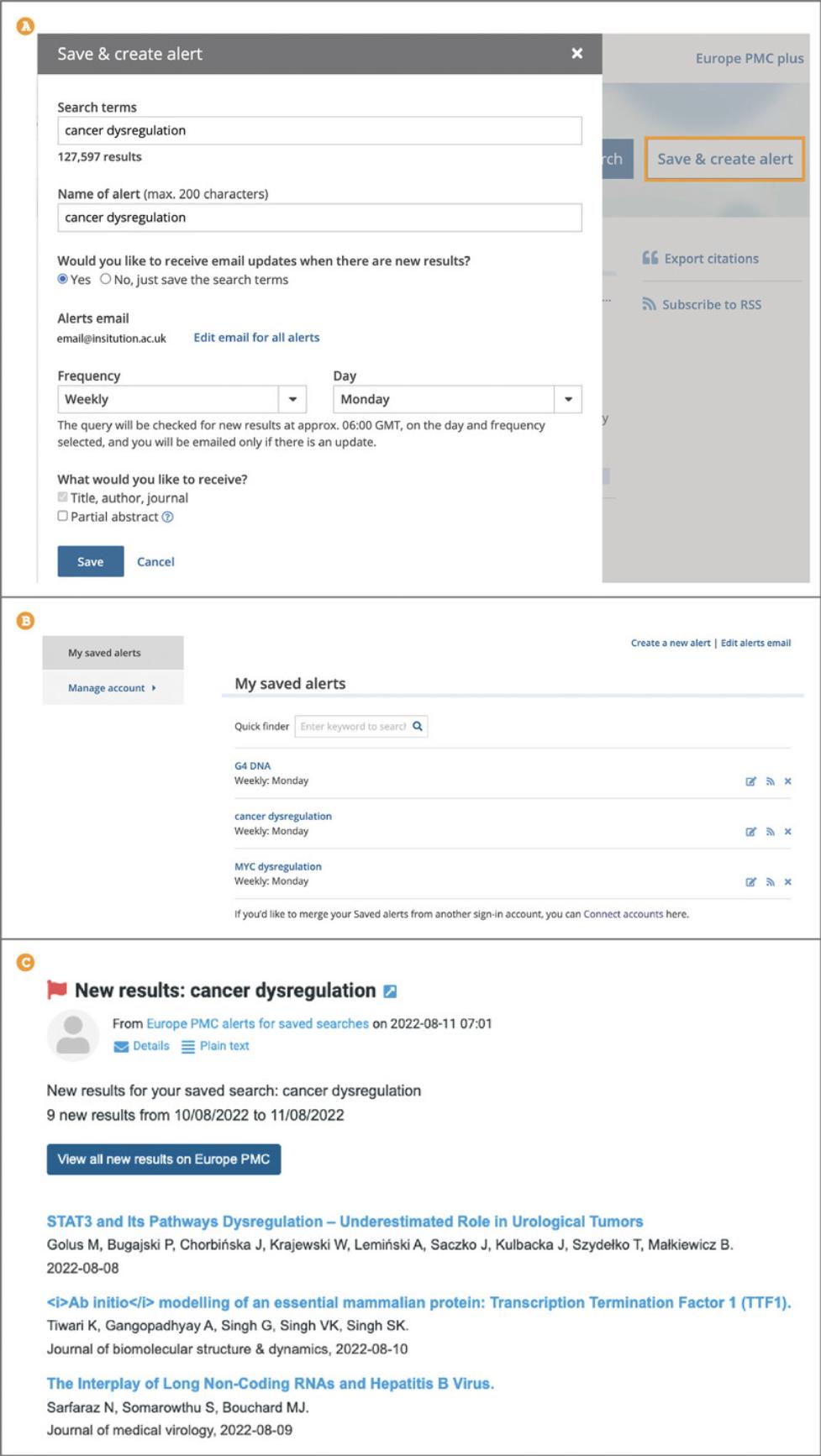
2.When creating an alert you will be asked to sign in with an ORCID (ORCID, 2022), Twitter (Twitter, 2022), or Europe PMC account. You can access, modify, or delete any of your saved alerts from your account (Fig. 28B).
3.Once you are signed into your account, you will be able to fill out the ‘Save & create alert’ form (Fig. 28A). The name of the alert will be automatically filled out to match your search terms, but you can edit the alert name to help you identify the alert easily. You can choose to receive regular email updates or to save the search to run yourself at any time. Saved searches can be accessed by logging into your user account. Email updates can be set up to be sent as soon as available, weekly, or monthly by choosing the desired option from the ‘Frequency’ drop down menu. For weekly and monthly alerts, you will need to select a preferred day to receive the new updates. Any new results are emailed at ∼06:00 GMT. Finally, you can choose to receive the title, author, and journal for any new result, or opt for the partial abstract option, which will include the first few lines of the abstract in the email update (Fig. 28C).
COMMENTARY
Background Information
Europe PMC is an open access database that provides comprehensive access to life sciences literature from trusted sources. This database is a service supported by the Europe PMC Funders’ group, developed by the European Bioinformatics Institute (EBI; EMBL-EBI, 2022b); and in cooperation with the National Center for Biotechnology Information at the U.S. National Library of Medicine (NCBI/NLM; NCBI/NLM, 2022). Europe PMC is a part of the ELIXIR infrastructure, and an ELIXIR Core Data Resource (ELIXIR, 2022). Europe PMC partners with other organizations to build robust public tools to provide open content and data, and to advance life sciences research. The database includes over 41 million publications, preprints, and other documents enriched with links to supporting data, reviews, protocols, and other relevant resources. The protocols in this publication walk the user through how to effectively search and evaluate the content in Europe PMC.
Critical Parameters
When choosing the key term(s) for your search, it is particularly important to consider which terms are relevant to your search, which term(s) are frequently used in publications in your field, and what synonyms and alternative spellings exist for your search terms, in order to compose an effective and relevant search string. Make sure you use appropriate connections for your search terms. The Boolean operator AND is used by default, however, you can also use the Boolean operators OR and NOT to tailor your search, as discussed in Basic Protocol 5 and shown in Figure 17. Sort order determines which search results are shown first; make sure an appropriate sort order is selected. Default sort order is set to Relevance; it can also be changed to Most recently added, Times cited, and Date published as discussed in Basic Protocol 5. Users should select appropriate search filters, as this will limit search results. Available filters include Type, Free full text, and Date as discussed in Basic Protocol 5.
Where key terms are found in the publication, text can affect the relevance of search results. For example, the same keyword might refer to an author, journal, or biological concept. To compose a more efficient search you should consider using the Advanced search, where you can search for key term(s) in specific article sections (Basic Protocol 8), or bibliographic fields (Basic Protocol 7).
Troubleshooting
See Table 1 for common problems encountered when performing these protocols and suggested solutions.
| Problem | Possible Cause | Solution |
|---|---|---|
| Too many records returned for a search | The search terms were too broad or generic | To limit the number of search results:
|
| None or fewer than expected records are returned for a search | The search was too specific or refined | To expand the search:
|
| Exact phrase search returns no results | The exact phrase terms are not adjacent in any records | Run the search without quotation marks with the Sort by set to relevance |
| Advanced search returns no results | Advanced search adds quotation marks to all field searches, resulting in an exact match, for example TITLE: “diabetes mellitus” | Search for multiple terms in the same field, such as TITLE, by adding Advanced search field options with a plus sign. Input a single search term or a search phrase per search box. |
| Displayed results are not relevant |
The sort order is not set to relevance A phrase is searched without using double quotes Search terms are found in the full text, but not in the section of interest, e.g., abstract or title |
Use search snippets to assess the relevance of your search result If the sort order was changed from its default setting, change it back to relevance When searching for a phrase, such as cell cycle, make sure to use double quotes. Otherwise, results containing both search terms not adjacent to each other, for example …circadian cycle in the cell…, may be returned. In some cases, search terms are mentioned in an article section that is not relevant to the search, for example in a table or supplemental files, but not in the abstract. You can restrict your search to the desired article section, such as Results, by using the Advanced search. |
| Author search returns publications from another author | For authors with common names, such as Wang Cong, a search by name and surname returns publications by other researchers |
Search using the author's ORCID, an identifier unique to that specific author. Paste the ORCID, such as 0000-0002-1611-6935, into the main search bar. Look up an ORCID using the Author field of the Advanced search. Start typing the author's name and select relevant author ORCID from the autosuggest drop-down list. |
| Full text is missing | The full text is not included in Europe PMC | Free full text available from external sources can be accessed on the article page from the Full text section displayed in the navigation bar. Alternatively, use the Free full text filter to limit your search for articles with full text available in Europe PMC. |
| Navigation headings are missing on the article page | Navigation headings are only available if the article full text is included in Europe PMC, or if the additional information, such as reviews or protocols, is available from external providers | To return full-text articles, use the Free full text filter. To find articles with certain headings, such as Reviews, use the Advanced search and select the relevant review provider from the External links drop-down menu. |
Understanding Results
Europe PMC results are literature records including all the abstracts in PubMed and some other large sets of abstracts not available through PubMed such as Agricola (AGRICOLA, 2022; National Library of Medicine, 2022). A record entry will contain a title, authors, journal name, date of publication, unique identifiers such as a DOI, abstract, and the full text if available. On the article page all these will be displayed whereas on the search results page the abstract and full text will not be displayed. Note that snippets are also displayed on the search results page for key term(s) searched for in the main search bar; for more information about snippets see Basic Protocol 5.
Time Considerations
Due to the nature of searching the literature and the common practice of iterating searches over and over to refine or expand results, specific timings cannot be provided.
Acknowledgments
Funding for Europe PMC is provided by 37 funders of life science research (https://europepmc.org/Funders/) under Wellcome trust 10.35802/221523, awarded to European Molecular Biology Laboratory - European Bioinformatics Institute (EMBL-EBI).
Europe PMC 2021-2026.
Dr. Johanna McEntyre, European Bioinformatics Institute
Grant ID: 221523
Grant DOI: 10.35802/221523
This work was supported by European Molecular Biology Laboratory (EMBL).
The assistance provided by Mohamed Selim and Michael Parkin was greatly appreciated.
Open access funding enabled and organized by Projekt DEAL.
Author Contributions
Summer Rosonovski : Visualization, writing original draft, writing review and editing; Maria Levchenko : writing review and editing; Michele Ide-Smith : Conceptualization; Lynne Faulk : Conceptualization; Melissa Harrison : Supervision, writing review and editing; Johanna McEntyre : Conceptualization, funding acquisition.
Conflict of Interest
The authors declare no conflict of interest.
Open Research
Data Availability Statement
Data sharing not applicable to this article as no datasets were generated or analyzed during the current study
Literature Cited
- AGRICOLA. (2022). Agricola U.S. Department of Agriculture. Retrieved from https://agricola.nal.usda.gov/
- Altmetric. (2022). Altmetric: Discover the attention surrounding your research. Retrieved from https://www.altmetric.com/
- bioRxiv. (2022). The preprint server for Biology. Retrieved from https://www.biorxiv.org/
- chEMBL. (2022). ChEMBL Database. Retrieved from https://www.ebi.ac.uk/chembl/
- Creative Commons. (2019). About CC Licenses. Retrieved from https://creativecommons.org/about/cclicenses/
- Crossref. (2022). You are Crossref. Retrieved from https://www.crossref.org/
- ELIXIR. (2022). ELIXIR Core Data Resources. Retried from https://elixir-europe.org/platforms/data/core-data-resources
- EndNote. (2022). EndNote-reference management tool. Retrieved from https://endnote.com/
- EMBL-EBI. (2022a). BioStudies. Retrieved from https://www.ebi.ac.uk/biostudies/
- EMBL-EBI. (2022b). EMBL-EBI: EMBL's European Bioinformatics Institute. Retrieved from https://www.ebi.ac.uk/
- Europe PMC. (2022a). Europe PMC Funders. Retrieved from https://europepmc.org/Funders/
- Europe PMC. (2022b). Europe PMC Annotations API. Retrieved from https://europepmc.org/AnnotationsApi
- Europe PMC. (2022c). RESTful API. Retrieved from https://europepmc.org/RestfulWebService
- Europe PMC. (2022d). Europe PMC-Open access subset. Retrieved from https://europepmc.org/downloads/openaccess
- Expasy. (2022). Cellosaurus: A knowledge resource on cell lines. Retrieved from https://www.cellosaurus.org/
- Faculty Opinions. (2022). Faculty Opinions. Retrieved from https://facultyopinions.com/
- FlyBase. (2022). A Database of Drosophila Genes & Genomes. Retrieved from https://flybase.org/
- Icahn School of Medicine at Mount Sinai. (2022). Combining Terms: PubMed - Levy Library Guides. Retrieved from https://libguides.mssm.edu/pubmed/combining_terms
- IEDB. (2022). IEDB.org: Free epitope database and prediction resource. Retrieved from https://www.iedb.org/
- IntAct. (2022). IntAct Molecular Interaction Database. Retrieved from https://www.ebi.ac.uk/intact/home
- Lin, J., & John, W. J. (2007). PubMed related articles: A probabilistic topic-based model for content similarity. BMC Bioinformatics , 8, 423. doi: 10.1186/1471-2105-8-423
- medRxiv. (2022). The preprint server for Health Sciences. Retrieved from https://www.medrxiv.org/
- Mendeley. (2022). Mendeley Reference Manager. Retrieved from https://www.mendeley.com/reference-management/reference-manager
- National Library of Medicine. (2022). PubMed Central. Retrieved from https://www.ncbi.nlm.nih.gov/pmc/
- NIH/NLM. (2022). National Library of Medicine - National Institutes of Health. Retrieved from https://www.nlm.nih.gov/
- NIH. (2018). NLM citation format. Retrieved from https://www.nlm.nih.gov/bsd/uniform_requirements.html
- OMIM. (2022). An Online Catalog of Human Genes and Genetic Disorders. Retrieved from https://www.omim.org/
- ORCID. (2022). ORCID: Connecting research and researchers. Retrieved from https://orcid.org/
- Papers. (2022). Papers: Reference Management for Researchers, by Researchers. Retrieved from https://www.papersapp.com/
- PDBe. (2022). Protein Data Bank in Europe. Retrieved from https://www.ebi.ac.uk/pdbe/
- Peer Community In. (2022). Peer Community In - free peer review & validation of preprints of articles. Retrieved from https://peercommunityin.org/
- preLights. (2022). preLights: The preprint highlights service. Retrieved from https://prelights.biologists.com/about-us/
- PREreview. (2022). PREreview. Retrieved from https://prereview.org/
- protocols.io. (2022). A secure platform for developing and sharing reproducible methods. Retrieved from https://www.protocols.io/features
- Publons. (2022). Publons: Free resource for the global, multi-disciplinary scholarly research community. Retrieved from https://webofscience.help.clarivate.com/en-us/Content/publons.html
- RefWorks. (2022). RefWorks: Making research easier. Retrieved from https://refworks.proquest.com/
- Regnard, G. (2021). High-Throughput Technologies: Exploring Advances and Key Applications, Technology Networks. Article Published: November 9, 2021. Retrieved from https://www.technologynetworks.com/drug-discovery/articles/high-throughput-technologies-exploring-advances-and-key-applications-355516
- Research Square. (2022). Research Square. Retrieved from https://www.researchsquare.com/
- Sciety. (2022). Sciety: The home of public preprint evaluation. Retrieved from https://sciety.org/
- Scite. (2022). scite: See how research has been cited. Retrieved from https://scite.ai/
- Solr. (2022). Tokenizers: Apache Solr Reference Guide 8.2. Retrieved from https://solr.apache.org/guide/8_2/tokenizers.html
- Twitter. (2022). Twitter. Retrieved from https://twitter.com/home
- UniProt. (2022). Resource of protein sequence and functional information. Retrieved from https://www.uniprot.org/
- Unpaywall. (2022). Unpaywall: An open database of 20 million free scholarly articles. Retrieved from https://unpaywall.org/
- Wikipedia. (2022). Wikipedia, the free encyclopedia. Retrieved from https://en.wikipedia.org/wiki/Main_Page
- Ximbio. (2022). Ximbio - Your Global Reagents Partner. Retrieved from https://ximbio.com/
Citing Literature
Number of times cited according to CrossRef: 2
- Mariia Levchenko, Michael Parkin, Johanna McEntyre, Melissa Harrison, Enabling preprint discovery, evaluation, and analysis with Europe PMC, PLOS ONE, 10.1371/journal.pone.0303005, 19 , 9, (e0303005), (2024).
- Paul Levay, Jenny Craven, Systematic Searching in a Post-Pandemic World: New Directions for Methods, Technology, and People, Evidence Based Library and Information Practice, 10.18438/eblip30415, 18 , 4, (93-104), (2023).

