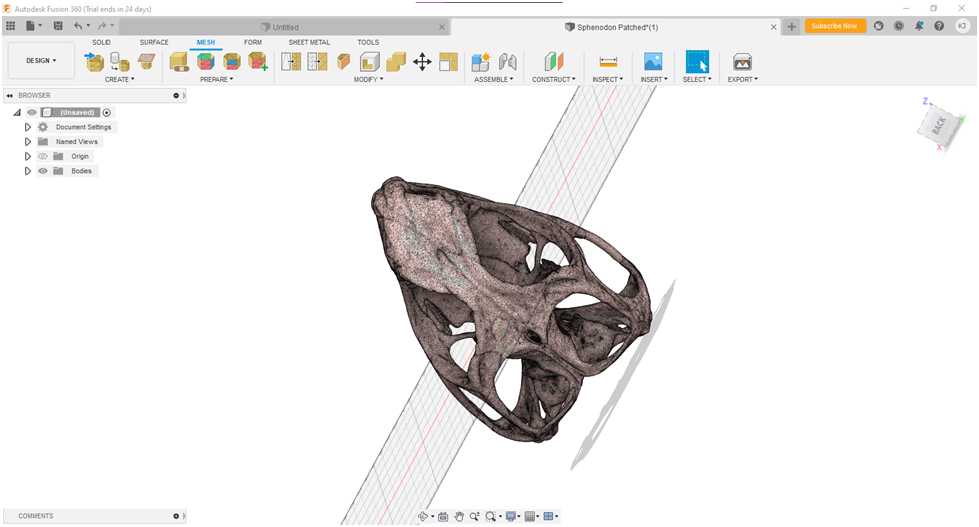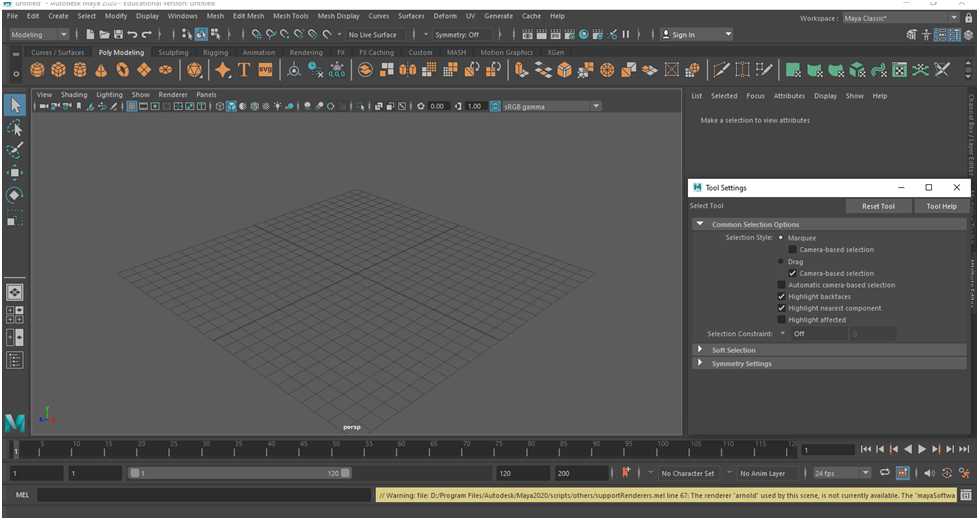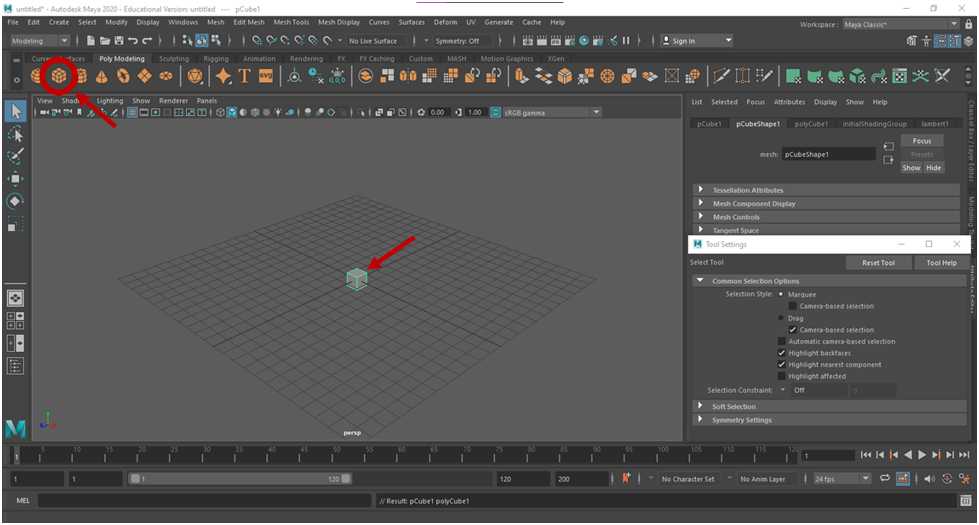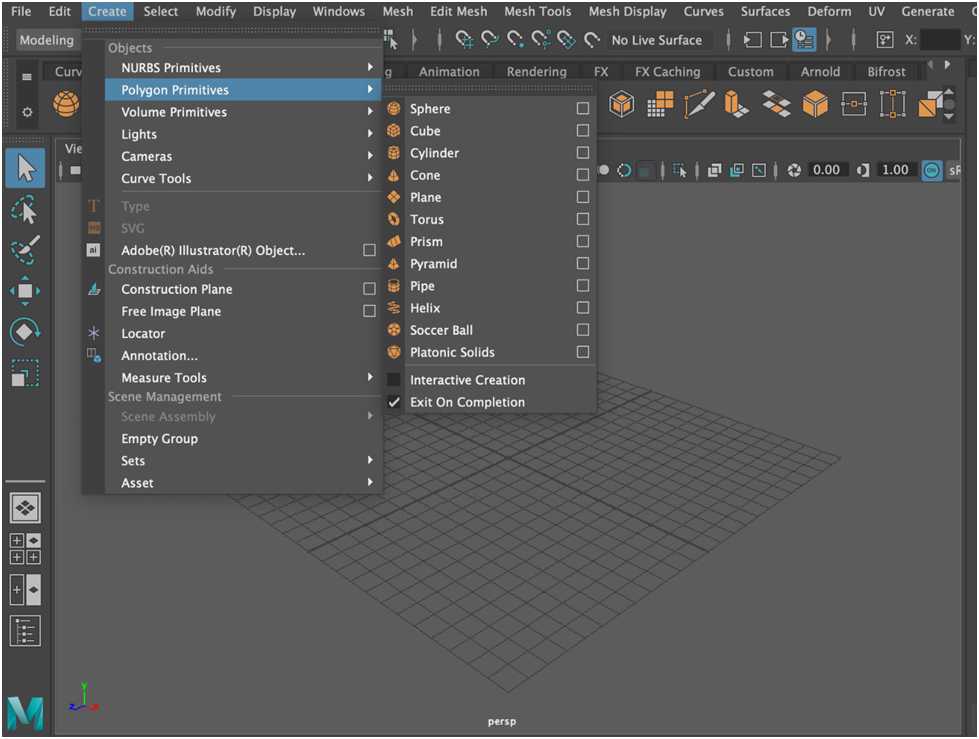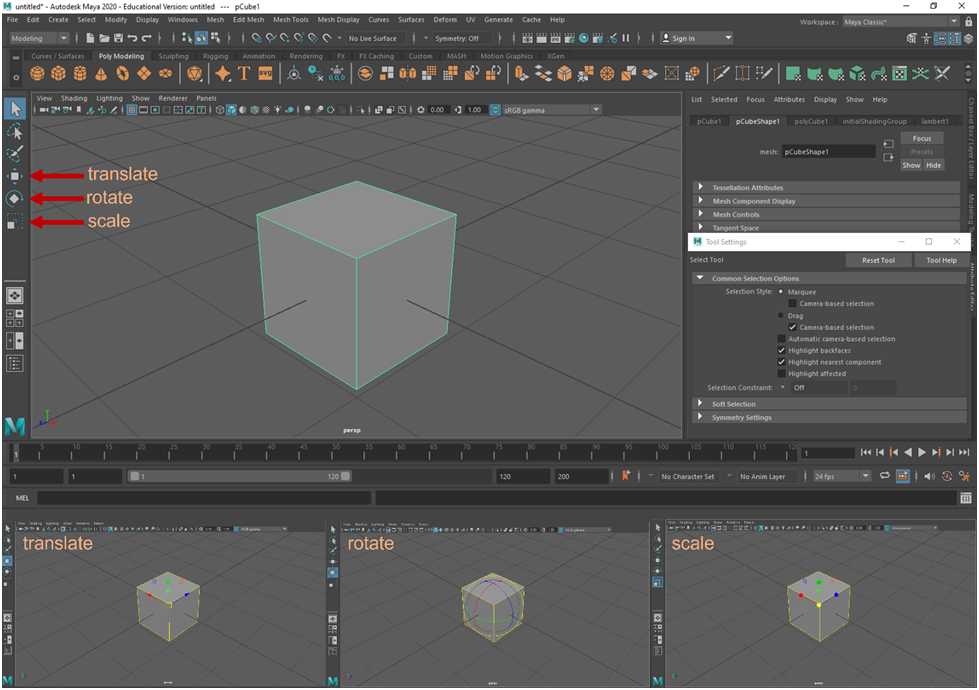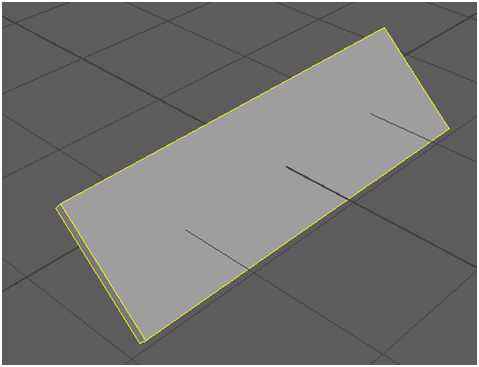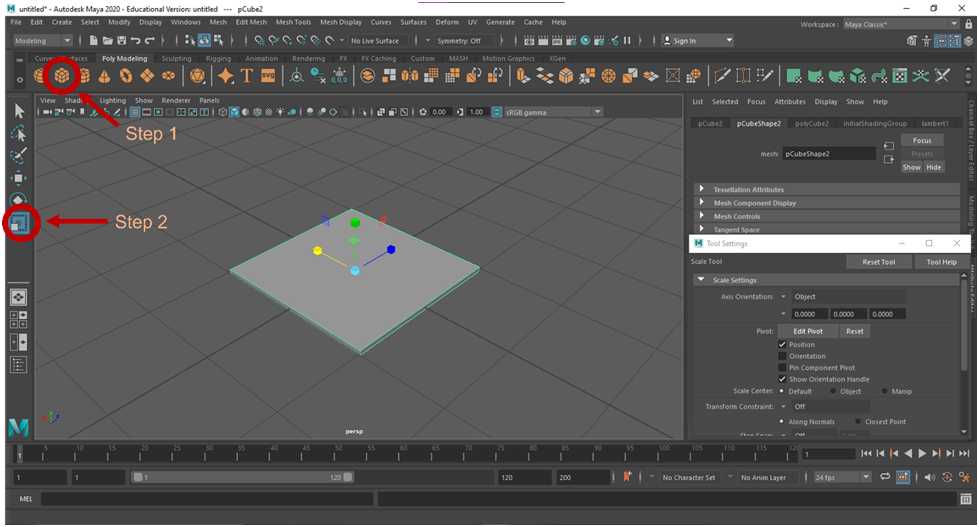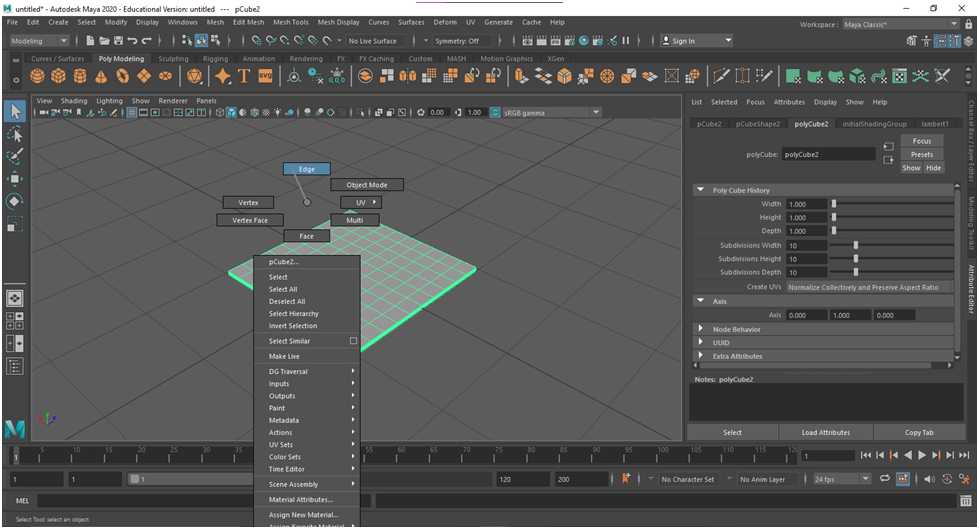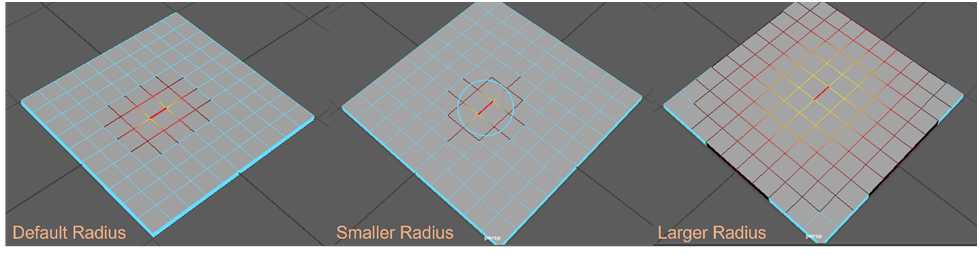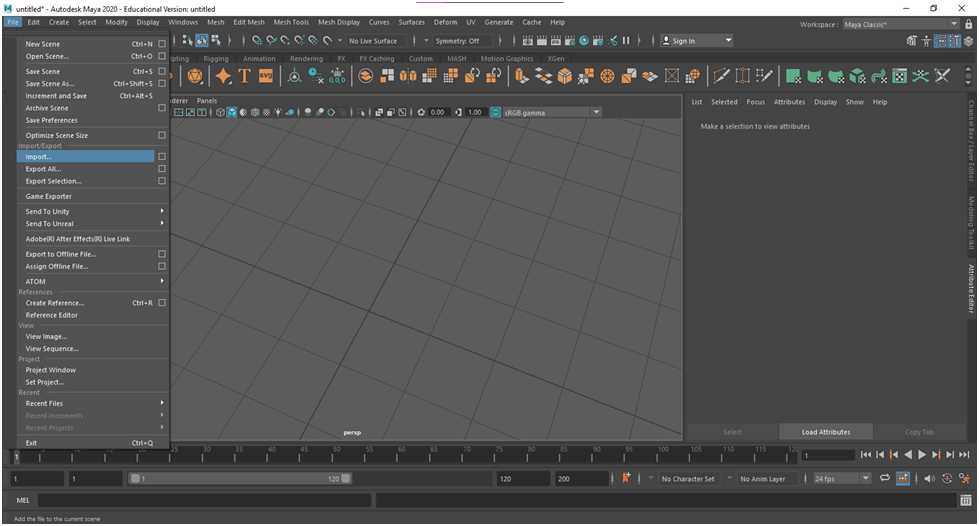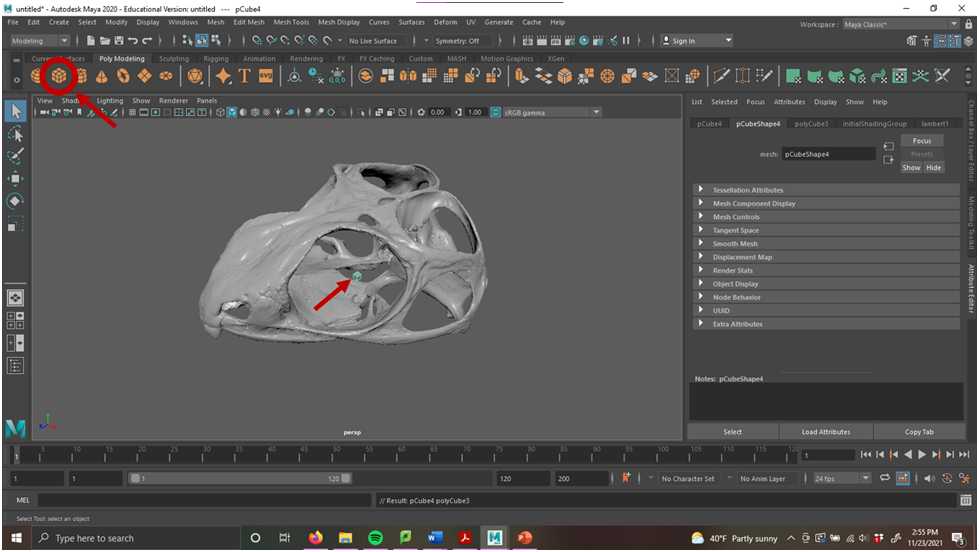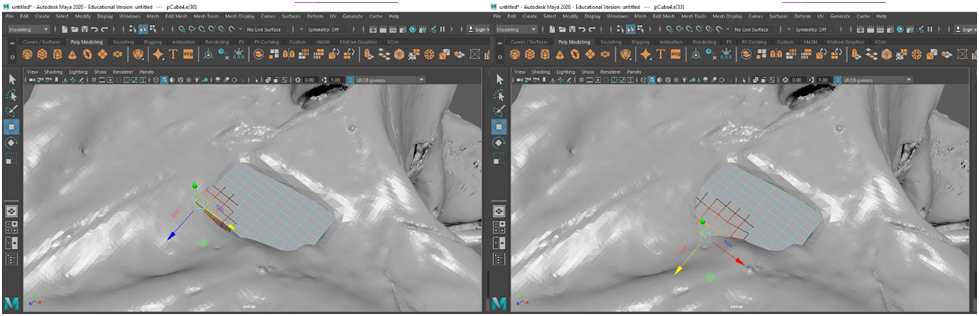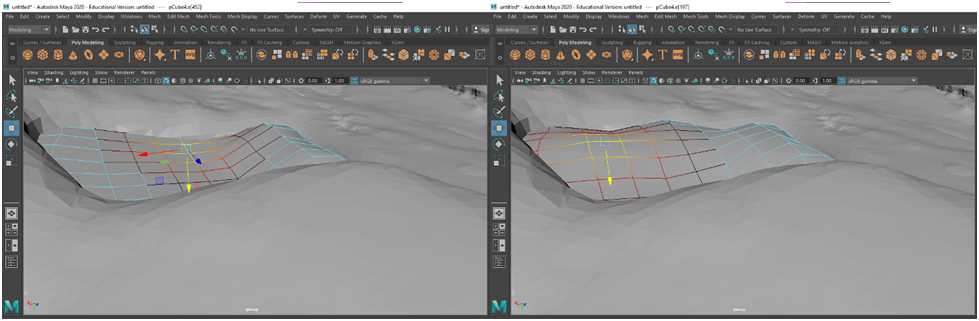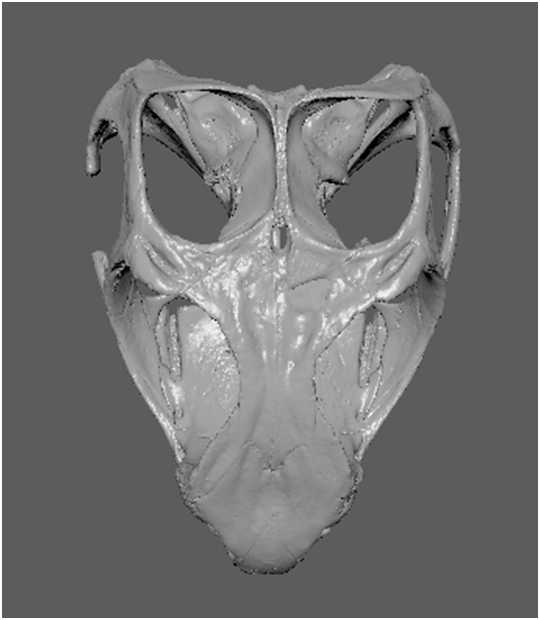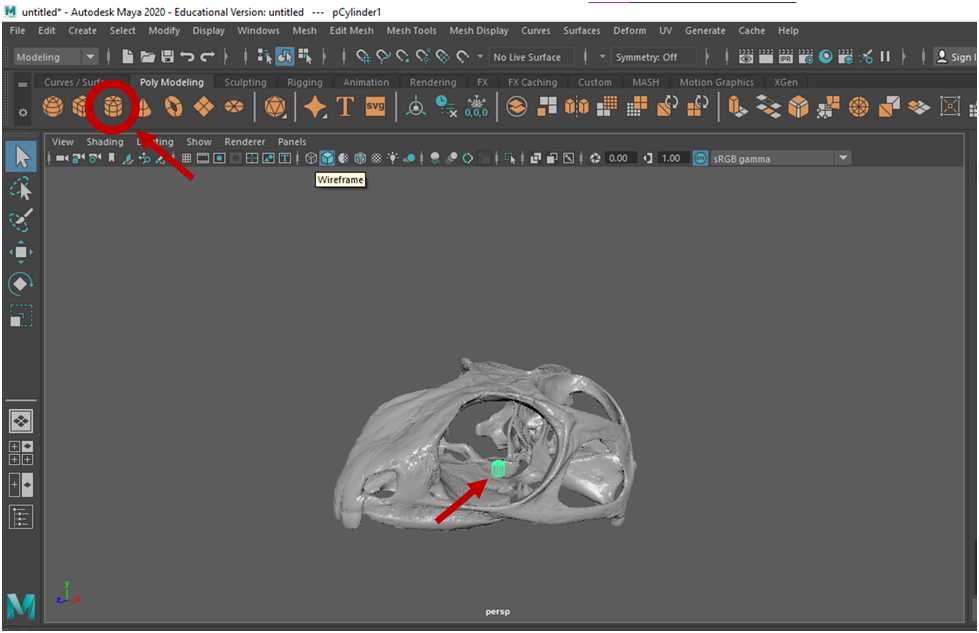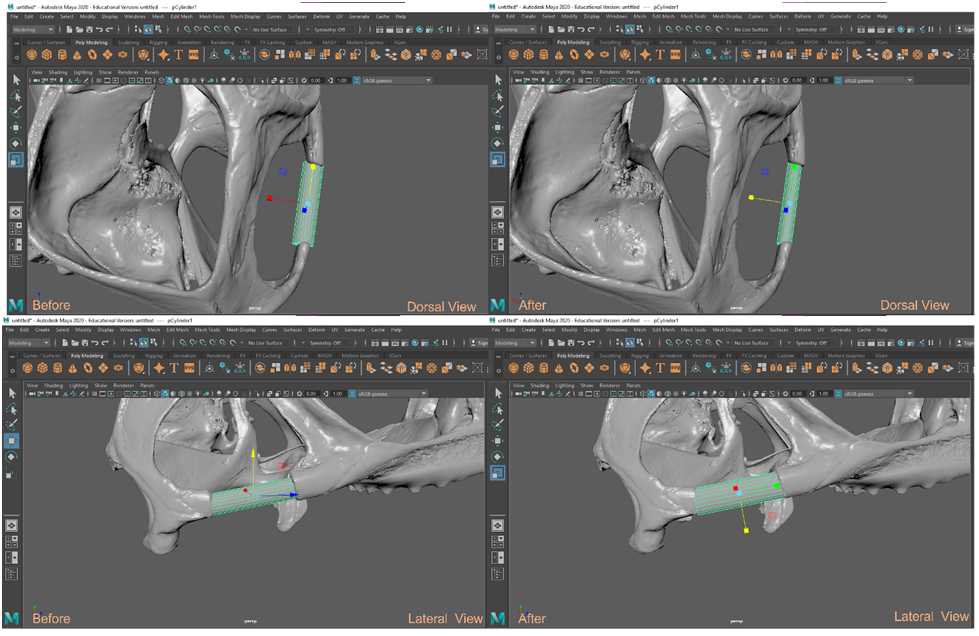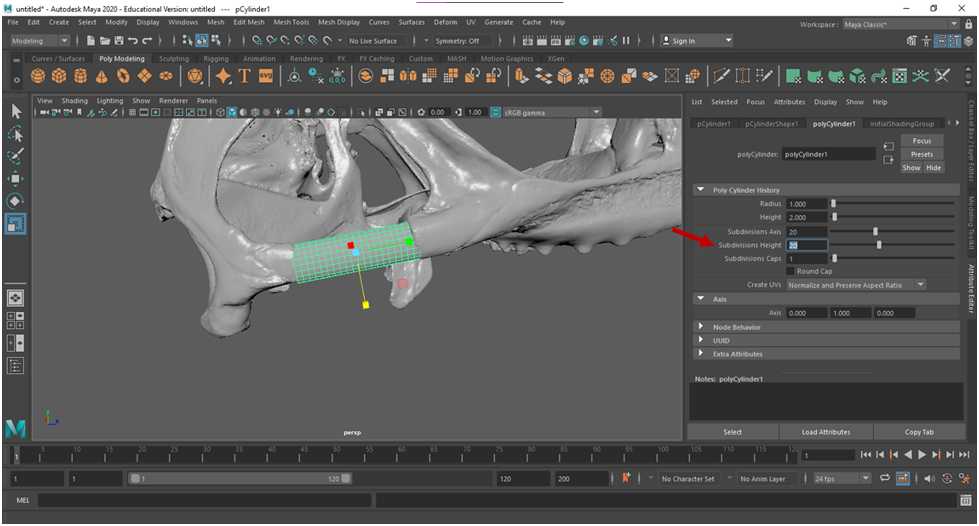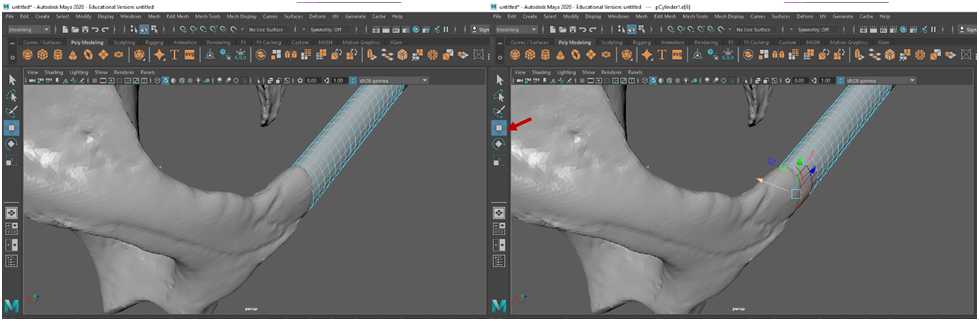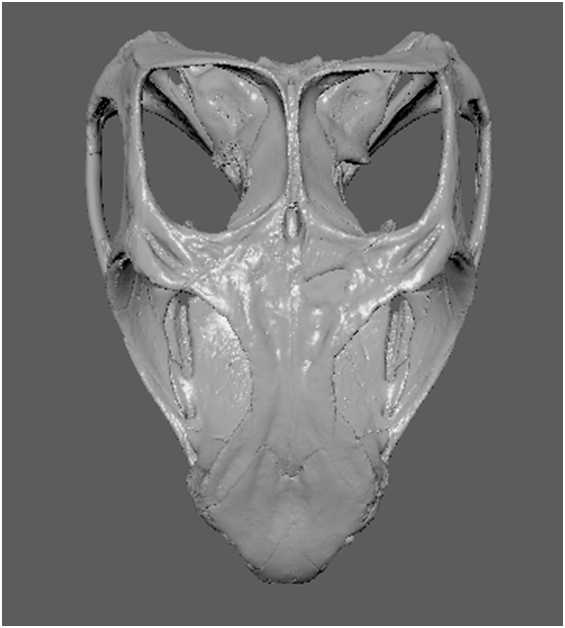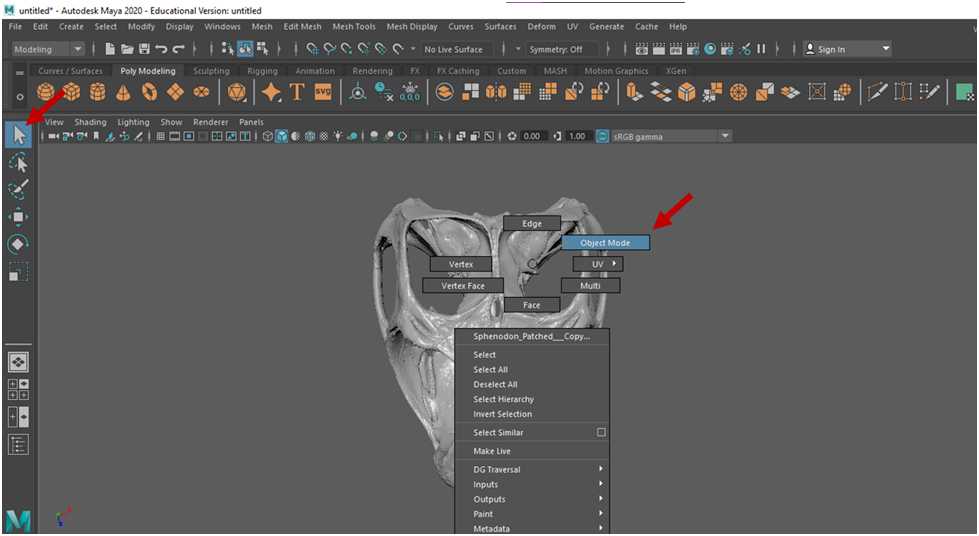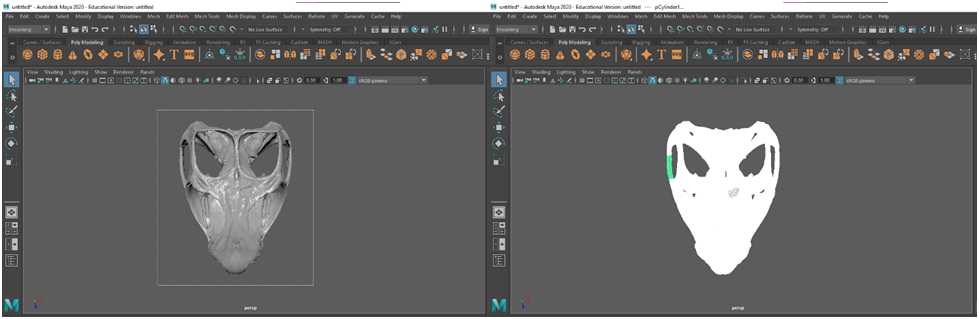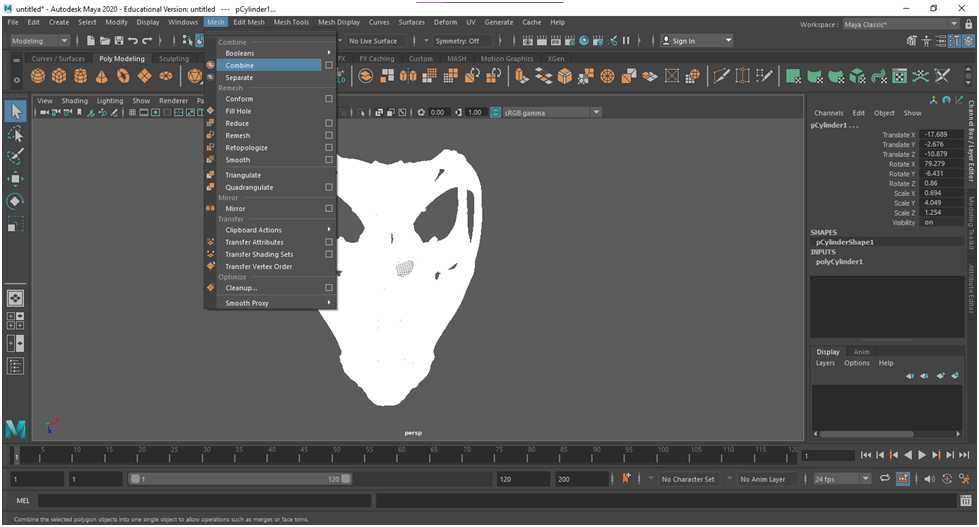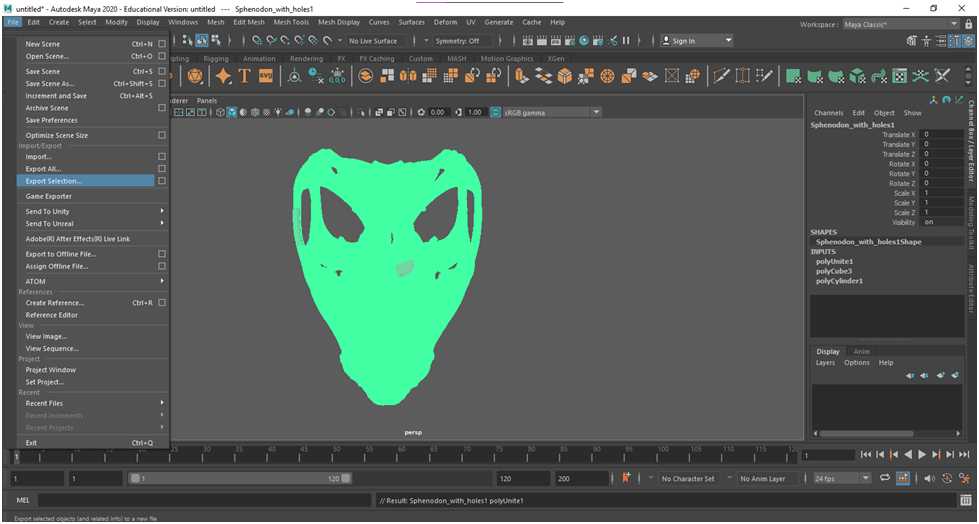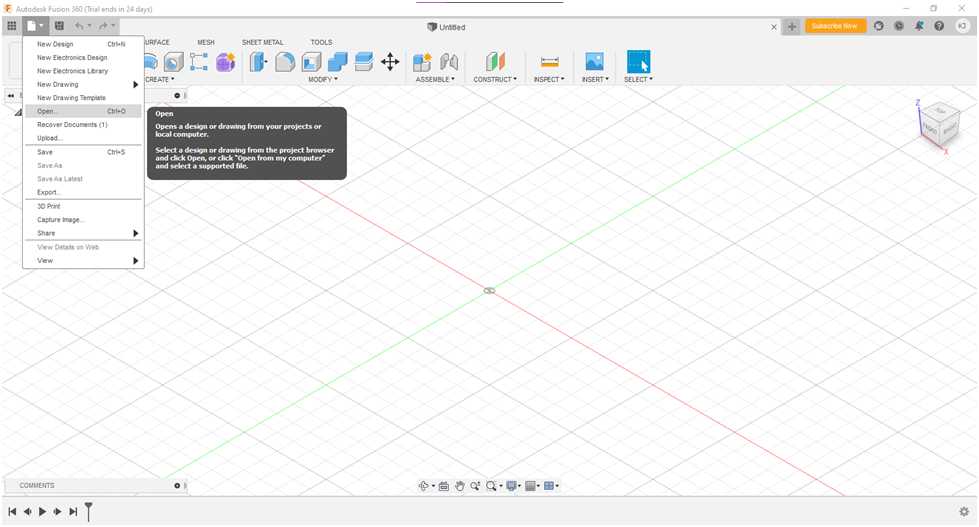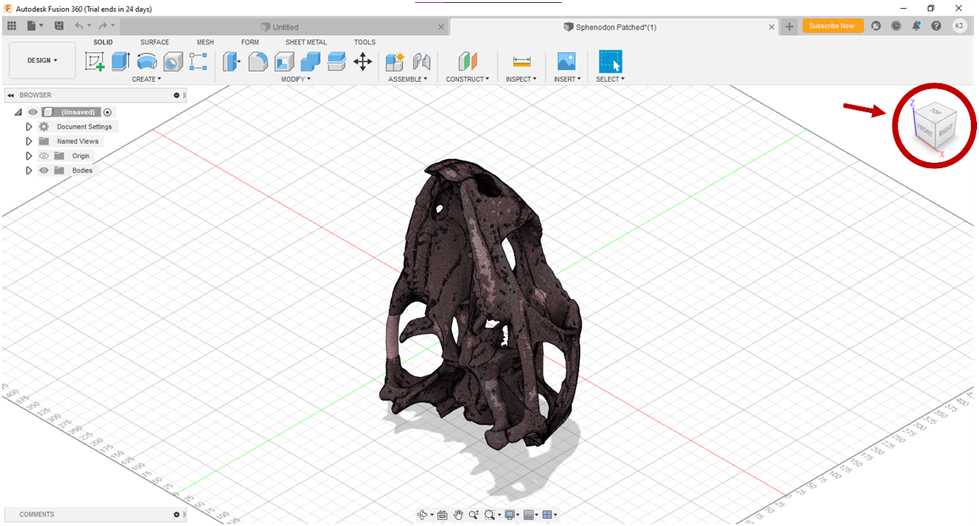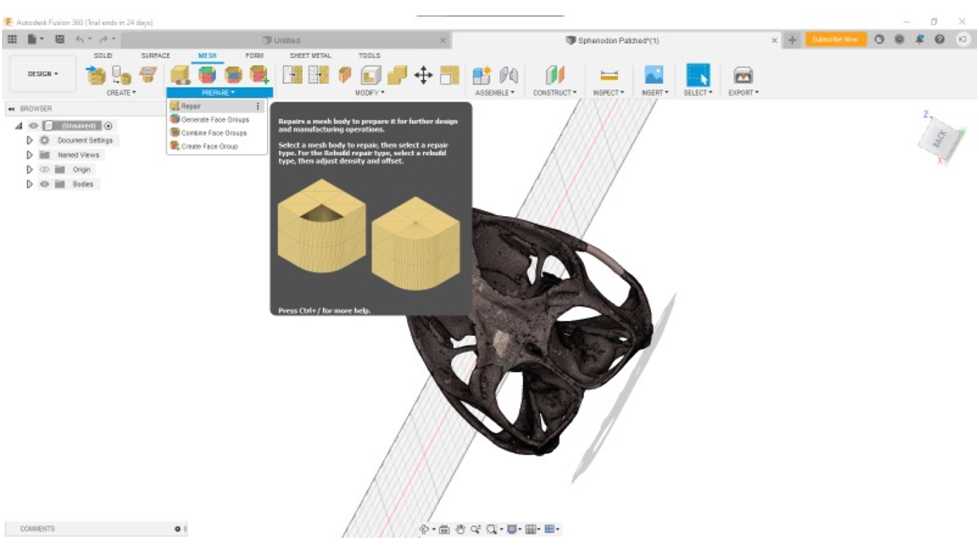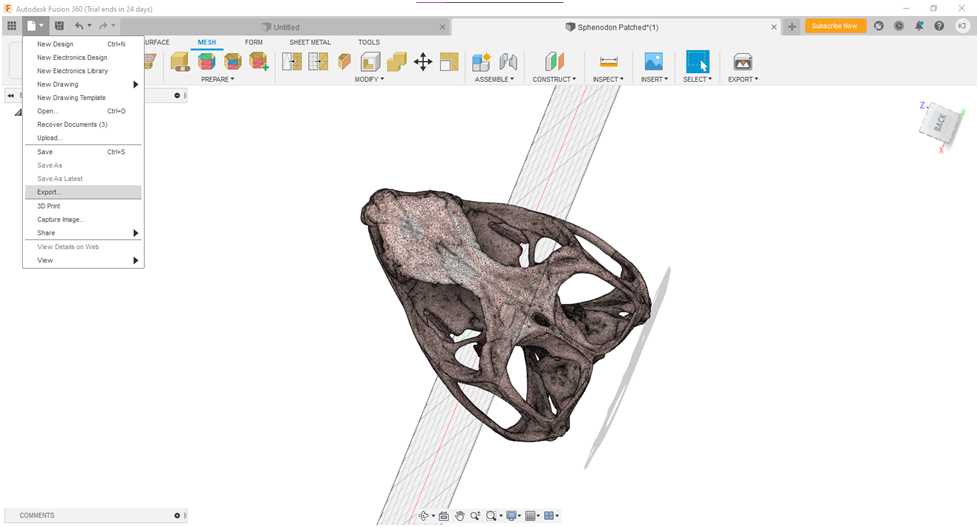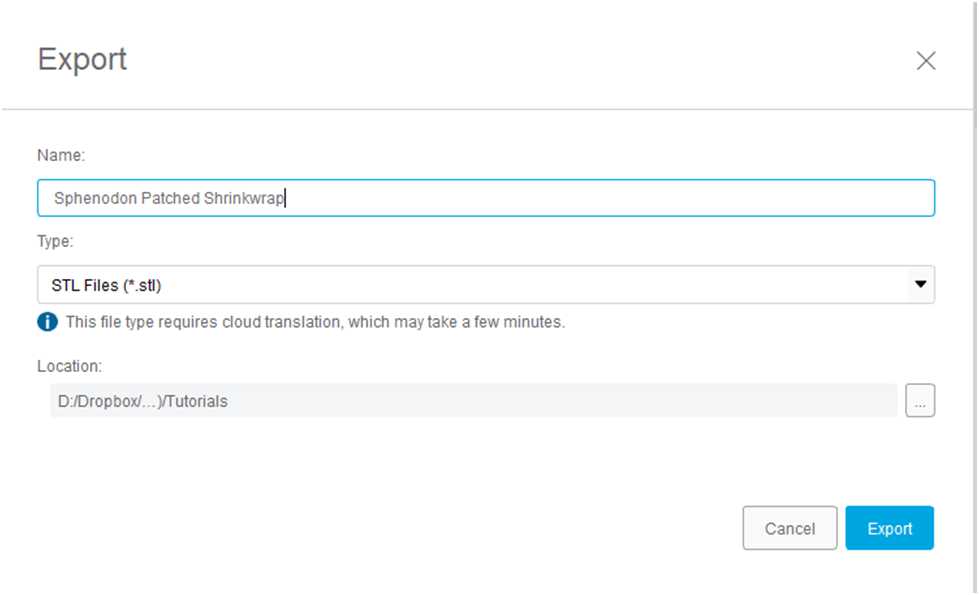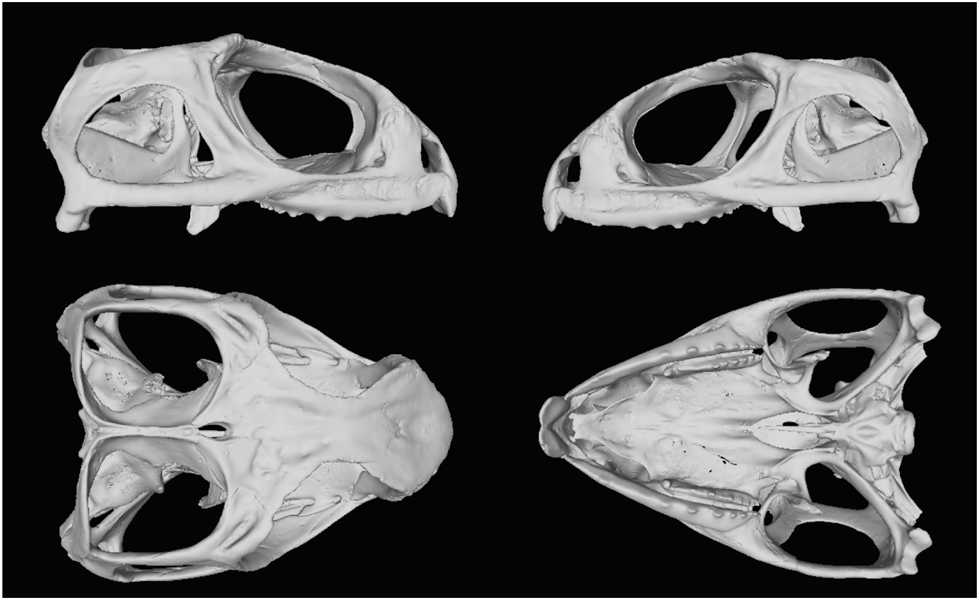3D Mesh Cleanup Tutorial: Sphenodon (Intermediate)
Elizabeth G. Clark, Kelsey M Jenkins, Craig R Brodersen
Abstract
This protocol details 3D mesh cleanup tutorial of sphenodon (intermediate).
Attachments
Steps
Part 1: Making and sculpting simple shapes in Autodesk Maya 2020
To zoom in on the scene, scroll using the center scrolling button on the mouse or Alt + Right Mouse Button . You can move around the scene using Alt + Left Mouse Button (tumbling, or circular movement around the scene) and Alt + Center Scrolling Mouse Button (maintains angle while panning view).
Once you have achieved this shape, you can delete it by selecting Delete or Backspace.
To make a simple shape, such as the cube, more malleable for digital sculpting, subdivisions can be added to the cube. With the cube selected, navigate to the polyCube tab of the Attribute Editor . Add subdivisions to the Width, Height, and Depth by changing the value of each to 10 .
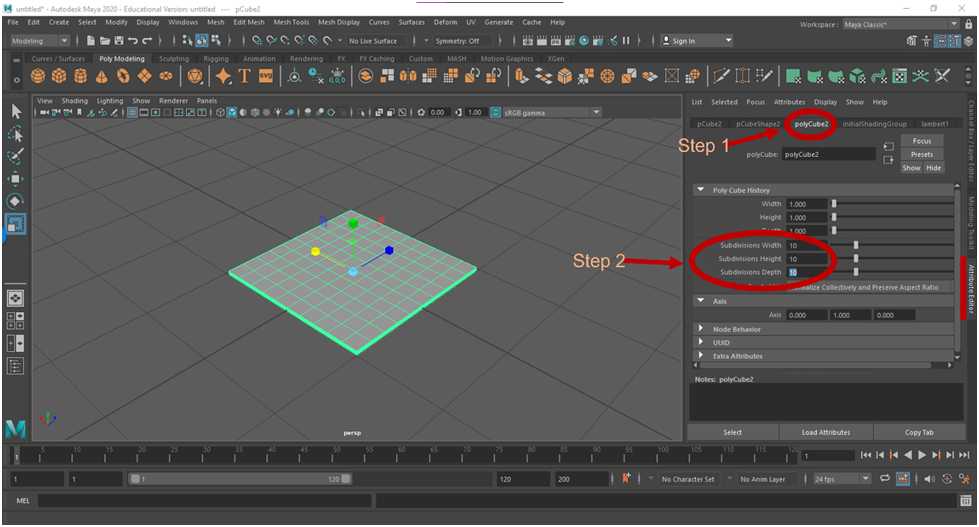
Now that you have played with these tools a bit, let us begin sculpting the cube mesh into a new shape.
- Select an edge towards the center of the cube . To manipulate this edge and the affected radius, the translate, rotate, and scaling tools can be used.
- Select the translate tool, and then click and drag one of the axis arrows to see how it affects the mesh.
- To practice, try selecting different portions of the mesh and manipulate the mesh with the translate, rotate, and scaling tools.
- You can also select an entire row of edges by double clicking on a single edge within that row.
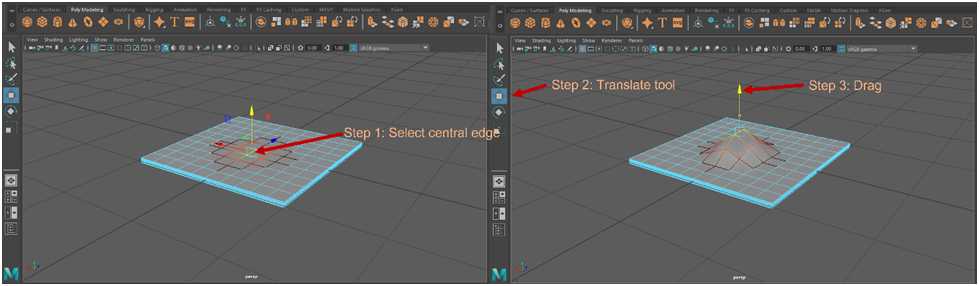
Part 2: Reconstruction using simple shapes (i.e., Simple-Patch Method)
The mesh of the skull is somewhat larger than the reference grid in the Maya scene. If you find the grid cumbersome, the grid can be toggled on and off by selecting the grid icon .
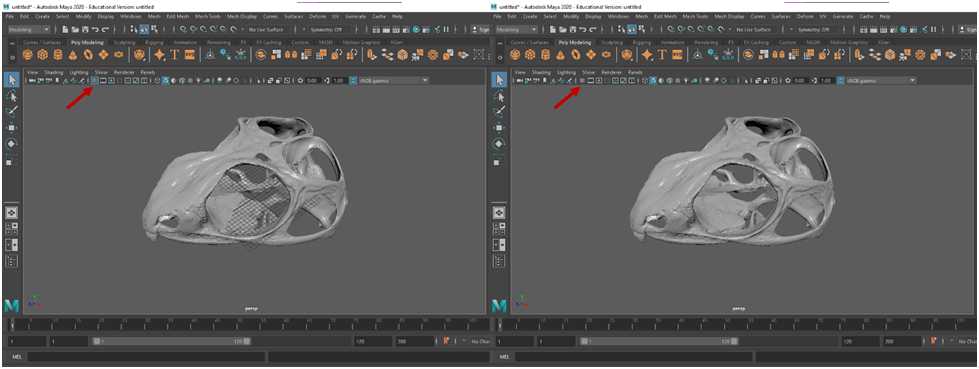
Now, switch to edge mode by holding the right mouse button > Edge . Now, the cube can be manipulated by its edges to match its surroundings using the scale, rotate, and translate tools as outlined in part one.
Shrinkwrapping and File Reduction
While the mesh is now patched, the model is still technically multiple meshes (the skull and two patches) instead of a single unified mesh. You may choose to keep the model in this format, though having multiple mesh elements may complicate downstream analyses. To rectify this, a shrinkwrap can be applied.
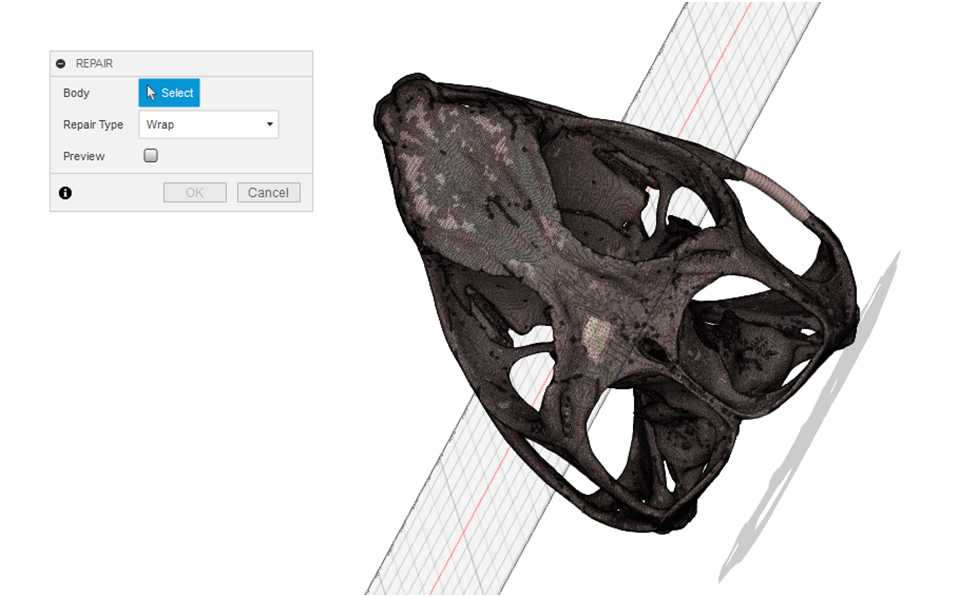
In the pop-up window click Select and then select the model in the scene. Repair type should be changed to Wrap. You may opt to view a Preivew by selecting the preview tab, but note that this task may take several minutes depending on the number of faces in the model. Click OK to create the shrinkwrap.
Once the shrink wrapping is complete, the mesh can be exported. However, you may want to consider also minimizing the number of faces in the mesh to further simplify the model to reduce the total file size. Be aware that this will also reduce some of finer details in the model. To do this, select Mesh > Modify > Reduce . A pop-up dialog box will appear.
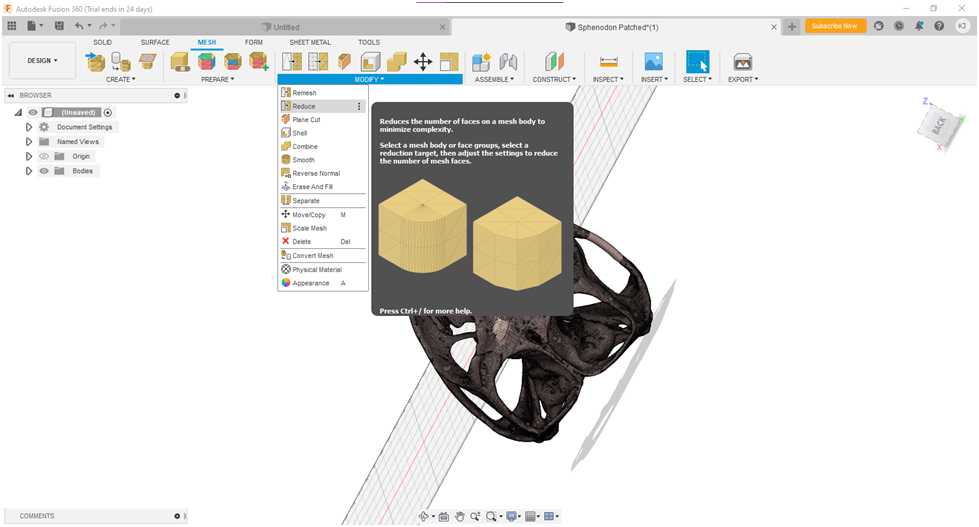
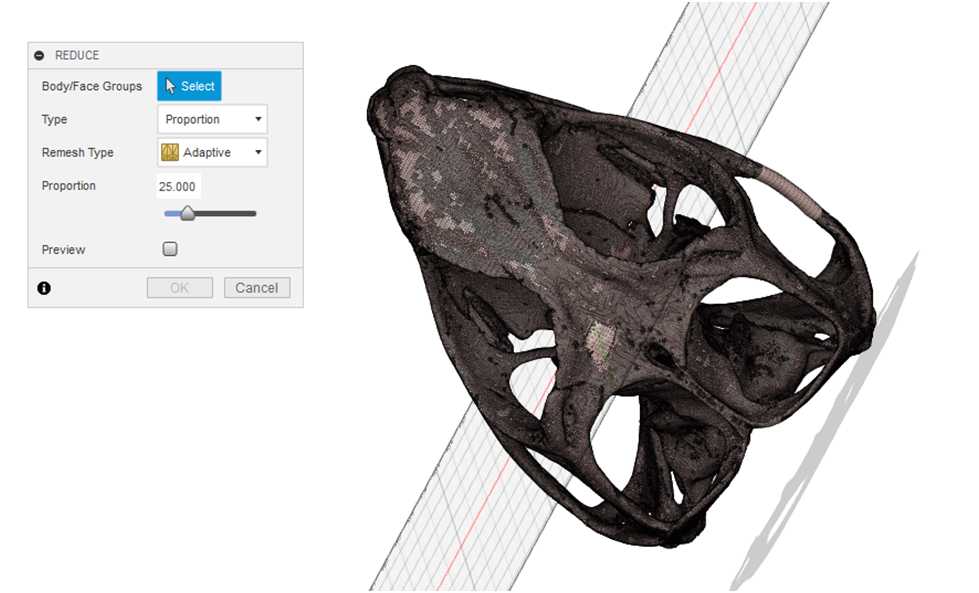
Click select and select the model in the scene by dragging a box around the model. There are several ways to reduce the face count, either by proportion or by face number. In this example, the number of faces are reduced by a proportion of 25, in that the original number of faces are reduced to 25% of the original value. Remesh type is Adaptive. Again, you may opt to view a preview. Select OK.